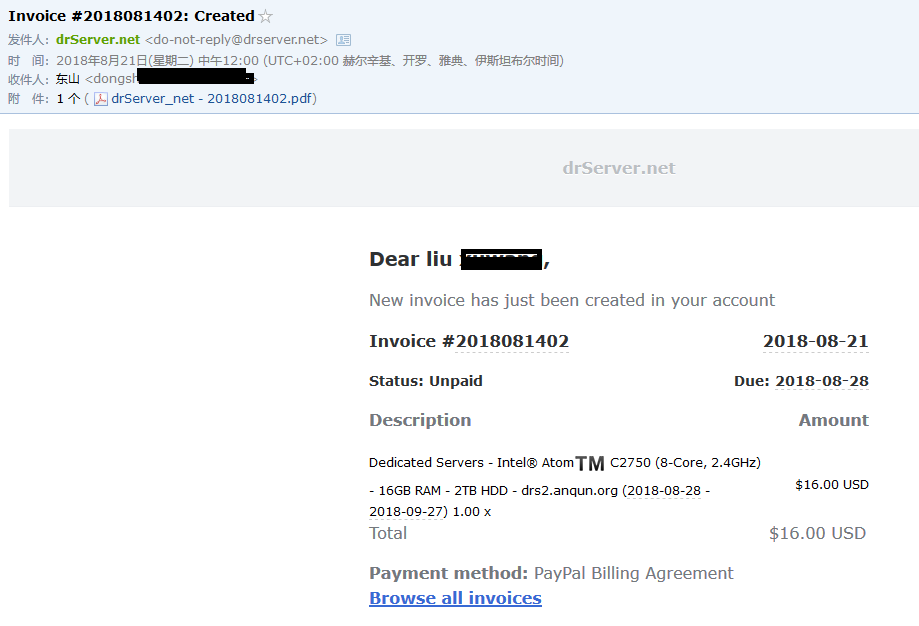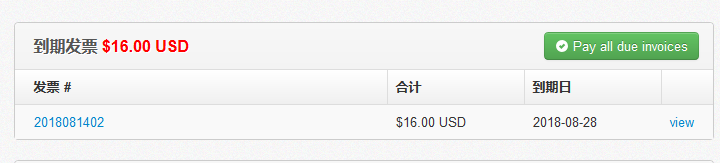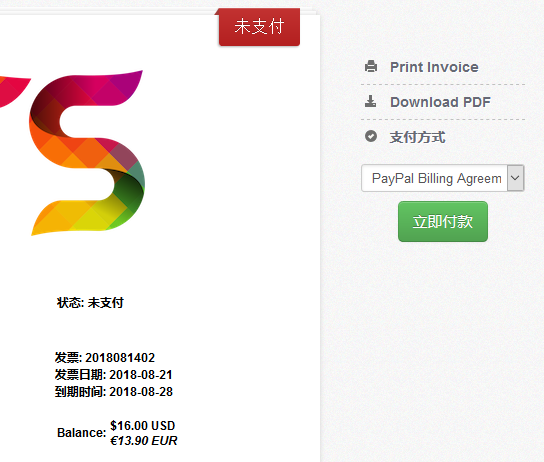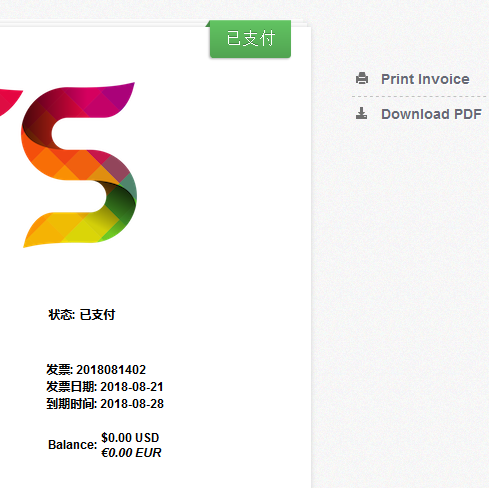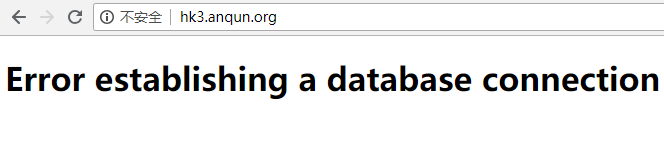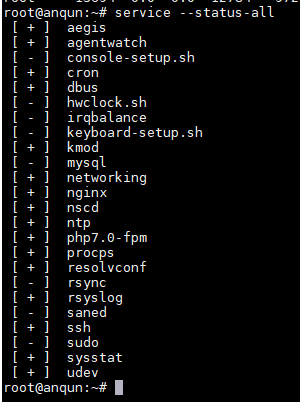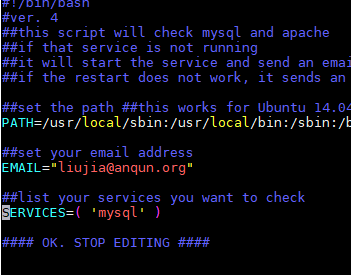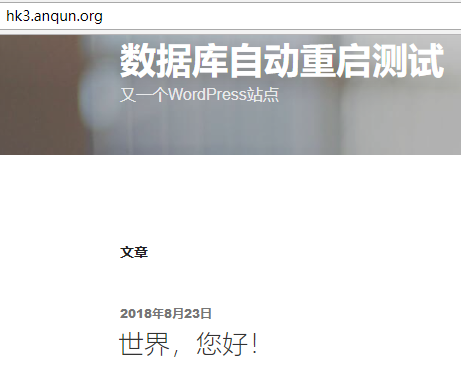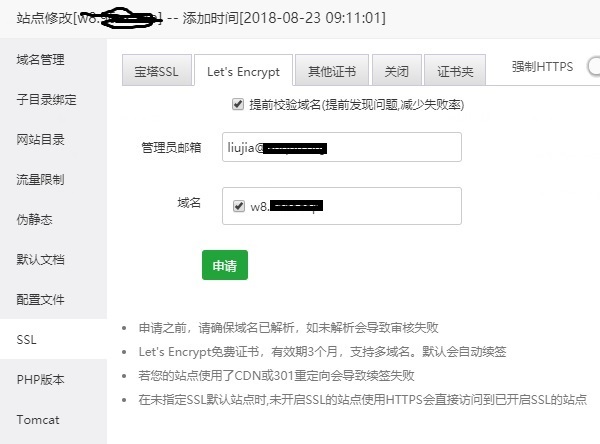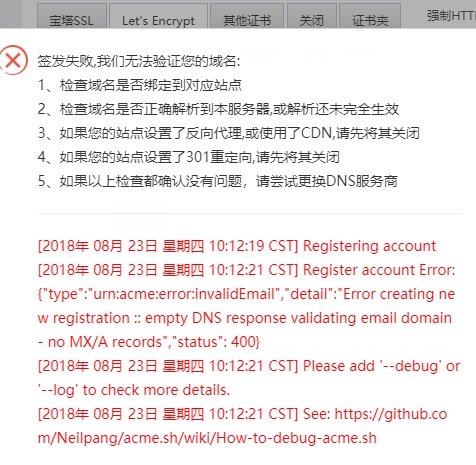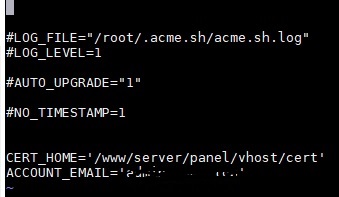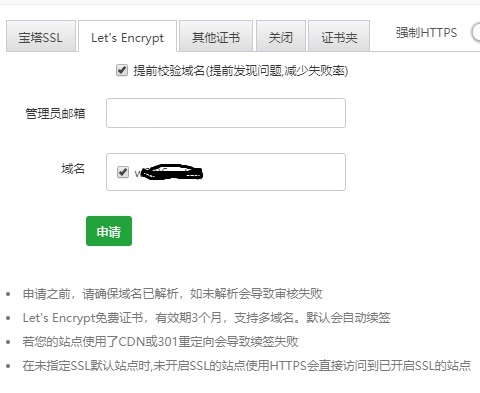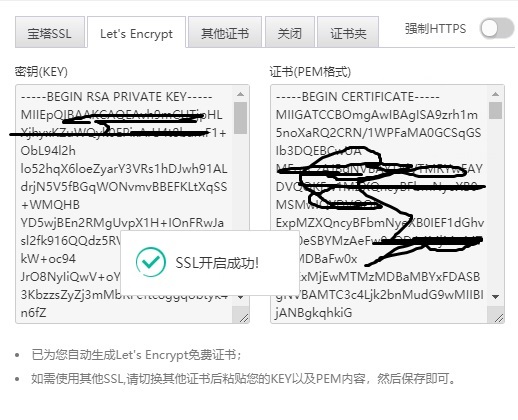用 xdotool 获取 Linux 桌面元素坐标
Windows下有“按键精灵”软件,可以自动完成一些填表,点击任务。在Linux下,如果需要自动化操作,可能需要先获取到图标或表格输入框的坐标元素。网上有视频,可以通过创建xdotool的脚本来获取到坐标。
操作系统是 ubuntu 18, ubuntu-unity-desktop 桌面
过程:
1.如果当前系统无xdotool命令,可通过 apt install xdotool 安装
2.创建一个可执行的脚本文件xdot.sh,内容如下:
#!/bin/bash
while [ 1 ];
do
xdotool getmouselocation|sed 's/x:\([0-9]\+\)[ \t]y:\([0-9]\+\)[ \t].*/\1;\2/'
done
3.在终端里执行xdot.sh,鼠标移到哪,终端里会显示相应位置的坐标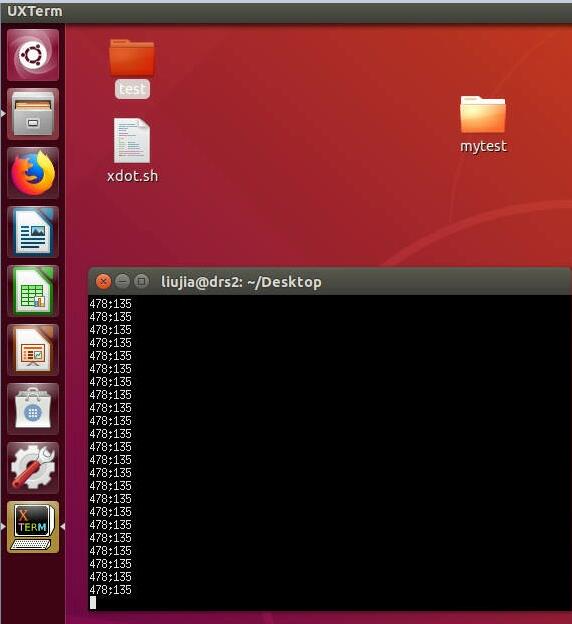
参考: