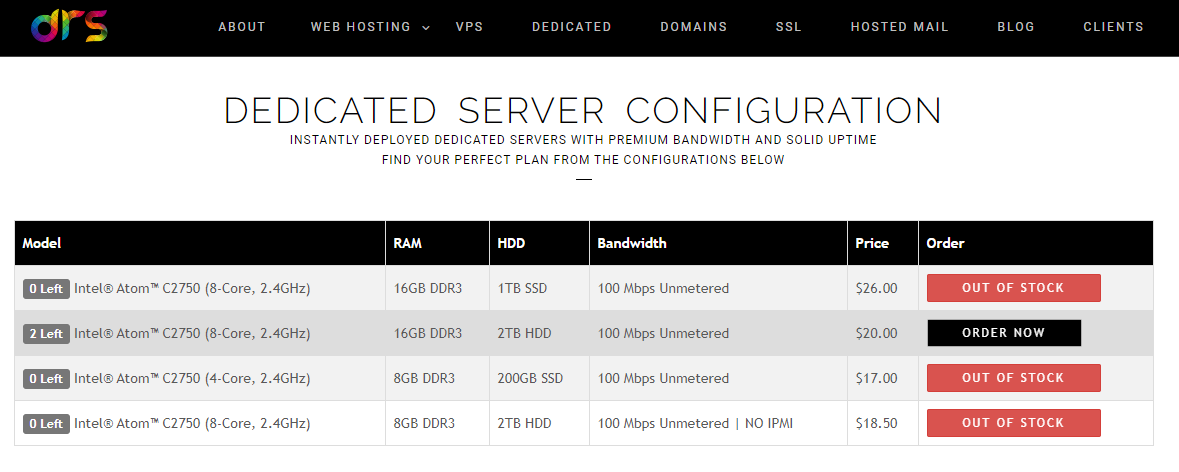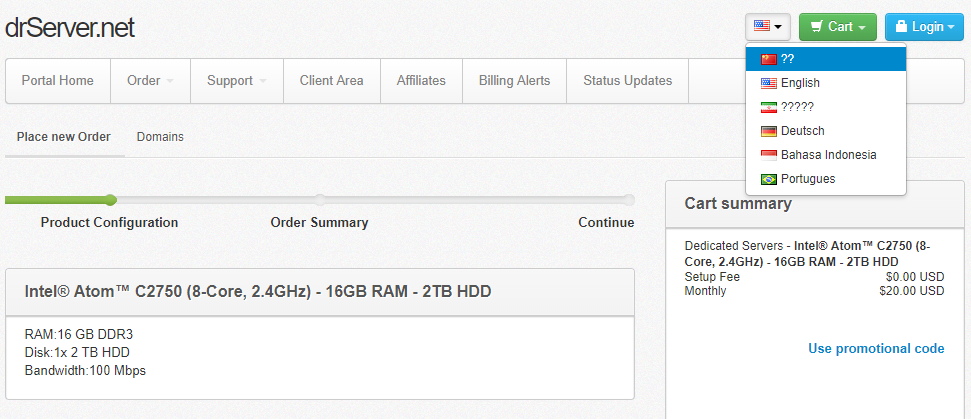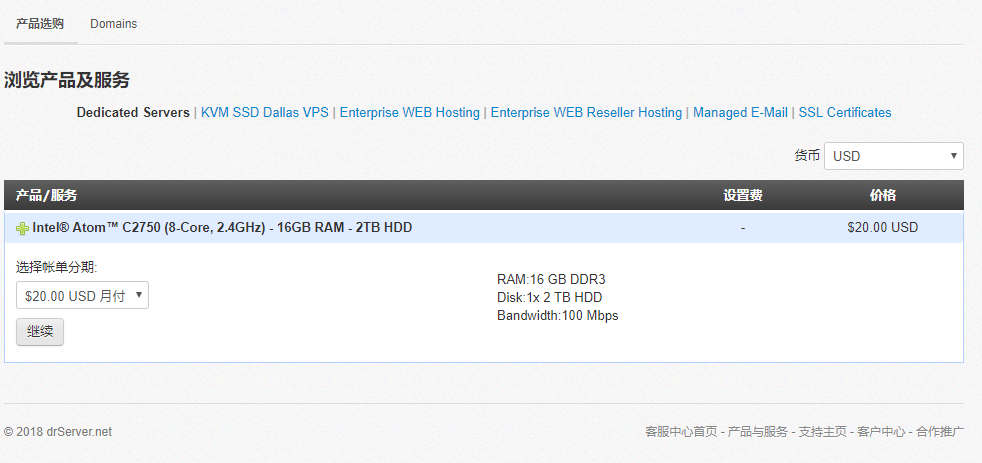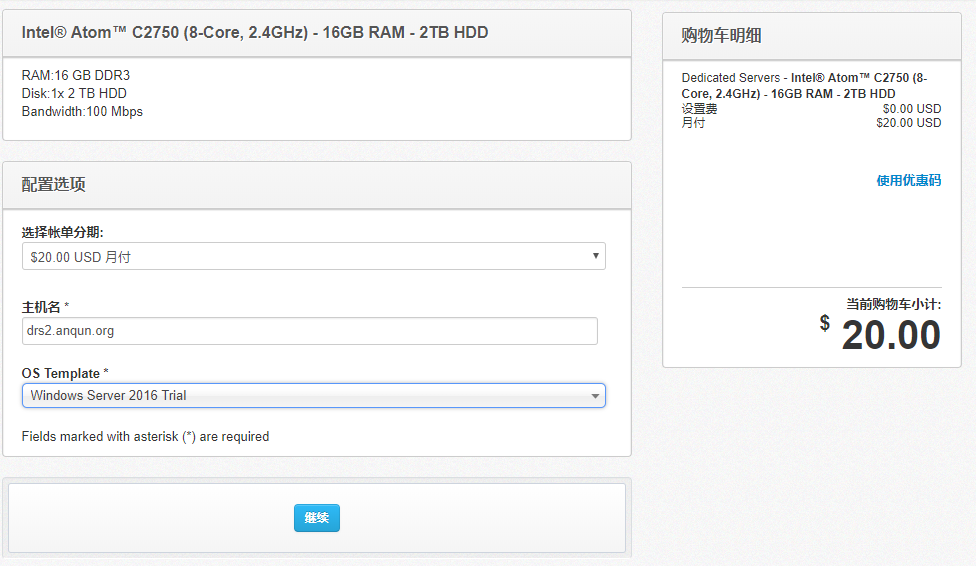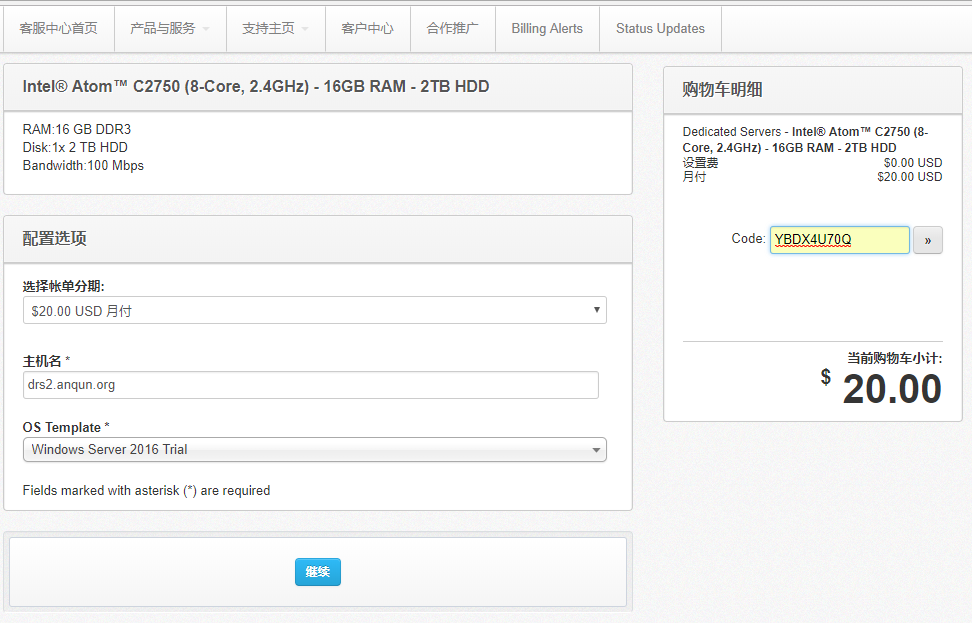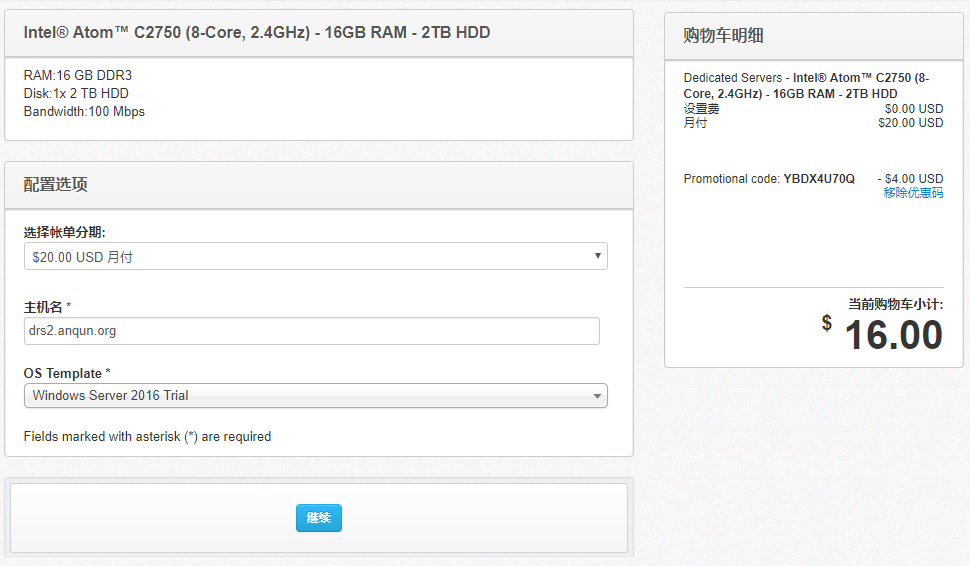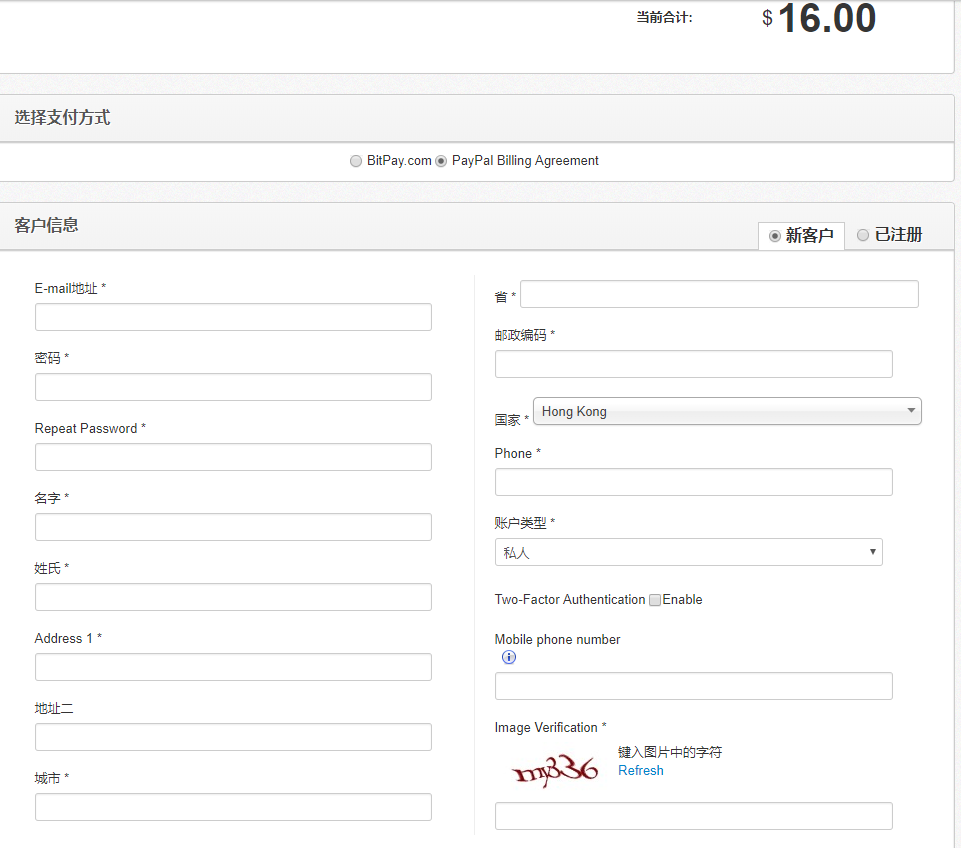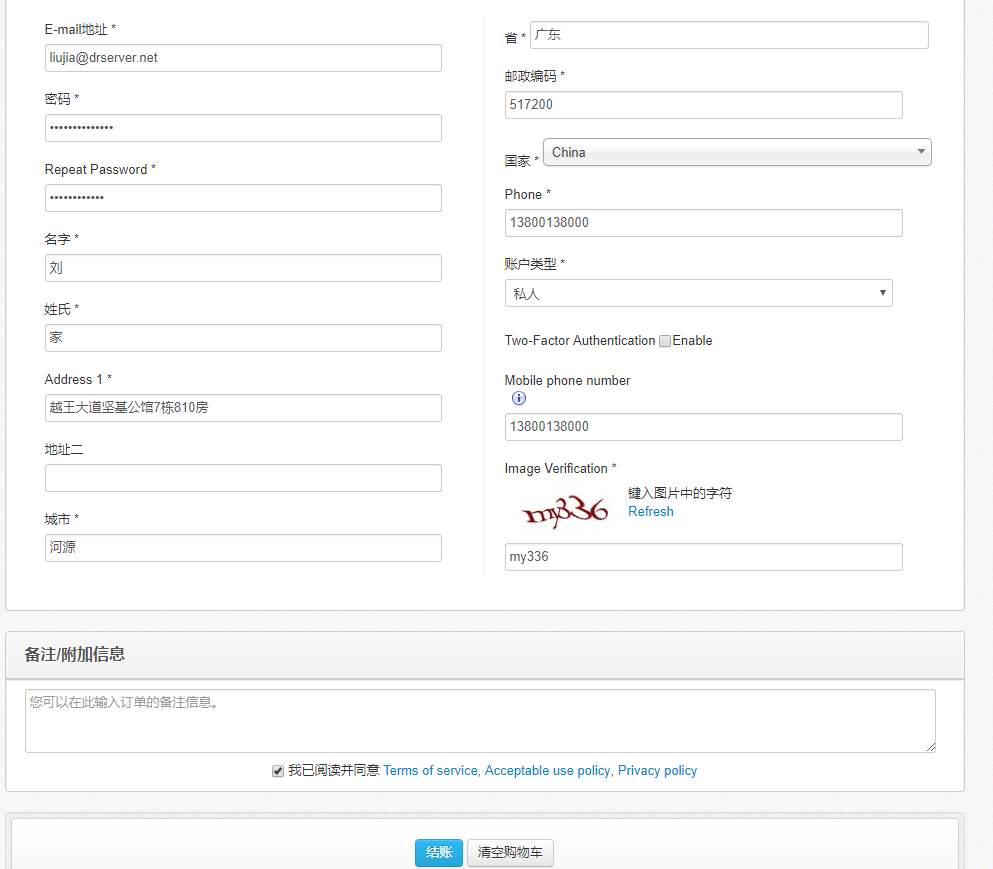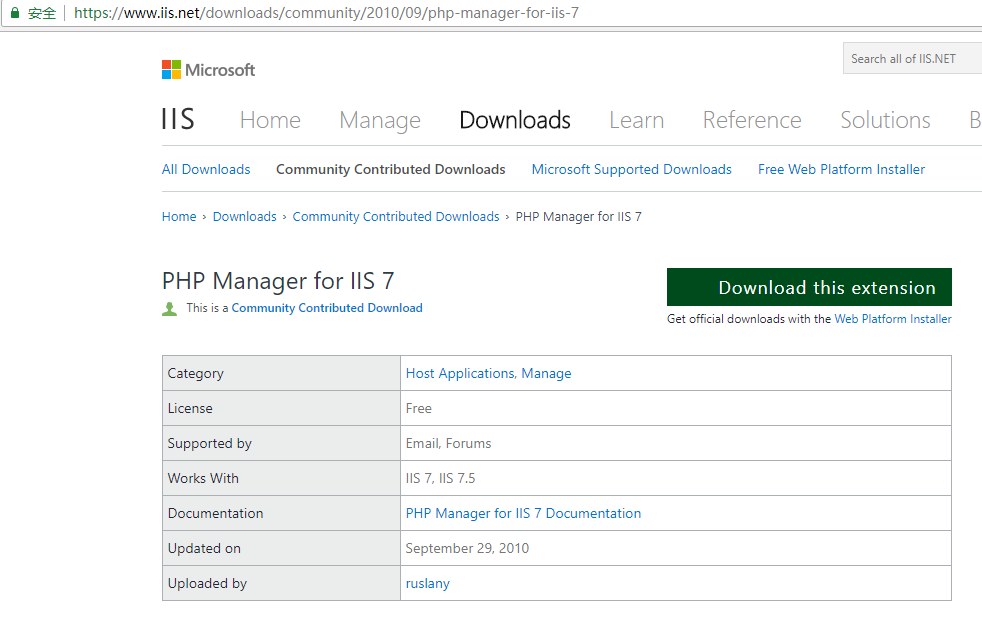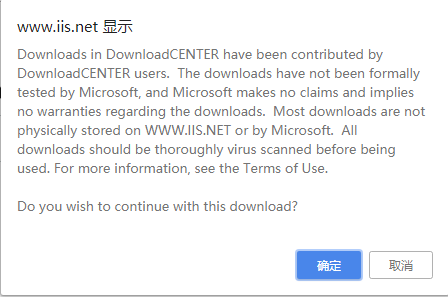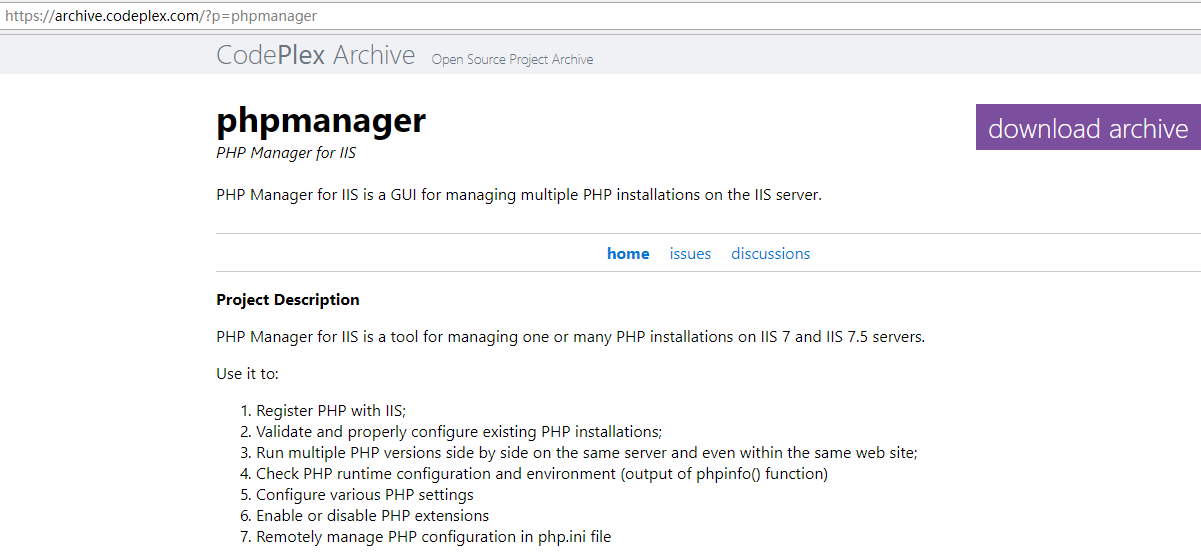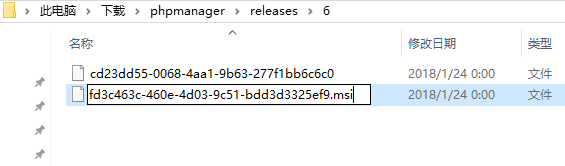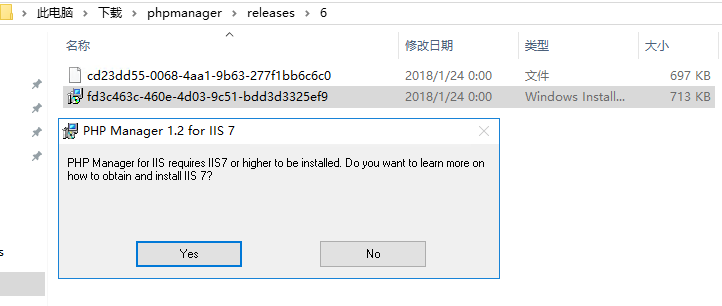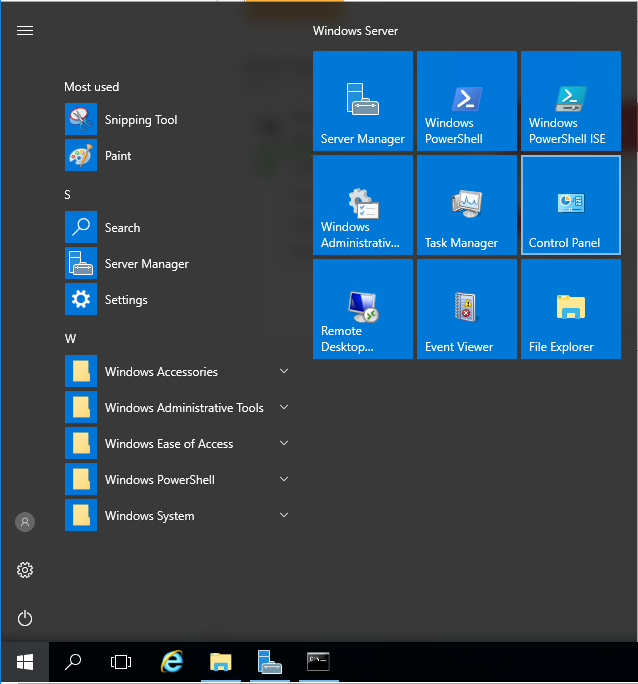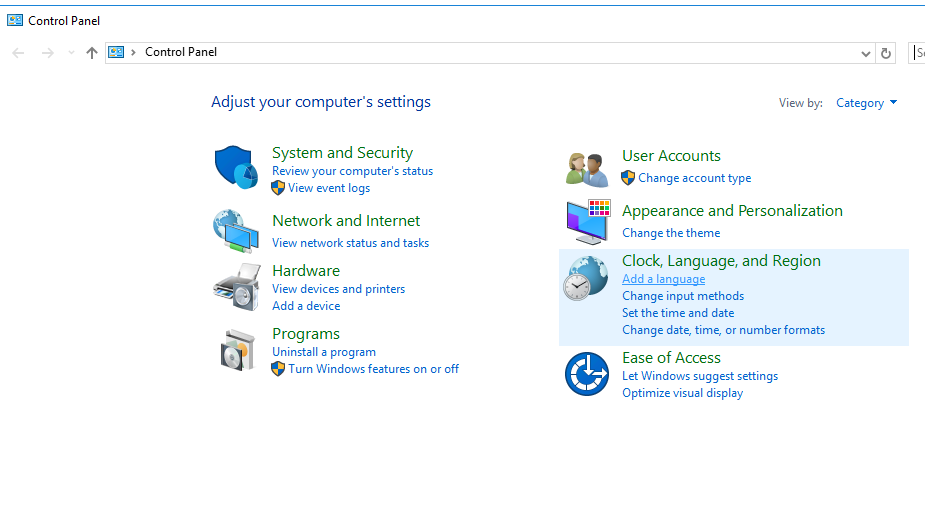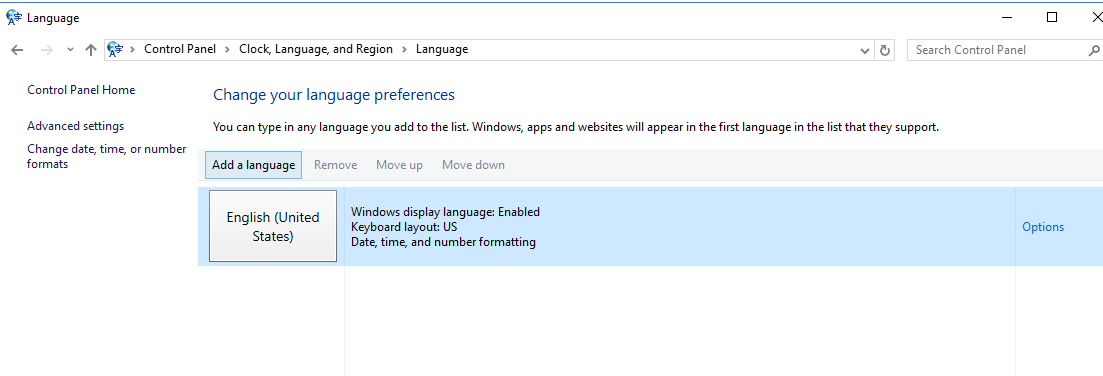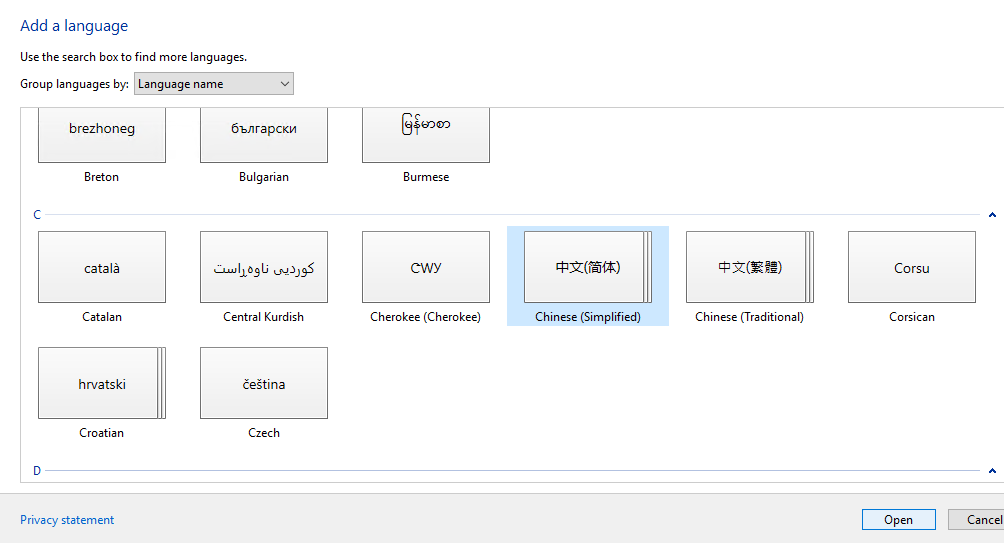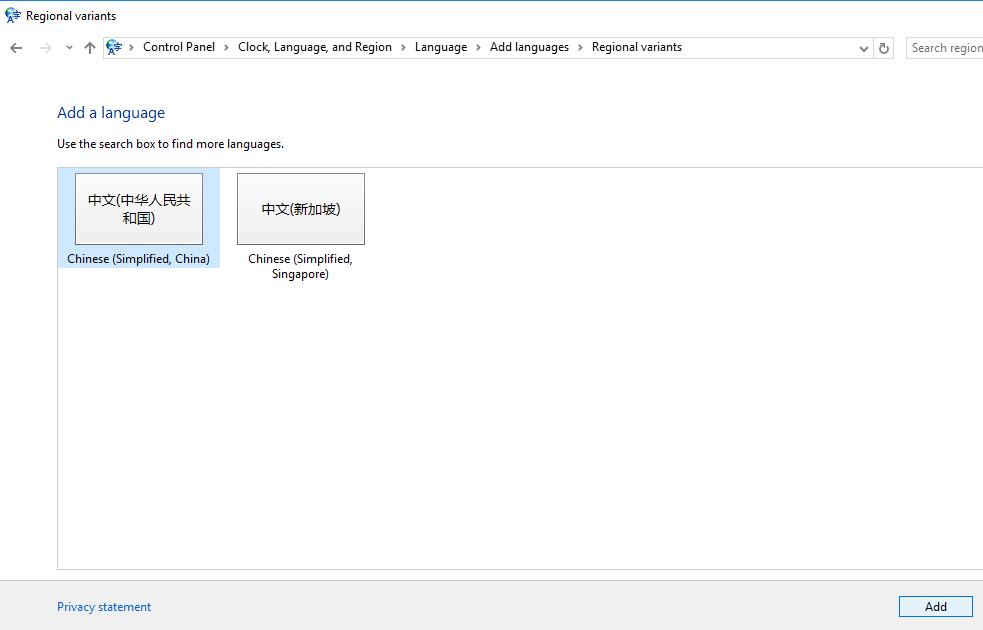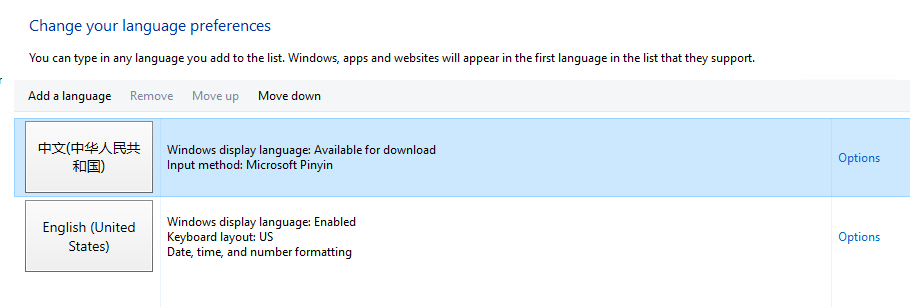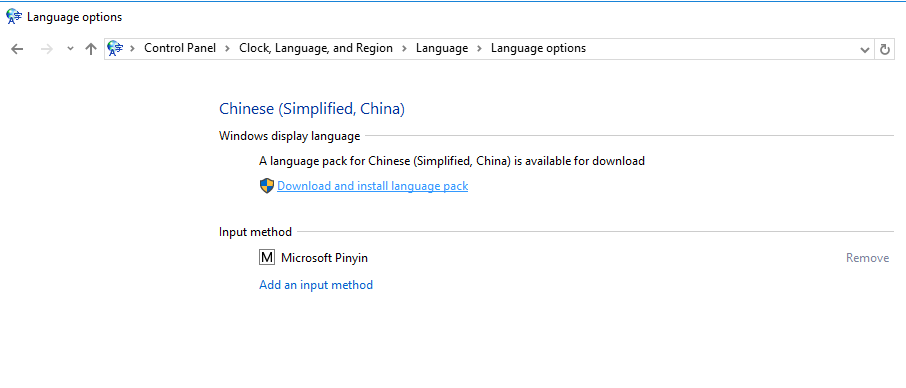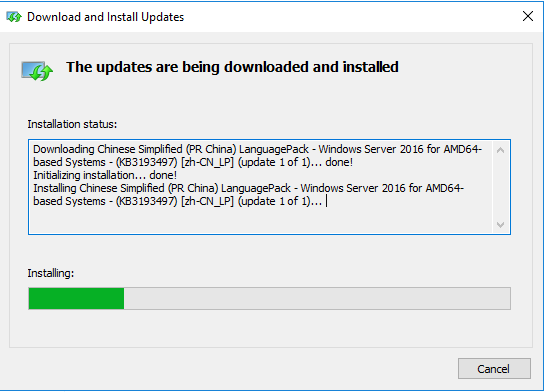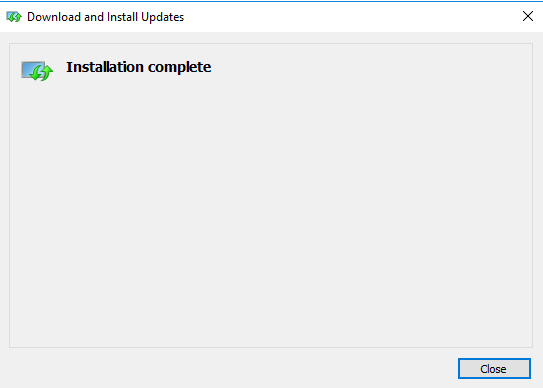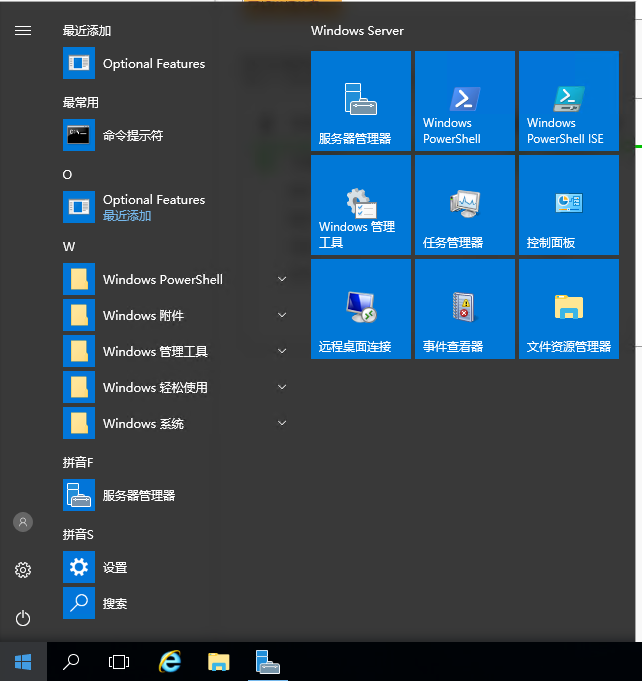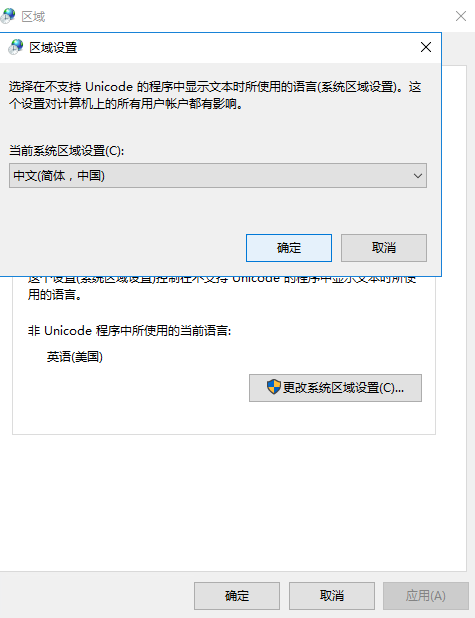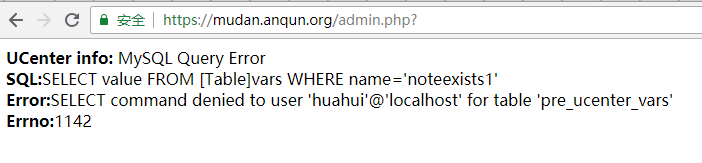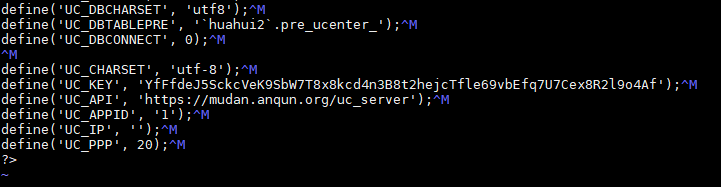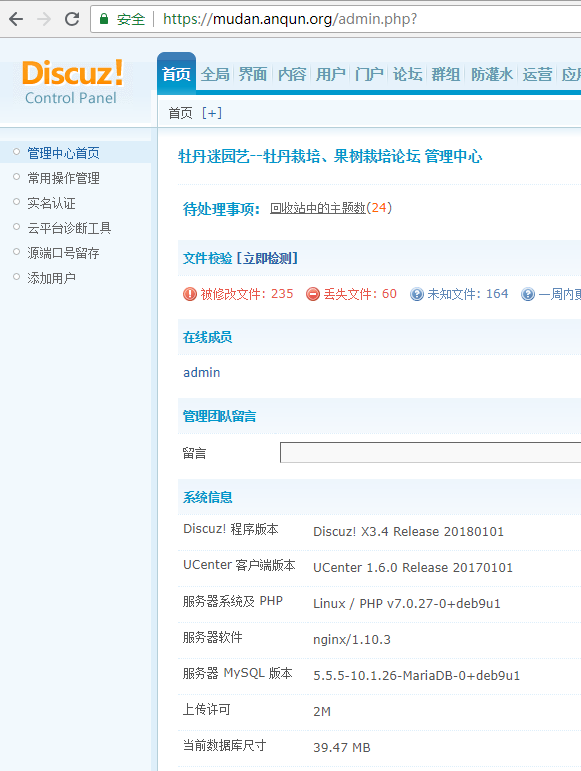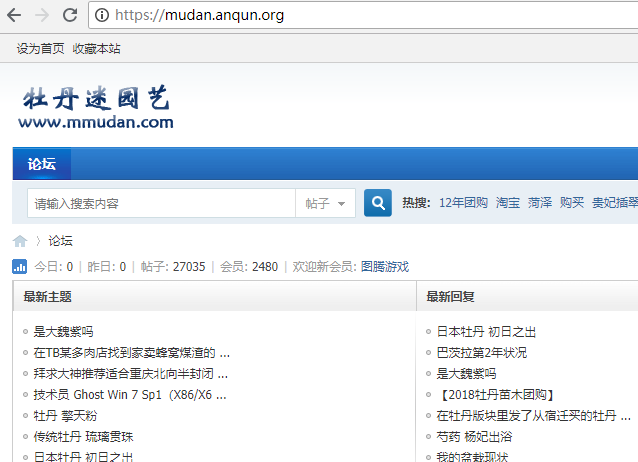drserver.net - 为IPMI添加ADMIN用户
drserver.net 当前的独立服务器中,有部分是超微品牌的,带IPMI远程控制台,可用于紧急维护。
一般情况下,IPMI的默认用户名和密码都是ADMIN,如果此用户不在IPMI现有用户列表中,那用户中心的“重启”功能无效,甚至重装系统的功能也失效。
如果当前服务器的系统可以登录,那可以自行下载ipmicfg的程序来将ADMIN用户添加回IPMI用户中。如果当前服务器的系统不可用,可发工单,请管理员为您人工修复。
过程:
1.在dcim面板中,点击IPM控制台图标,会提示错误信息:Error occurred when sending request to IPMI "Invalid user name Error: Unable to establish LAN session Error: Unable to establish IPMI v1.5 / RMCP session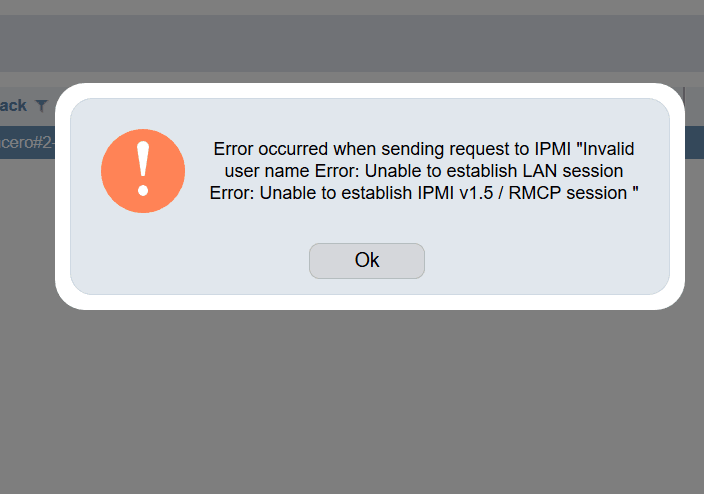
2.这步,以Linux 64位系统为例,将IPMICFG-Linux.x86_64 上传到当前服务器,执行 chmod +x IPMICFG-Linux.x86_64 ,让其有执行权限;再运行 ./IPMICFG-Linux.x86_64 -user add 4 ADMIN ADMIN 4,意思是添加第4个用户,用户名和密码都是ADMIN,且有管理员权限;最后,执行 /IPMICFG-Linux.x86_64 -user list,看看是否添加成功了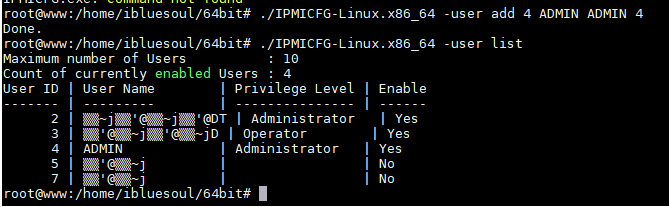
3.同理,这步是以Windows 64位系统为例,执行 IPMICFG-Win.exe -user add 4 ADMIN ADMIN 4 来添加管理员ADMIN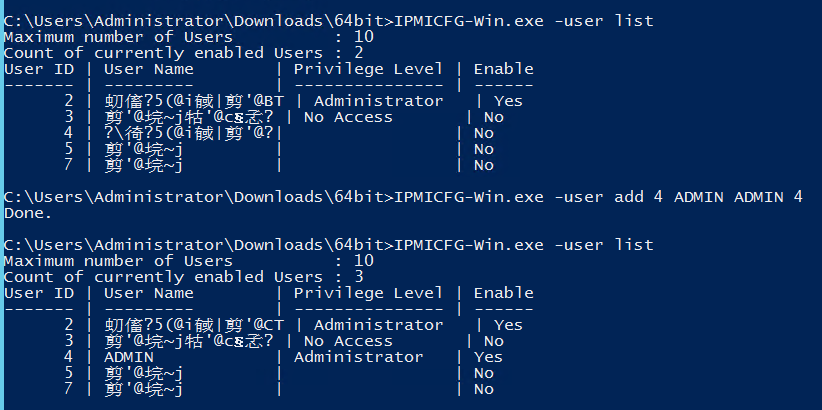
4.如果操作有效,那返回到dcim面板中,应该可以成功打开IPMI控制台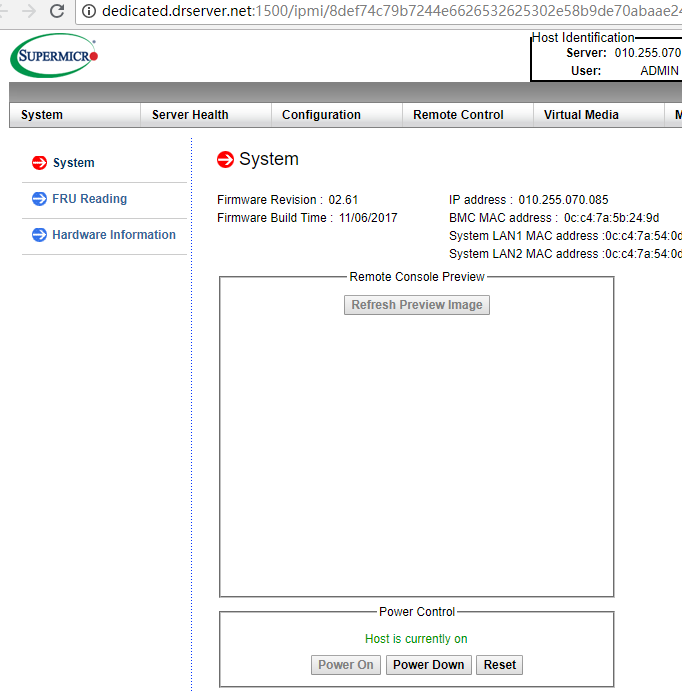
5.但不确定原因,无法列出当前IPMI的用户信息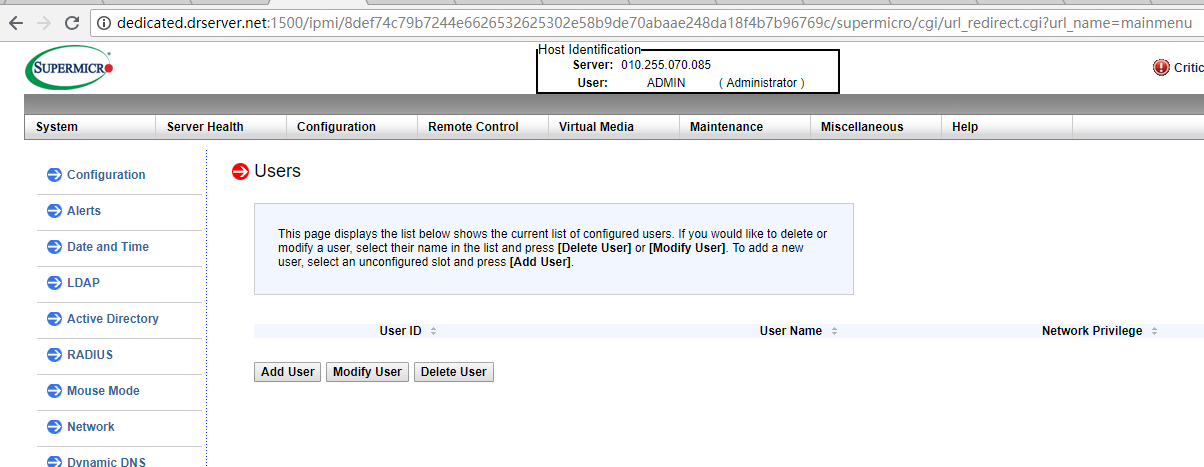
也可以直接执行带 -r 的参数,还原BMC的设置,如 IPMICFG-Win.exe -r 。
参考:
- ftp://ftp.supermicro.com/utility/IPMICFG/
- https://www.servethehome.com/reset-supermicro-ipmi-password-default-lost-login/