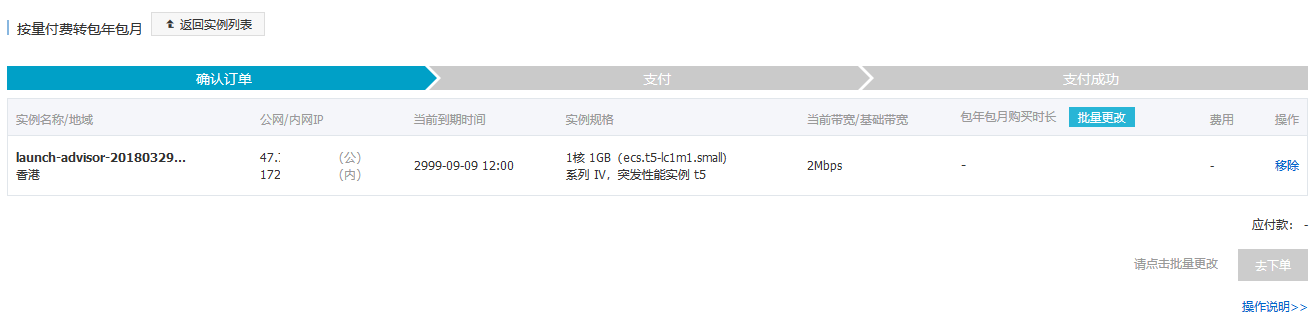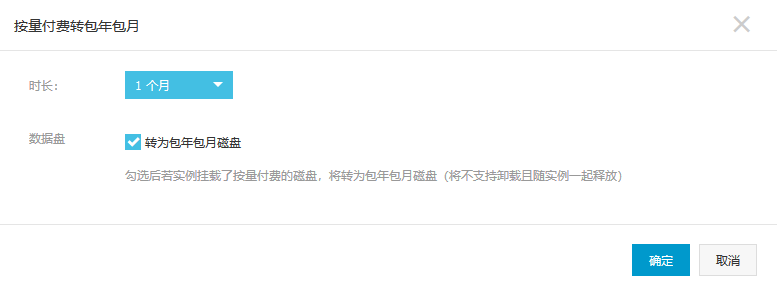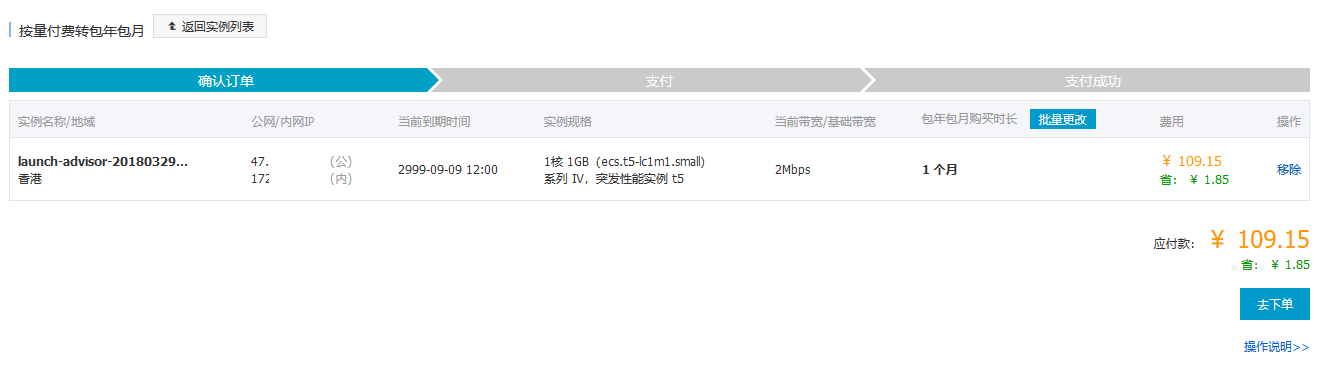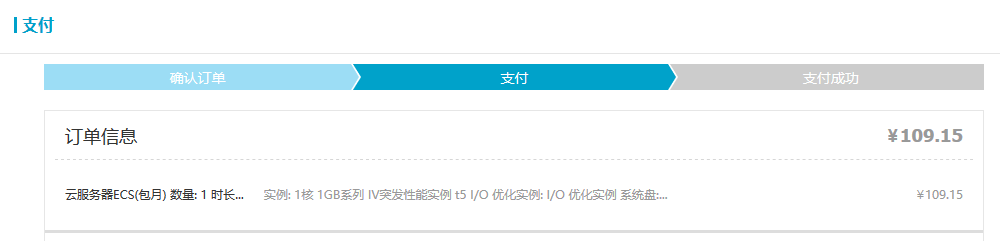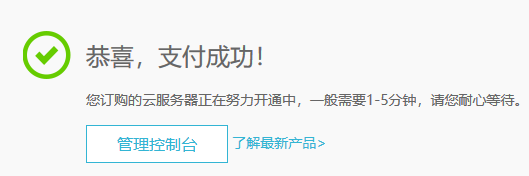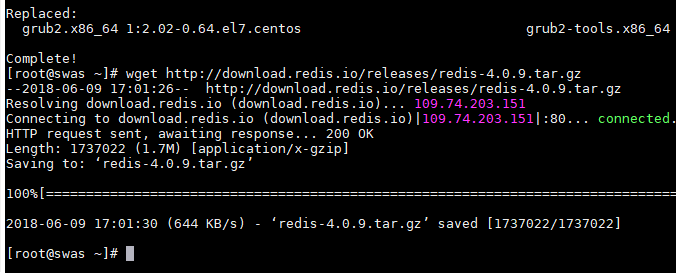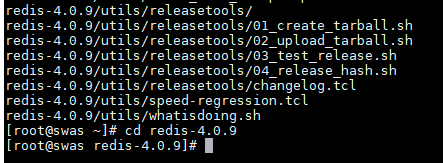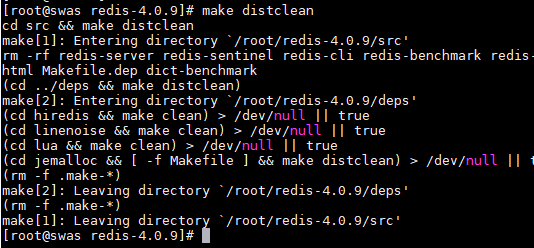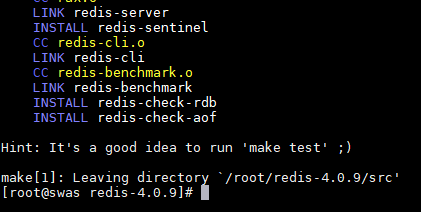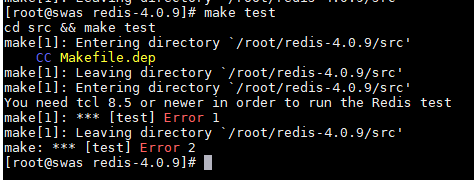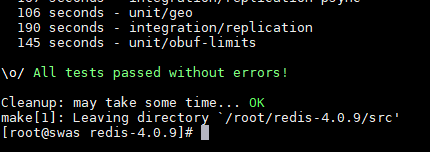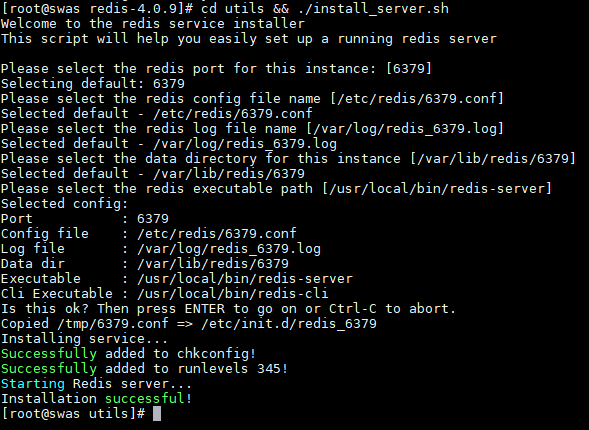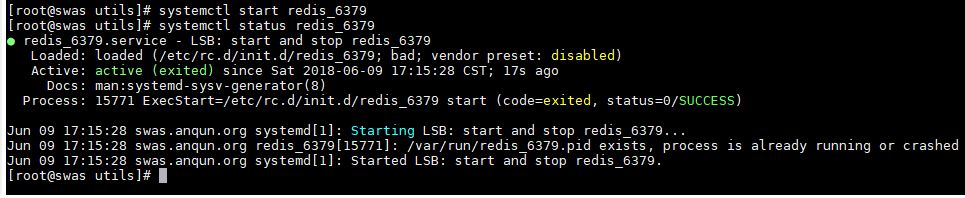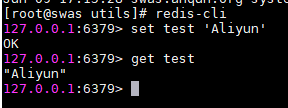drserver.net 超微主板凌动服务器C2750 - A1SAi-2750F 网卡驱动
drserver.net 默认是使用Windows 2016系统,如自行安装Windows 2012,安装好Windows 2012系统后可能识别不到网卡。超微官方的主板产品参数页面是:http://www.supermicro.com/products/motherboard/atom/x10/a1sai-2750f.cfm
现时超微官方提供适用于Windows 2012 64位驱动下载链接是:ftp://www.supermicro.com.tw/driver/LAN/Intel/PRO_v22.10.zip
或简化下载文件大小后,仅包含千兆网卡的文件下载链接:http://los6.anqun.org/d/supermicro-net-winx64.zip ,解压后,如Windows 2012 R2可使用其中的NDIS64目录文件。NDIS版本与Windows的版本对应请参考:https://docs.microsoft.com/en-us/windows-hardware/drivers/network/overview-of-ndis-versions
举例,如您是使用dd的方法安装Windows 2012 R2,那么在dd完成后,不要急于重启系统,再用wget命令下载驱动,保存到硬盘中。这样,Windows 2012 R2完成安装后,如网卡缺少驱动,可手动安装。