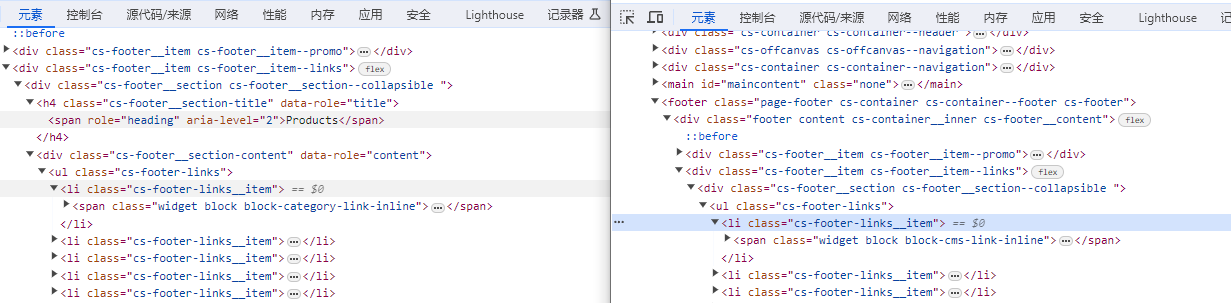Windows 2012 R2 无法安装 .NET Framework 3.5 - .NET Framework 2.0 - KB5029915
现象:Windows 2012 R2 系统,无法通过“服务器管理器”和DISM命令安装.NET Framework 3.5,即使指定SxS安装源路径,一样报错。
尝试:查看已安装的Windows更新,检索其中与 .NET Framework 3.5 的更新。删除其中的 KB5029915 后,即可安装 .NET Framework 3.5。原因可能是当 Windows 2012 R2没有安装 .NET Framework 3.5 组件时进行了Windows Update,安装.NET Framework 3.5 的安全更新后,导致不能正常安装 .NET Framework 3.5。
参考:
- https://serverfault.com/questions/463604/unable-to-install-net-3-5-on-windows-server-2012
- https://learn.microsoft.com/zh-CN/troubleshoot/windows-client/application-management/dotnet-framework-35-installation-error
- https://support.microsoft.com/en-au/topic/october-10-2023-security-and-quality-rollup-for-net-framework-3-5-for-windows-server-2012-r2-kb5029915-1fda1364-8cfe-4531-a4e1-7eadff9ef6d3
- https://www.partitionwizard.com/clone-disk/how-to-get-a-list-installed-windows-10-updates.html