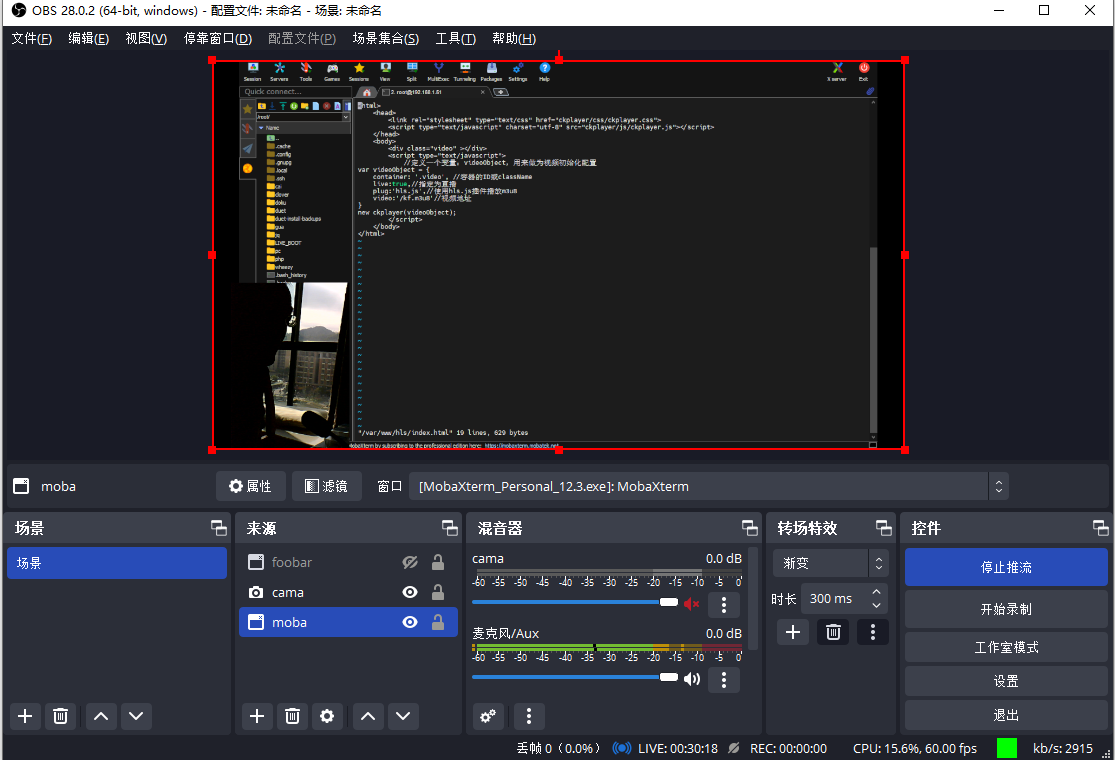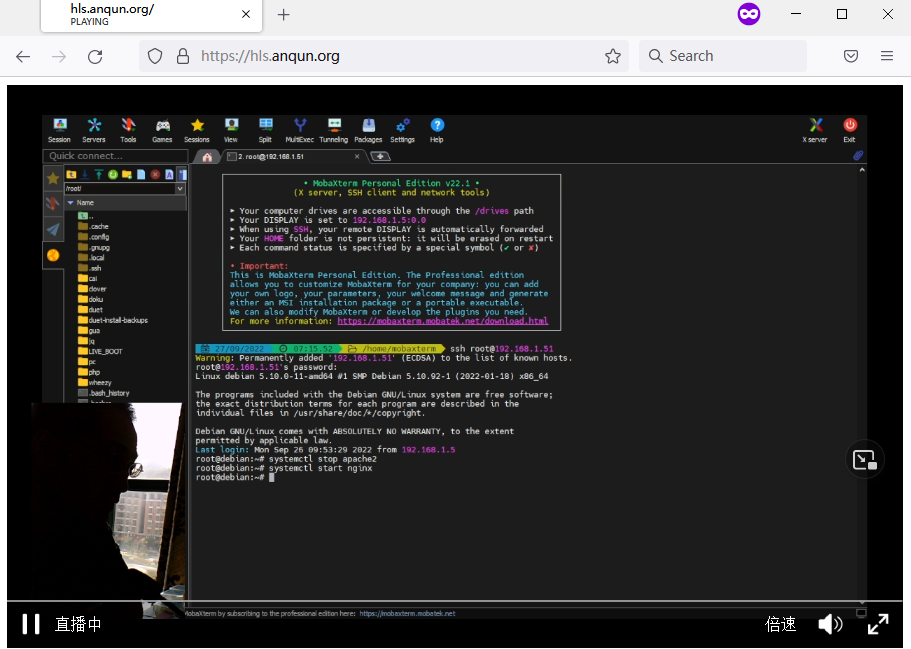华为云 - debian 10.0 - base-files packages have been kept back - apt-get install base-files
问题:华为云的机子,使用了debian 10.0的系统模板。执行 apt update 和 apt upgrade 且重启系统后,cat /etc/debian-release 还是 10.0。
尝试:原来提示 The following packages have been kept back: base-files ,那么再次执行 apt-get install base-files 后,就可以查看到新的版本号了(10.13)。