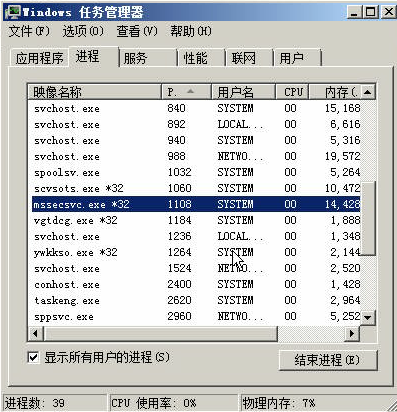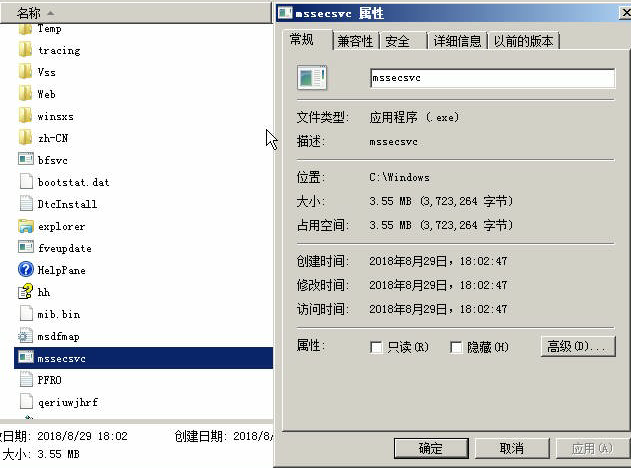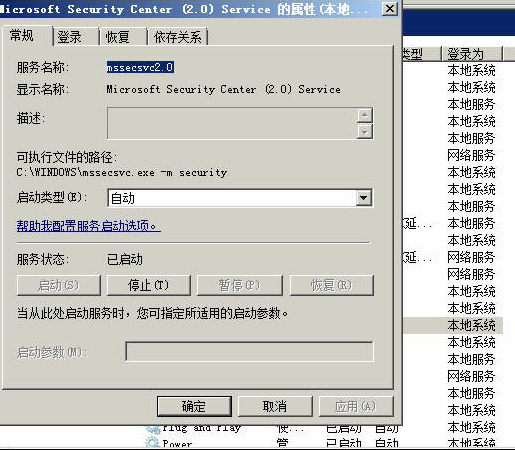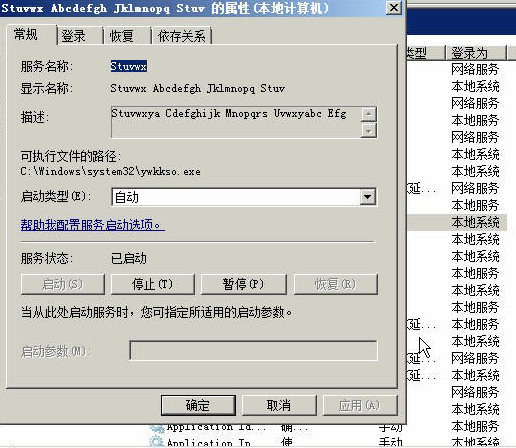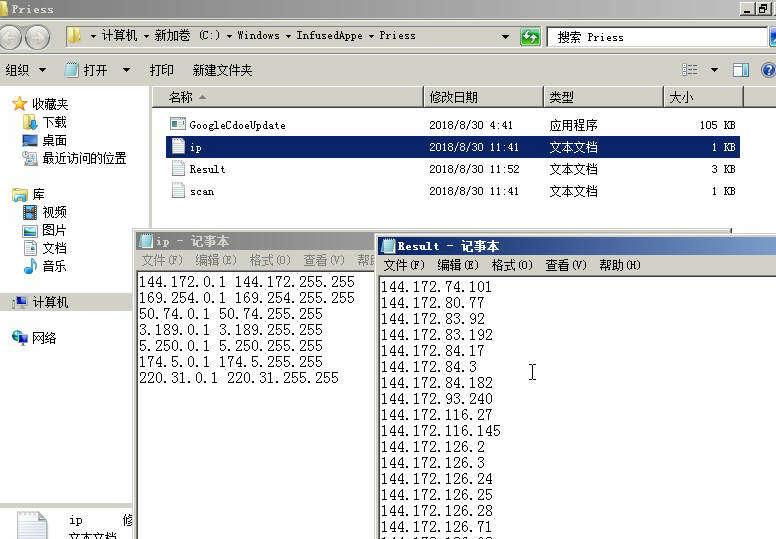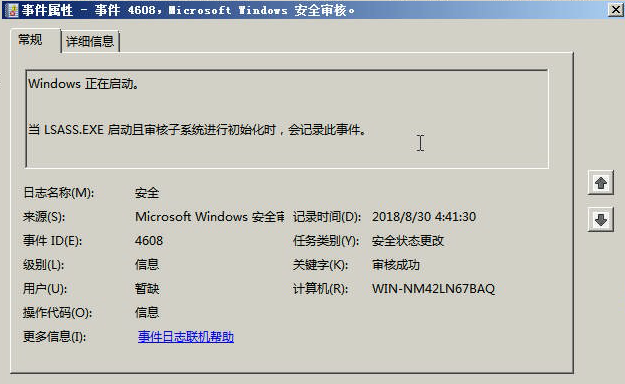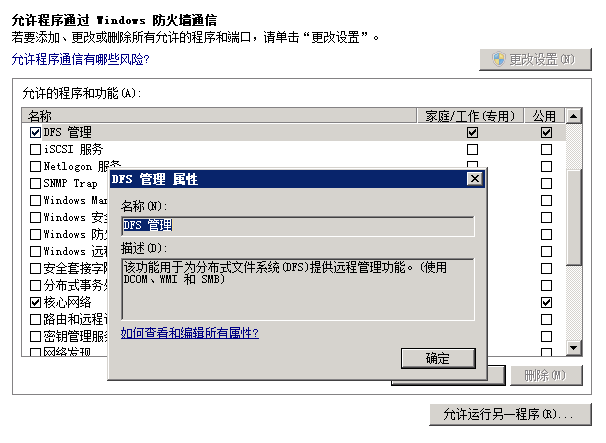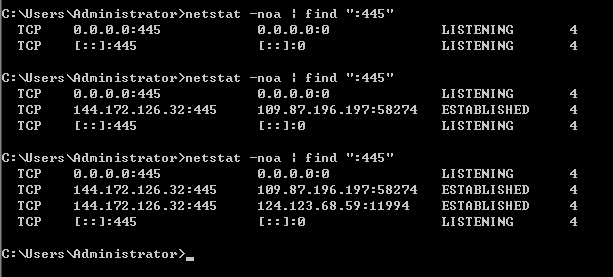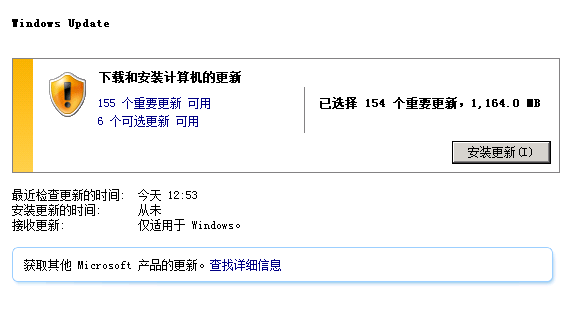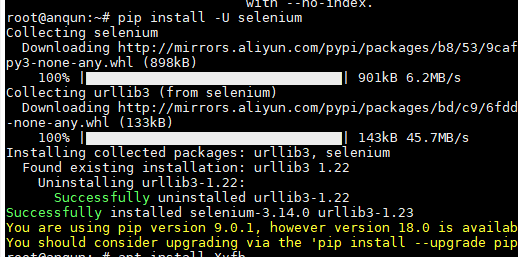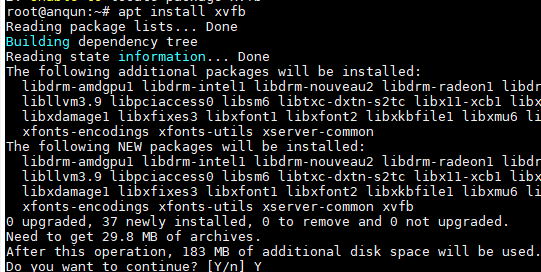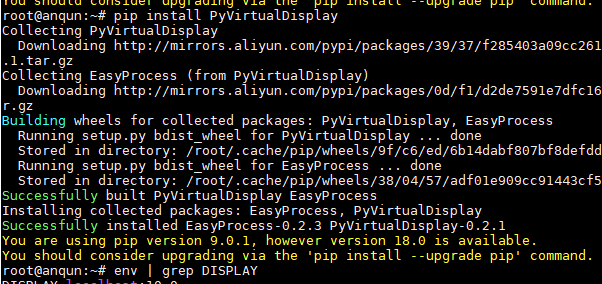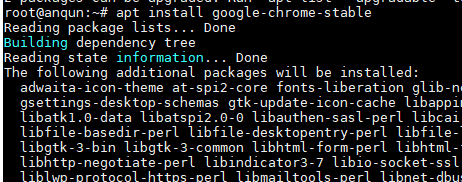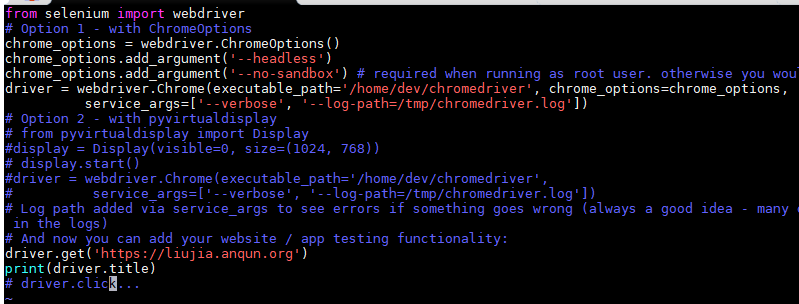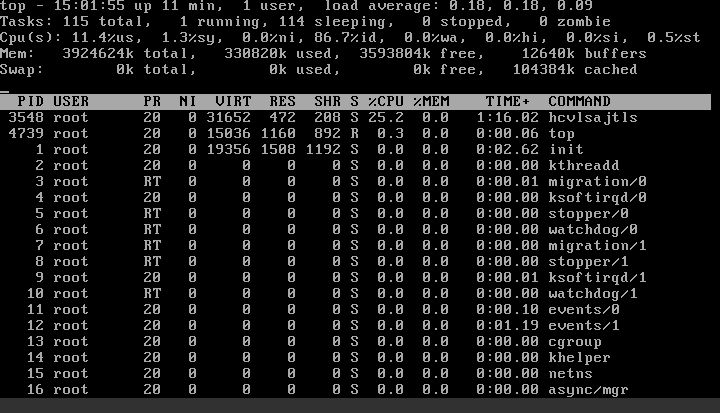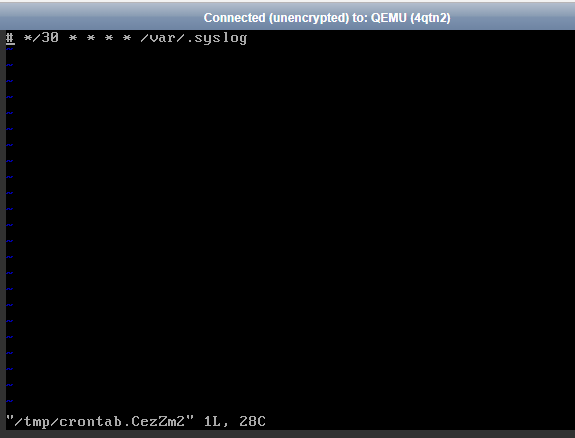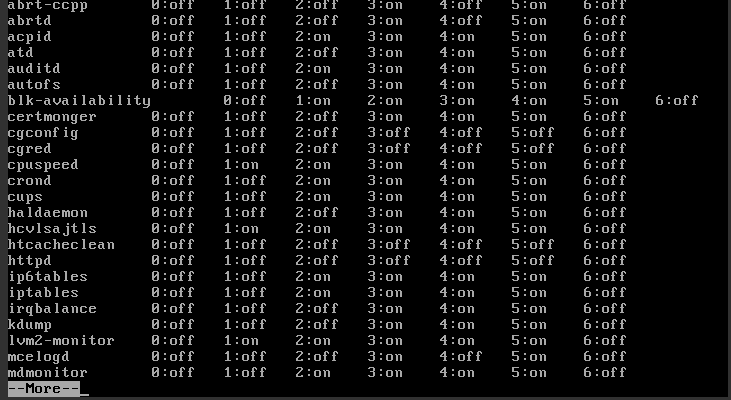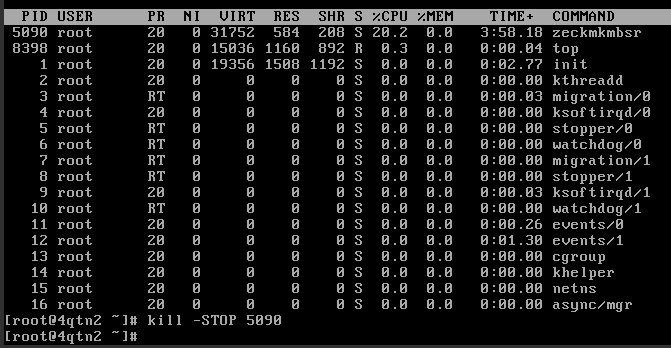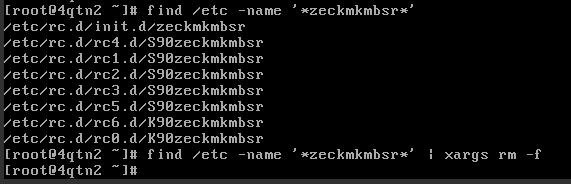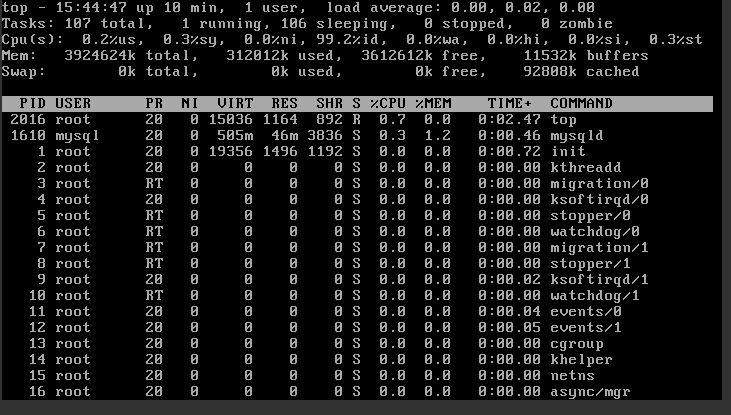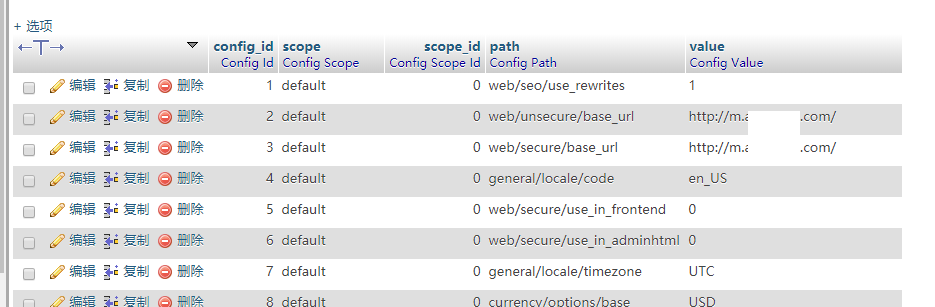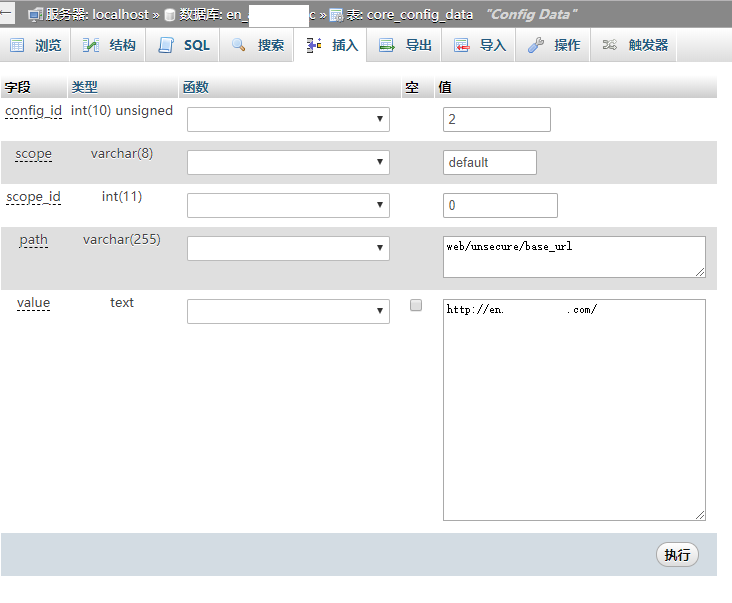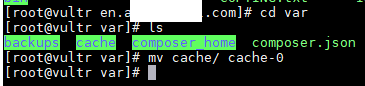感谢昵昵。
环境:Debian 9
过程:
1.python -v # 查看默认的python版本,本例是 python2.7

2.pip install -U selenium # 安装 selenium
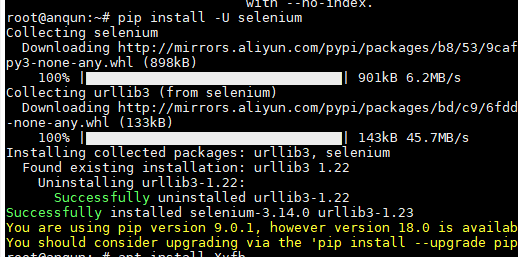
3.apt install xvfb # 如需运行firefox,需安装 xvfb
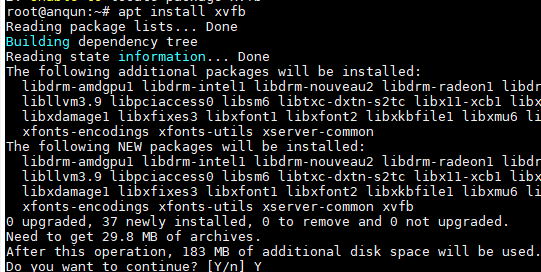
4.pip install PyVirtualDisplay # 如需运行firefox,还需安装 PyVirtualDisplay
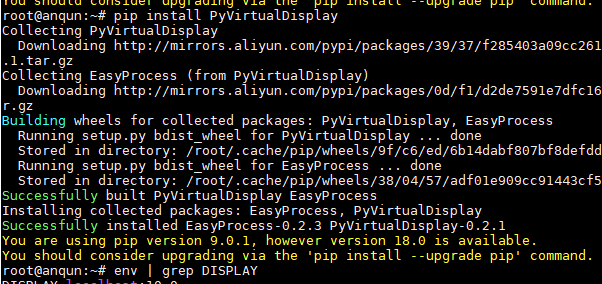
5.wget -q -O - https://dl-ssl.google.com/linux/linux_signing_key.pub | apt-key add - # 添加谷歌的安装源key
6.echo 'deb [arch=amd64] http://dl.google.com/linux/chrome/deb/ stable main' | tee /etc/apt/sources.list.d/google-chrome.list # 添加谷歌chrome安装源

7.apt updat && apt install google-chrome-stable # 安装 google-chrome-stable
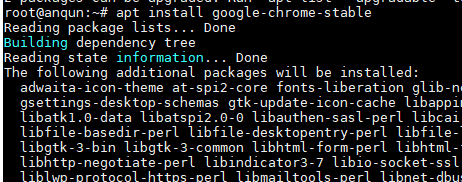
8.mkdir /home/dev && cd /home/dev && wget https://chromedriver.storage.googleapis.com/2.39/chromedriver_linux64.zip # 下载 chromedriver,保存到 /home/dev 目录

9 unzip chromedriver_linux64.zip # 解压
10.vi test.py # 创建测试文件,内容如下,获取本博客首页的标题
from selenium import webdriver
# Option 1 - with ChromeOptions
chrome_options = webdriver.ChromeOptions()
chrome_options.add_argument('--headless')
chrome_options.add_argument('--no-sandbox') # required when running as root user. otherwise you would get no sandbox errors.
driver = webdriver.Chrome(executable_path='/home/dev/chromedriver', chrome_options=chrome_options,
service_args=['--verbose', '--log-path=/tmp/chromedriver.log'])
# Option 2 - with pyvirtualdisplay
# from pyvirtualdisplay import Display
#display = Display(visible=0, size=(1024, 768))
# display.start()
#driver = webdriver.Chrome(executable_path='/home/dev/chromedriver',
# service_args=['--verbose', '--log-path=/tmp/chromedriver.log'])
# Log path added via service_args to see errors if something goes wrong (always a good idea - many of the errors I encountered were described in the logs)
# And now you can add your website / app testing functionality:
driver.get('https://liujia.anqun.org')
print(driver.title)
# driver.click...
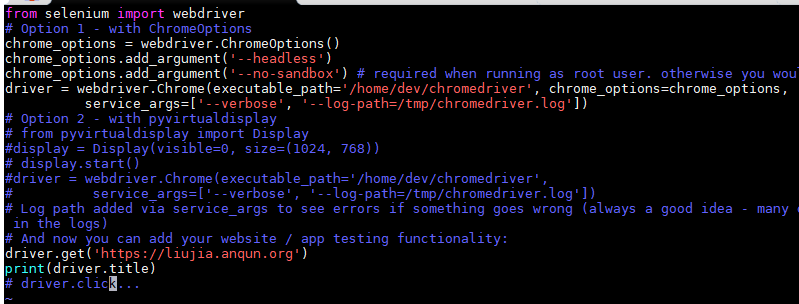
11.python test.py # 测试,能显示正确标题

参考: