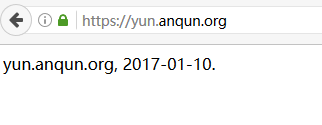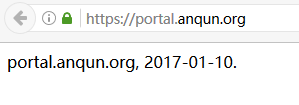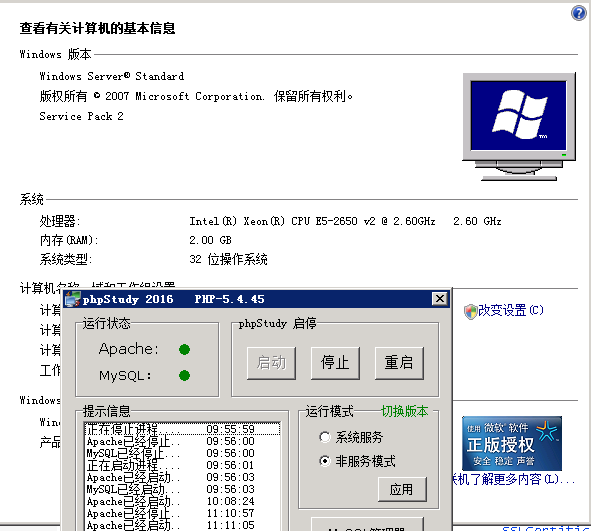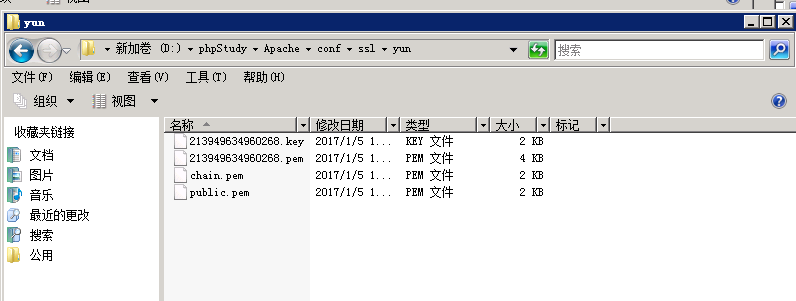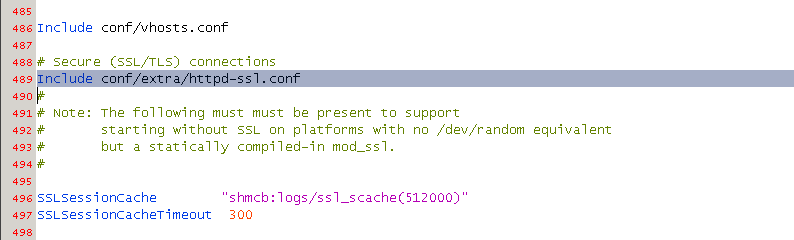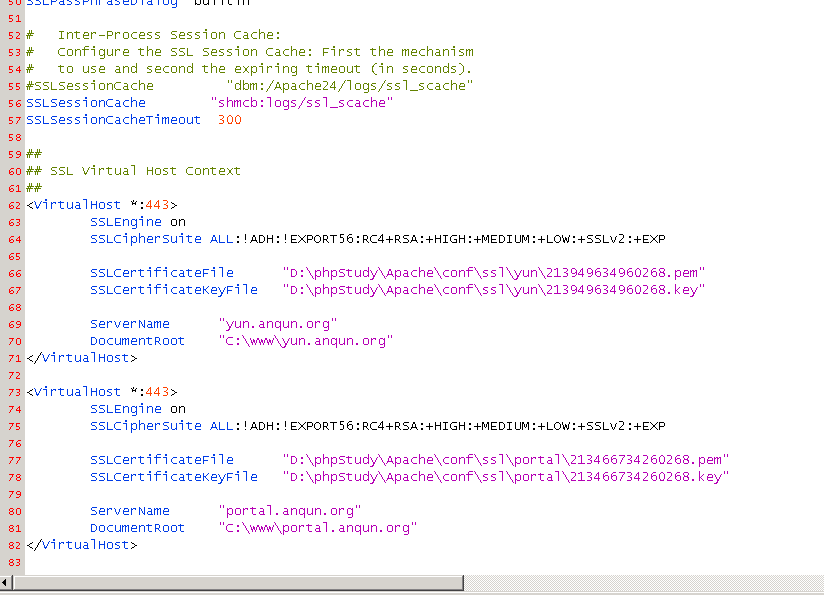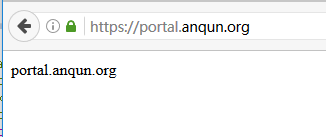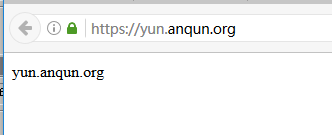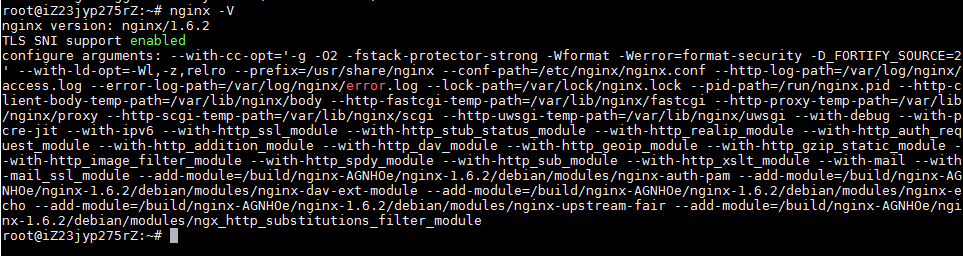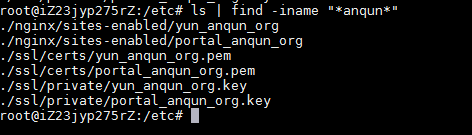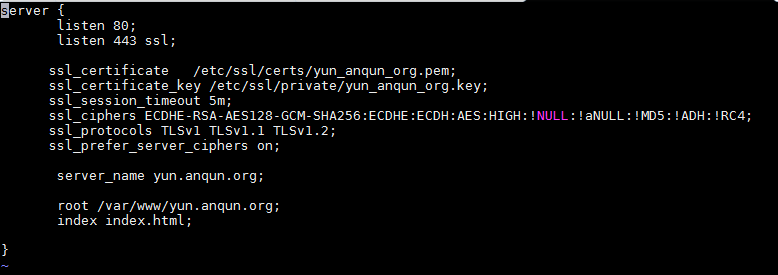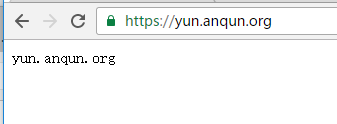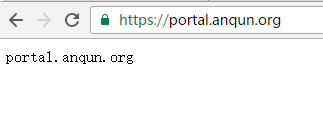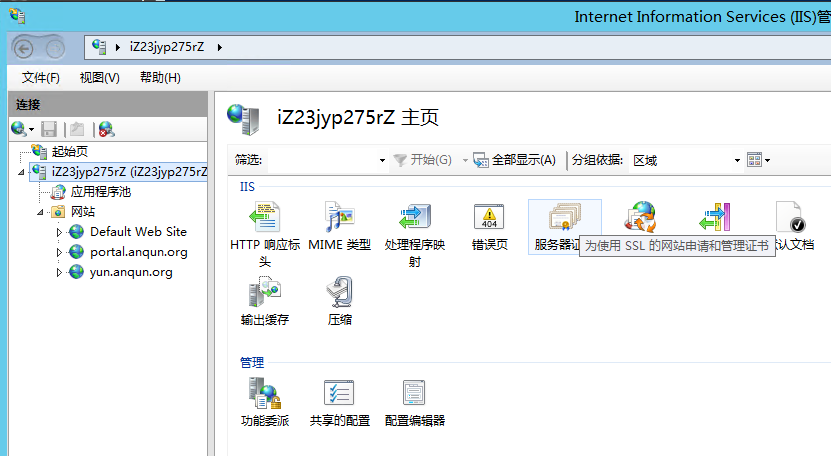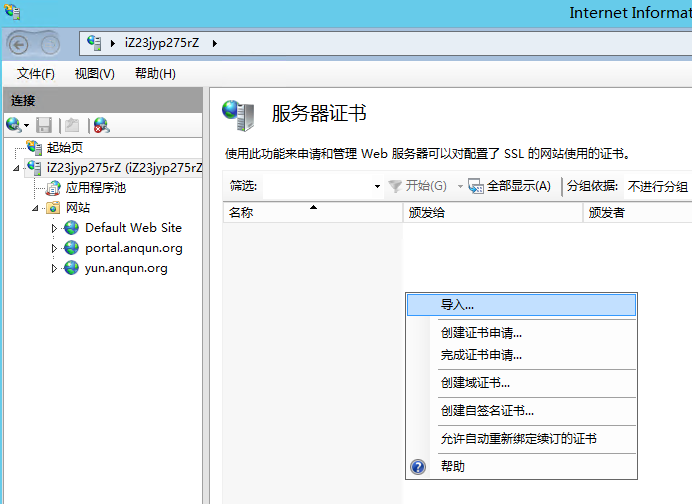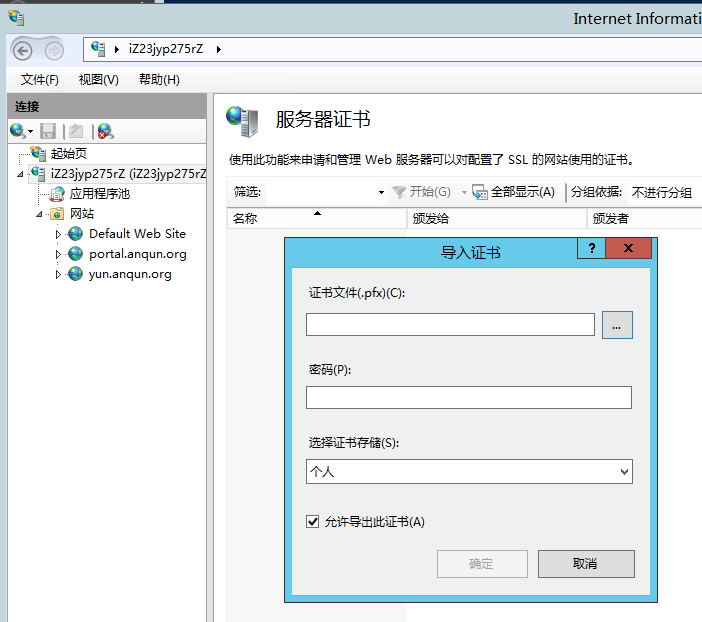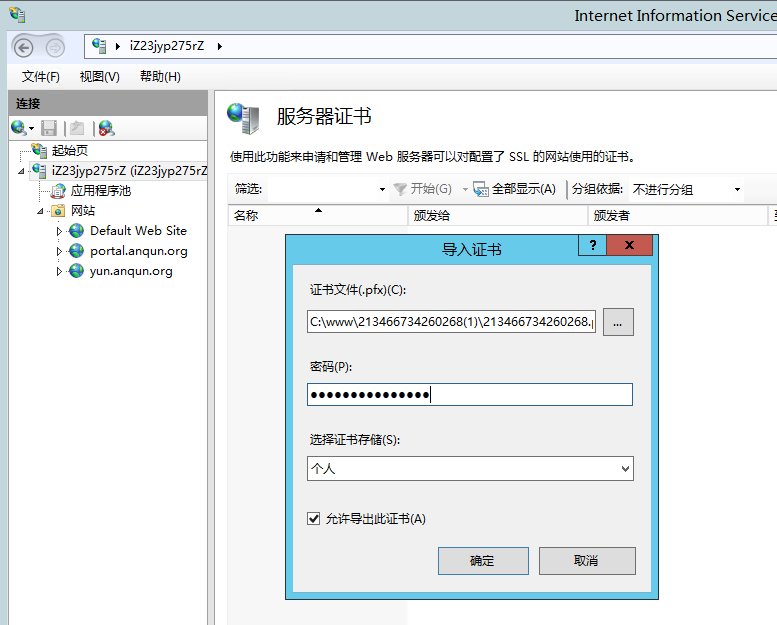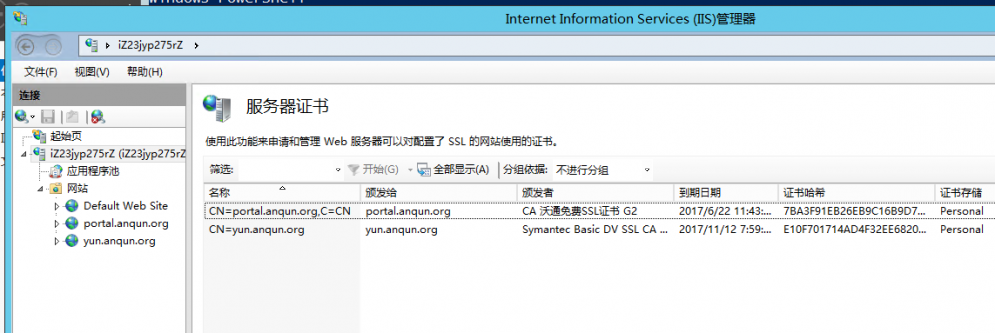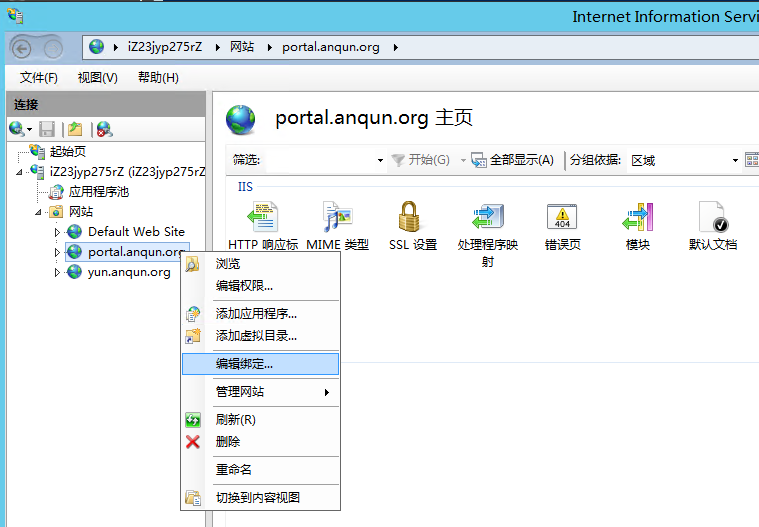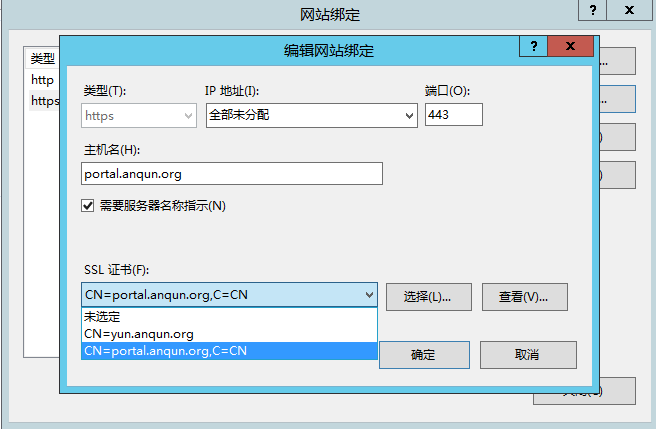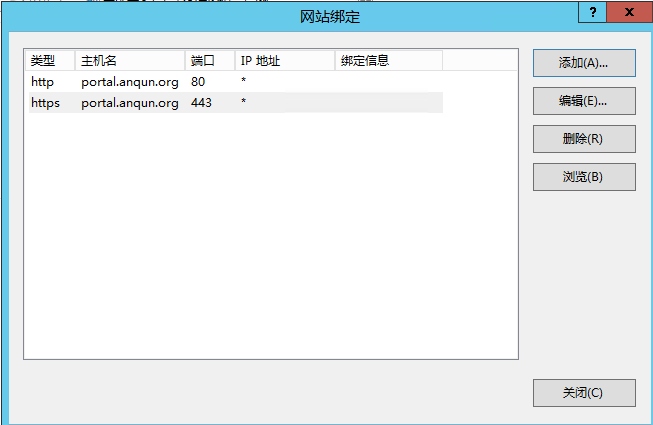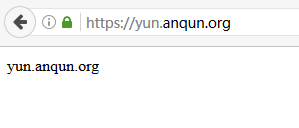在 CentOS 6 系统 为 apache 不同网站配置不同SSL证书(SNI)
云友“fjfyfh ”希望能看到在CentOS 6系统里为apache站点配置https的例子,所以写此帖。
环境:CentOS 6.8 64位,apache 2.2
目的:为两个站点(yun.anqun.org, portal.anqun.org)配置https访问。
前提:在阿里云申请下载了相应的SSL证书。
过程:
1.执行以下的命令,安装好apache及mod_ssl模块
yum install httpd mod_ssl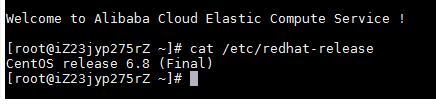

2.将站点的SSL证书上传到相应的目录,如本例的 yun_anqun_org.pem 上传到了 /etc/pki/tls/certs/ 目录,yun_anqun_org.key 上传到了 /etc/pki/tls/private/ 目录,需要留意,key文件仅root账户可读写 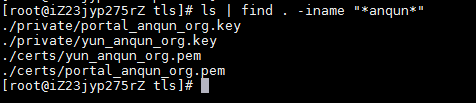
3.编辑站点SSL配置文件, /etc/httpd/conf.d/ssl.conf ,如本例,删除了原有默认的SSL 虚拟站点配置内容,增加了以下的SSL 虚拟站点内容:
##
## SSL Virtual Host Context
##
NameVirtualHost *:443
<VirtualHost *:443>
ServerName yun.anqun.org
DocumentRoot /var/www/html/yun.anqun.org
SSLEngine on
SSLProtocol all -SSLv2
SSLCipherSuite HIGH:MEDIUM:!aNULL:!MD5
SSLCertificateFile "/etc/pki/tls/certs/yun_anqun_org.pem"
SSLCertificateKeyFile "/etc/pki/tls/private/yun_anqun_org.key"
</VirtualHost>
<VirtualHost *:443>
ServerName portal.anqun.org
DocumentRoot /var/www/html/portal.anqun.org
SSLEngine on
SSLProtocol all -SSLv2
SSLCipherSuite HIGH:MEDIUM:!aNULL:!MD5
SSLCertificateFile "/etc/pki/tls/certs/portal_anqun_org.pem"
SSLCertificateKeyFile "/etc/pki/tls/private/portal_anqun_org.key"
</VirtualHost>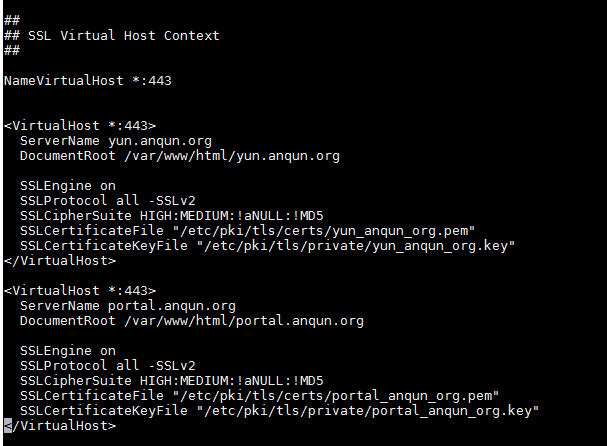
4.重启apache服务后,在火狐浏览器浏览测试,显示正常