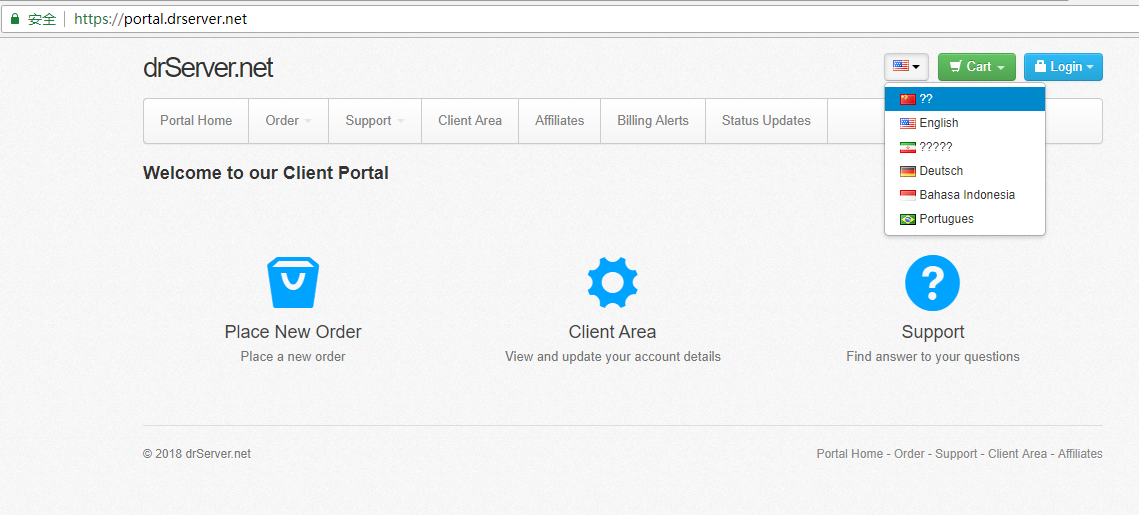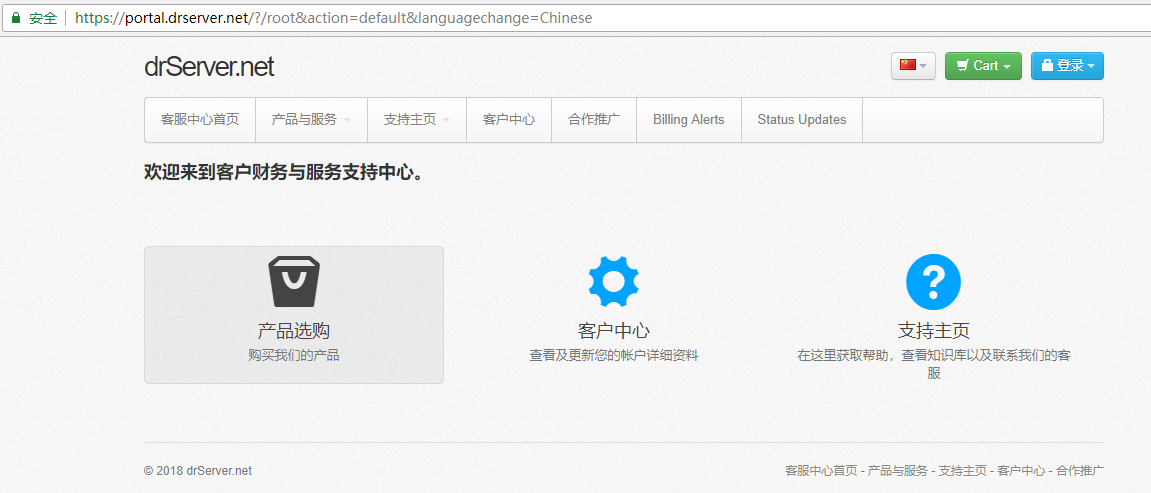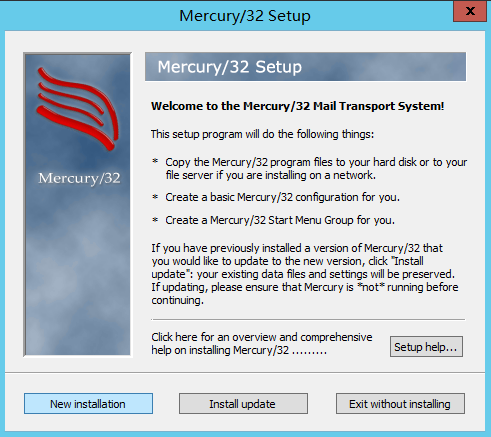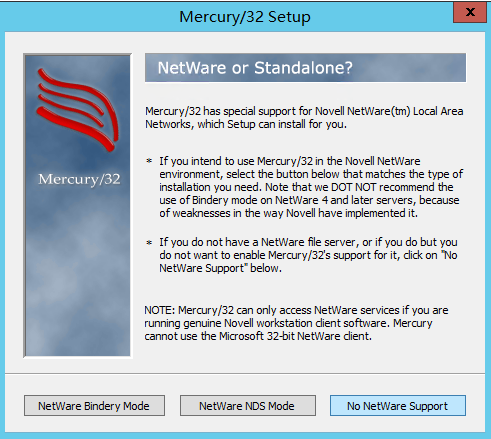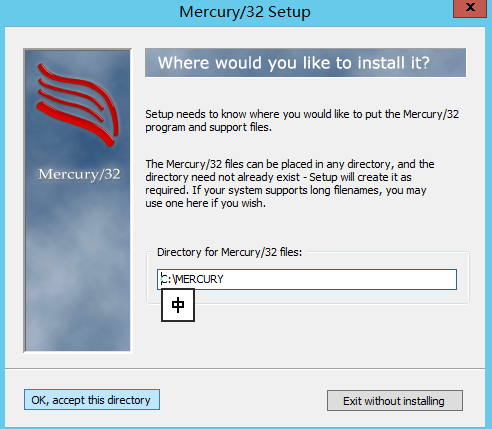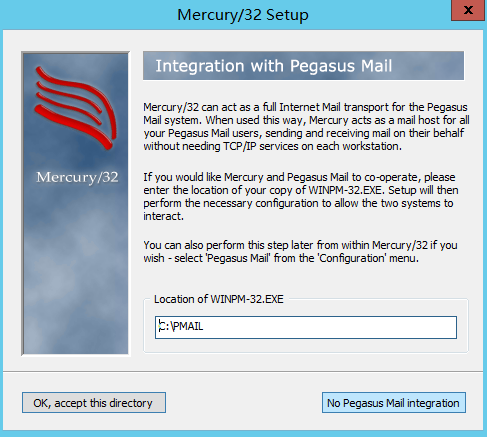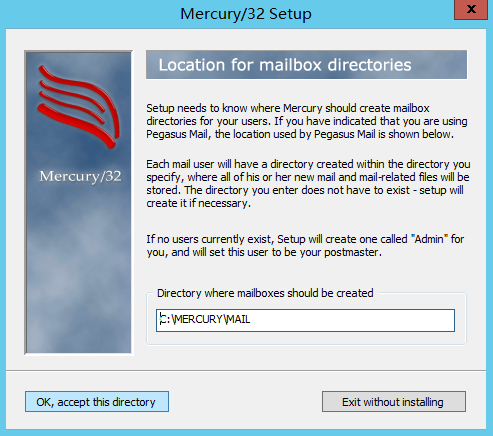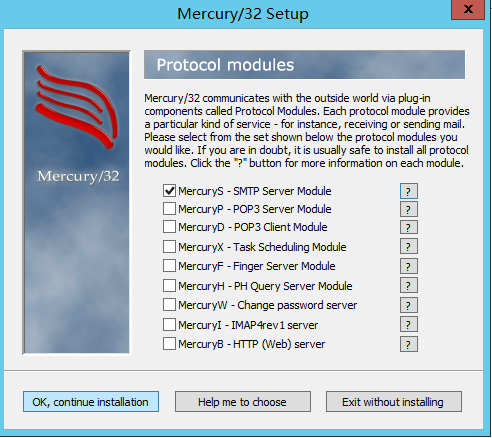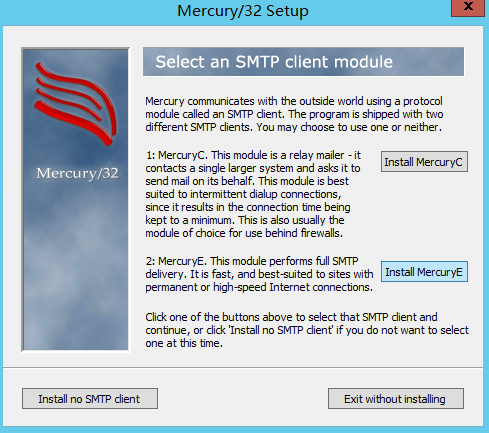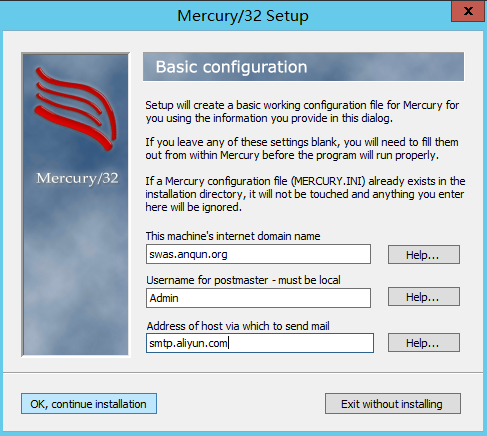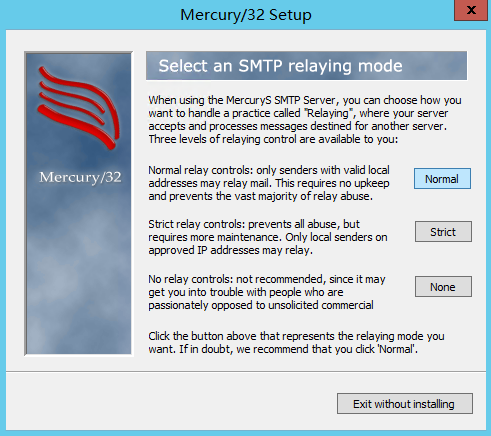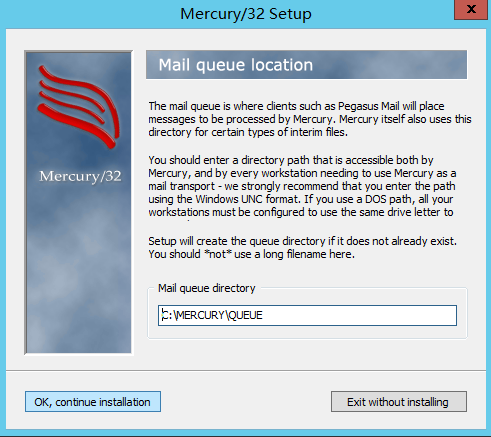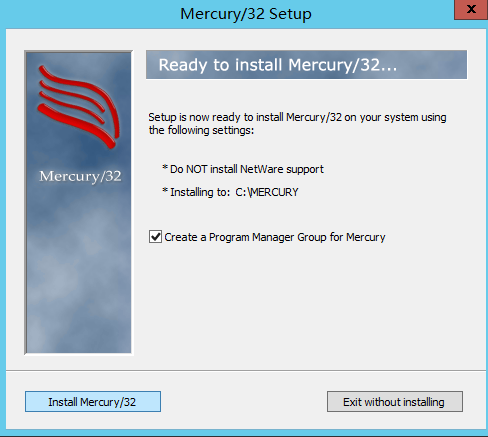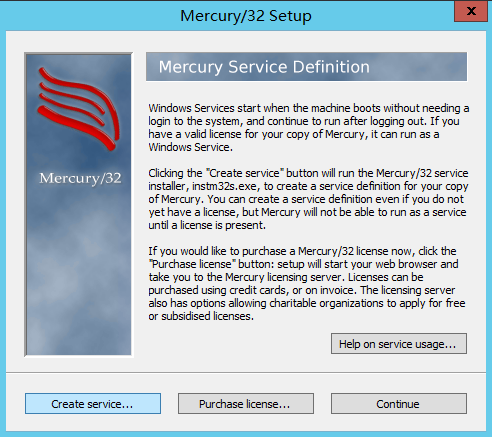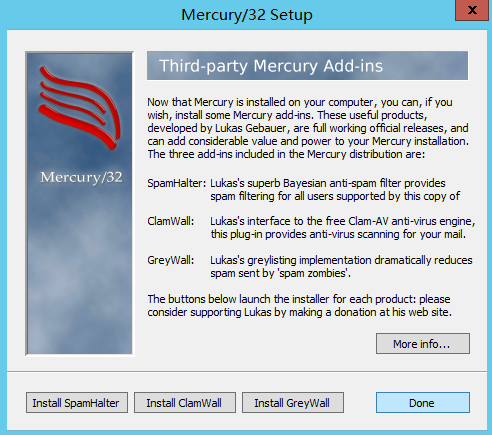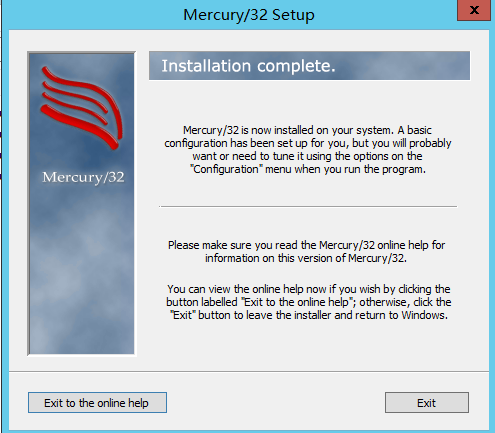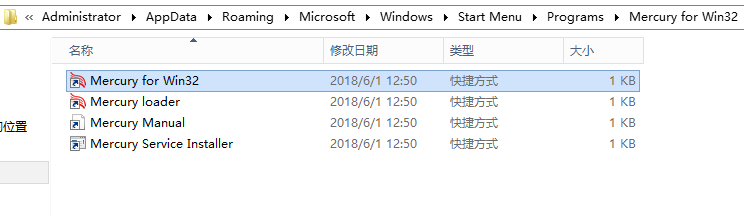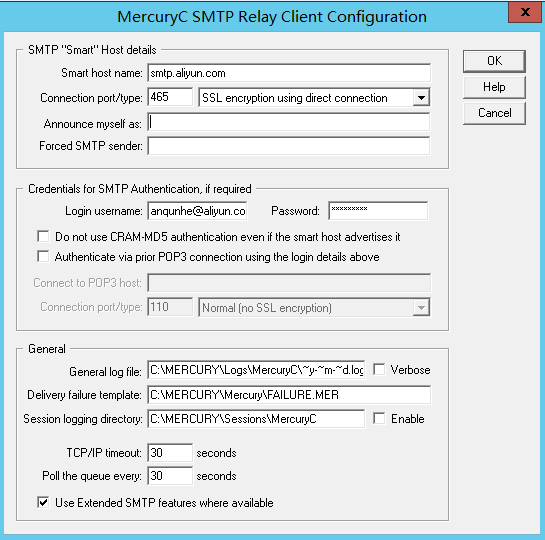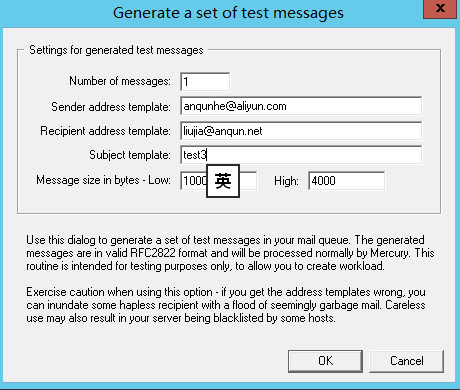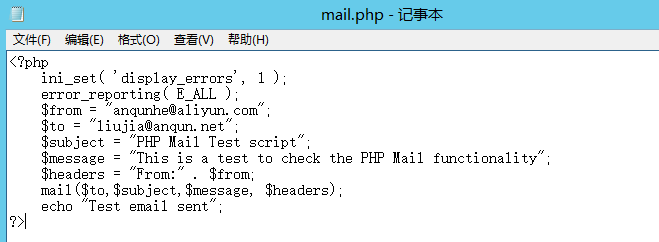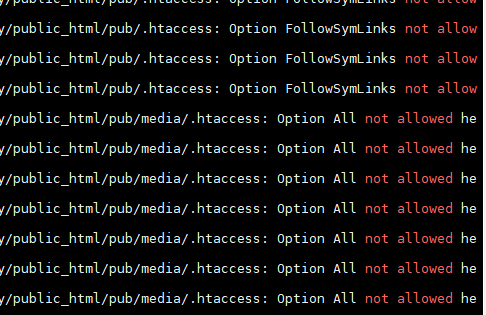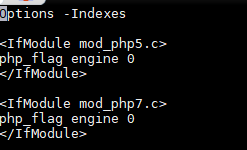为 Virtualizor 客户面板切换中文语言
drserver.net 的 Linux-KVM 产品使用的管理面板是 Virtualizor 。
在 KVM VPS 开通后,会收到写有访问信息的电子邮件,如 https://158.69.210.219:4083 就是。
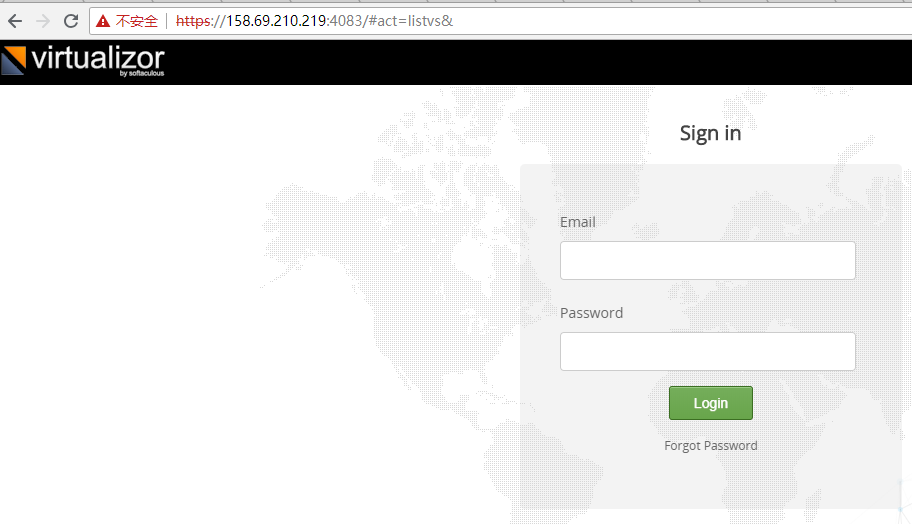
图1:在浏览器里访问 Virtualizor 面板登录地址
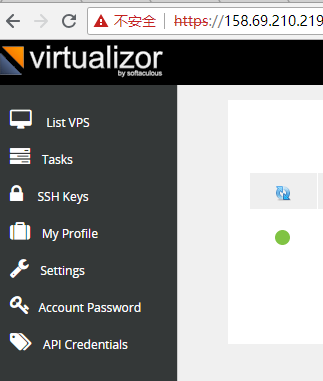
图2:登录后,点击左边导航栏里的 Settings
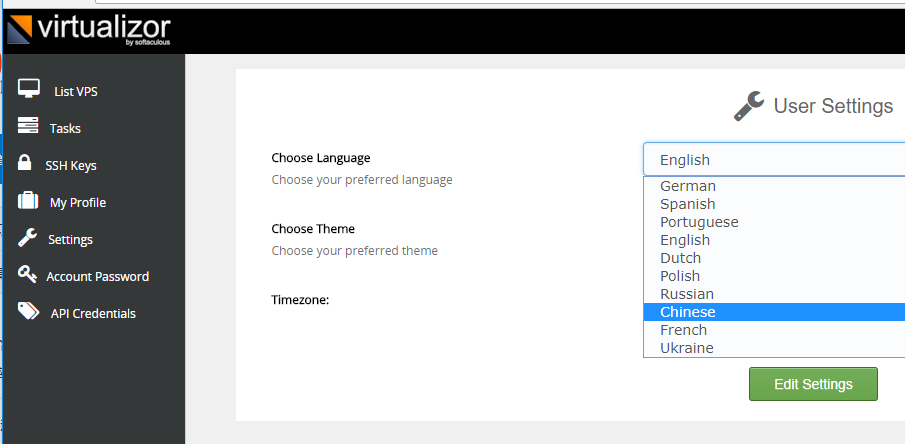
图3:在 Choose Language 里选择 Chinese , 再点击 Edit Settings
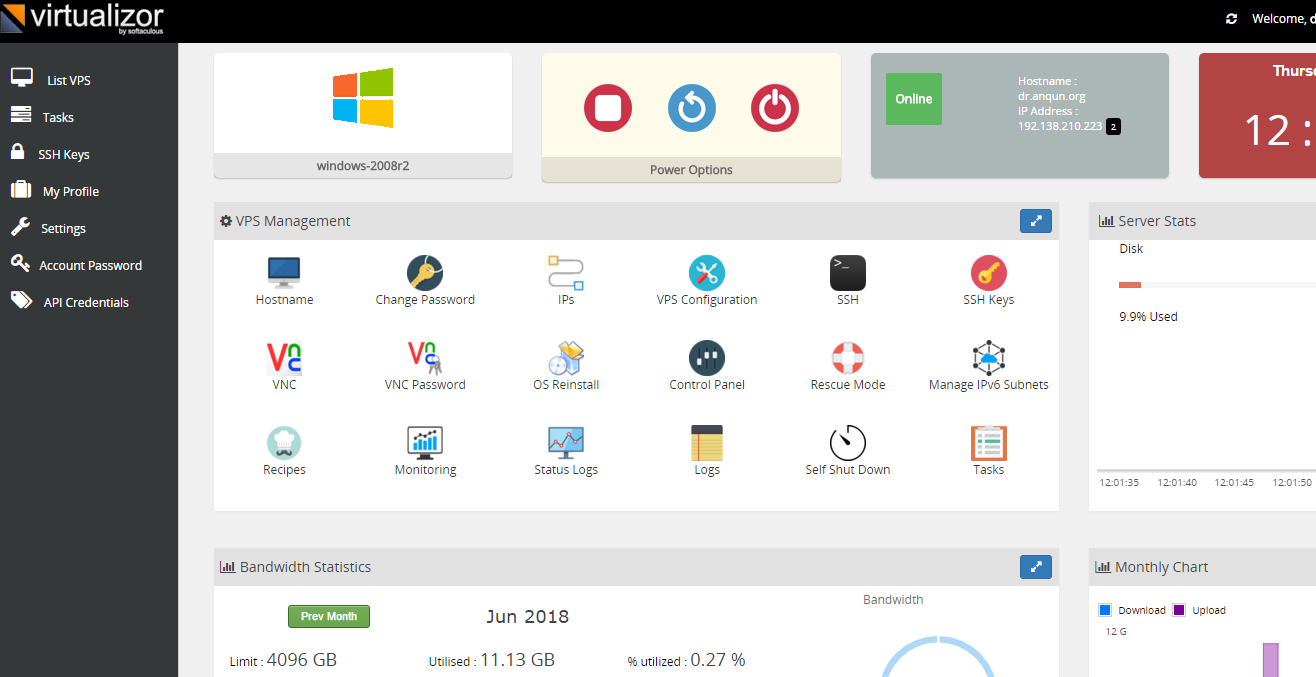
图4:更改成中文后,面板里有的图标显示为汉字了
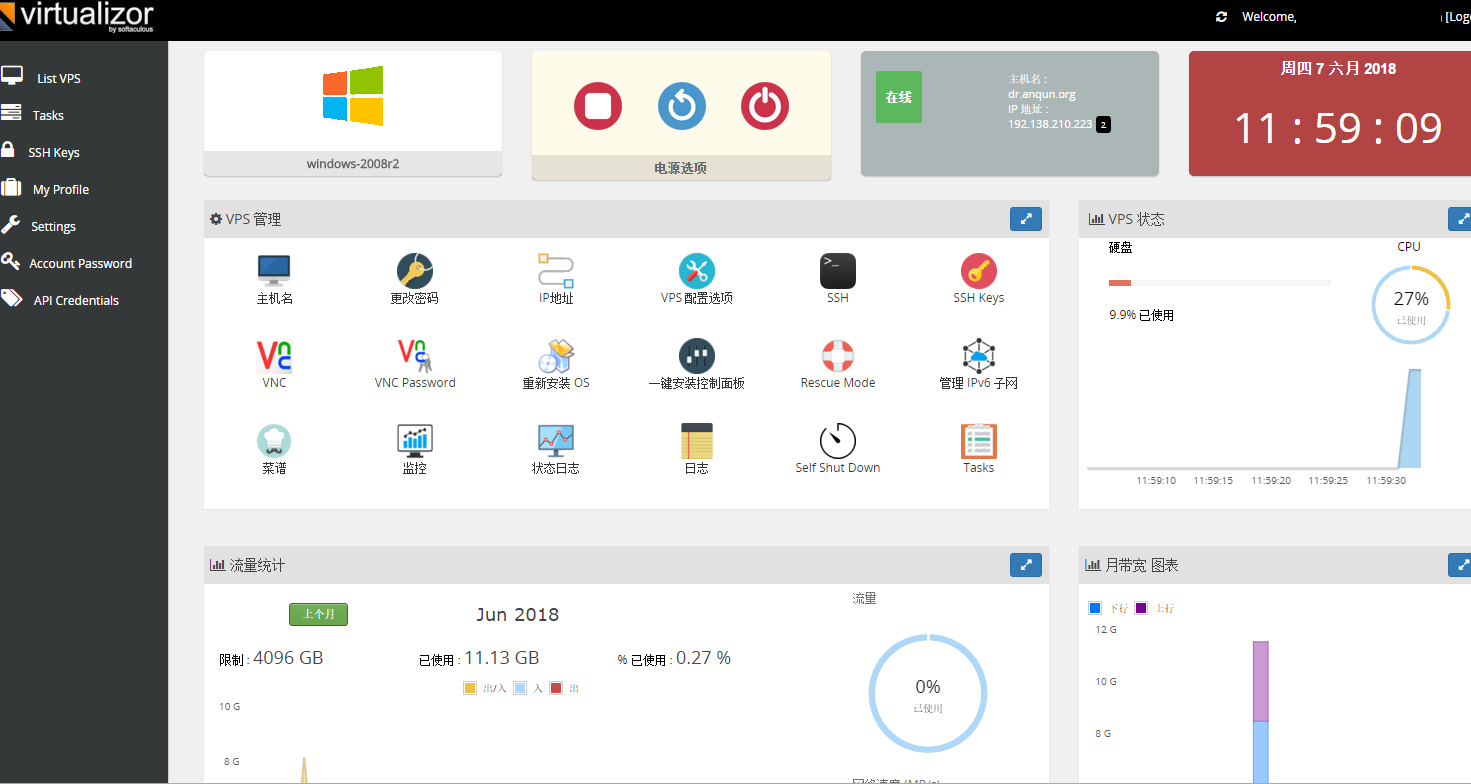
图5:默认英文界面