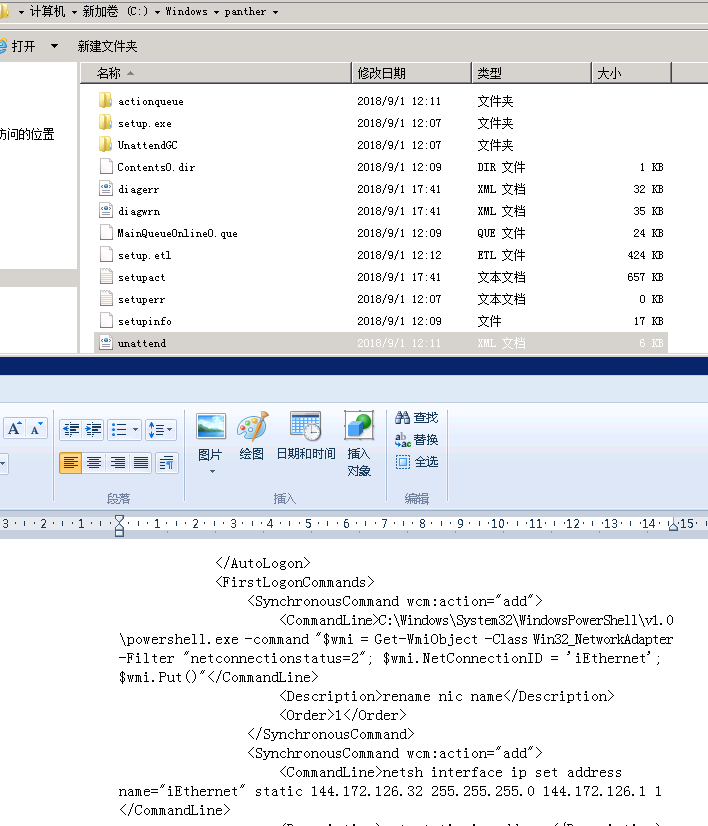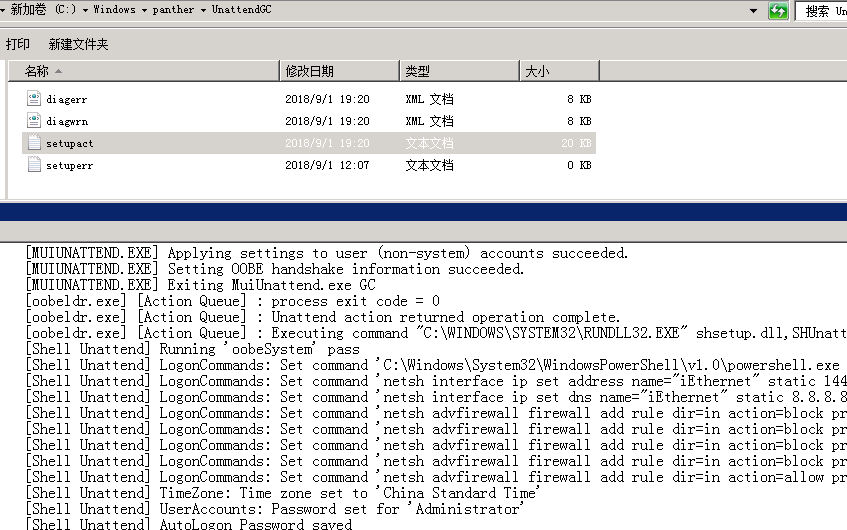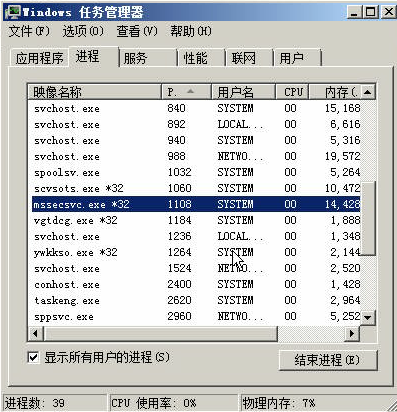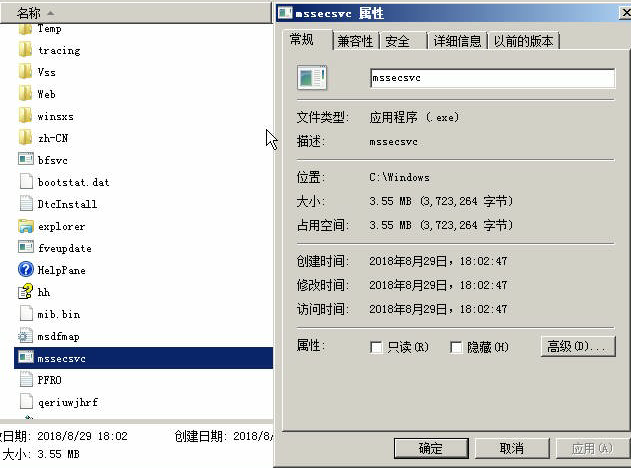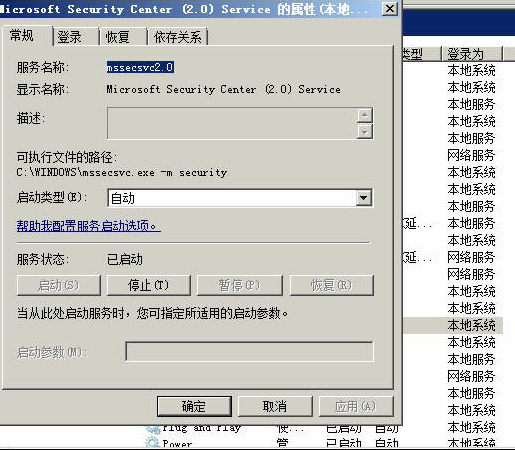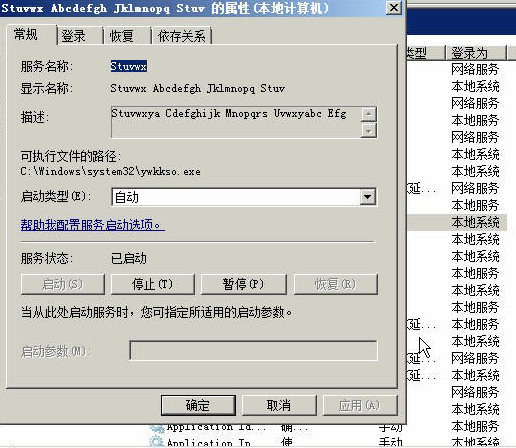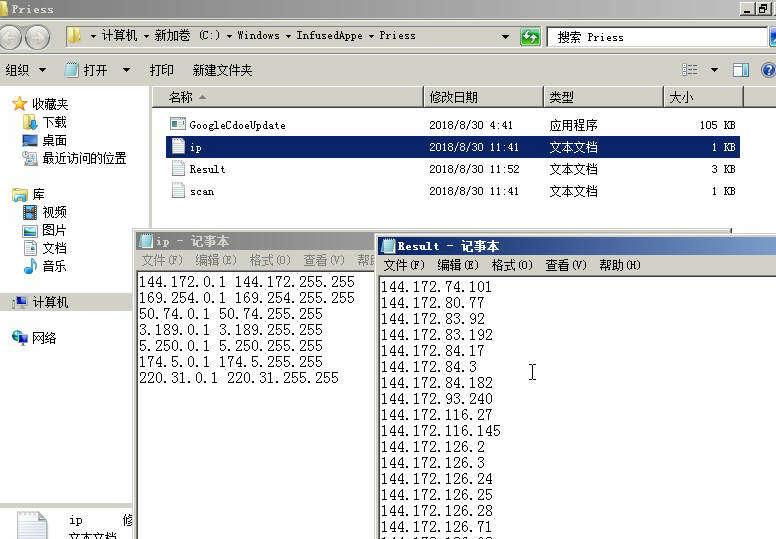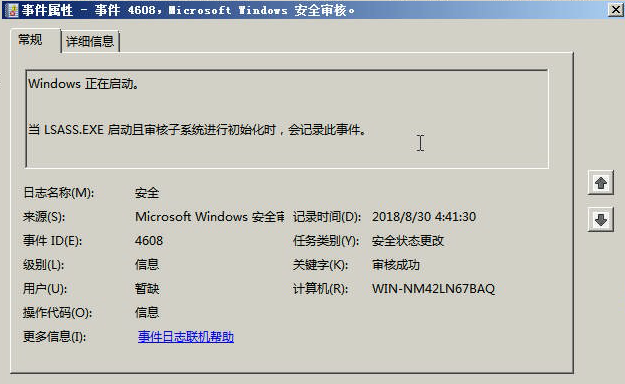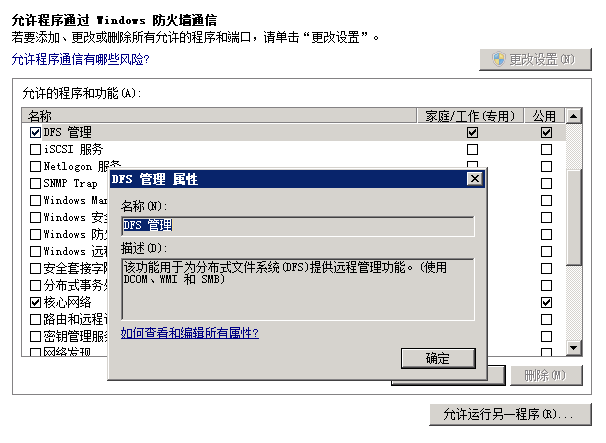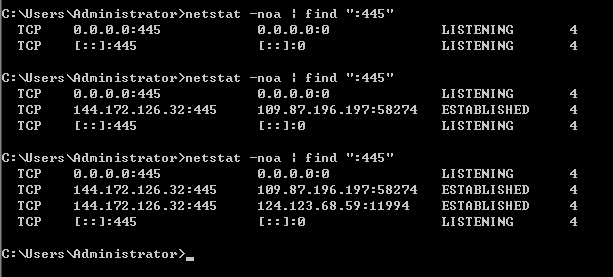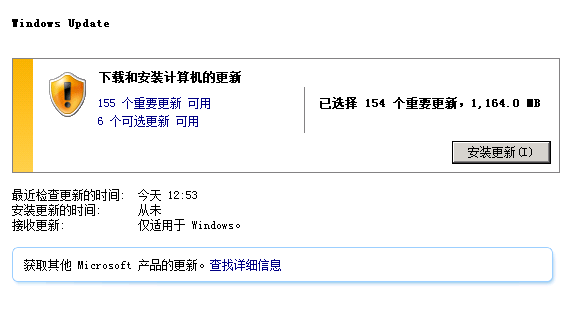在Debian 9系统里安装dante socks5
sock5方便公司管理业务,如外网的访问。
环境:debian 9, dante 1.4.1
过程:
1.apt update # 更新软件仓库
2.apt-get install dante-server # 安装dante服务端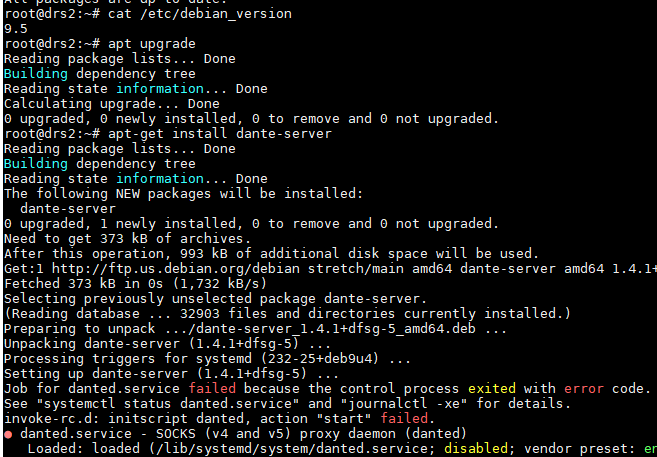
3.vi /etc/danted.conf # 编辑danted的配置文件内容,如下
# 标准错误记录
logoutput: stderr
# 使用本地所有可用网络接口的 3721 端口
internal: 0.0.0.0 port = 3721
# 输出接口设置为 eth0
external: eth0
# socks的验证方法,设置为 pam.username,本例中,是使用系统用户验证,即使用adduser添加用户
socksmethod: pam.username
# user.privileged: root
user.unprivileged: nobody
user.libwrap: nobody
# 访问规则
client pass {
from: 0.0.0.0/0 to: 0.0.0.0/0
}
socks pass {
from: 0.0.0.0/0 to: 0.0.0.0/0
protocol: tcp udp
socksmethod: pam.username
log: connect disconnect
}
socks block {
from: 0.0.0.0/0 to: 0.0.0.0/0
log: connect error
}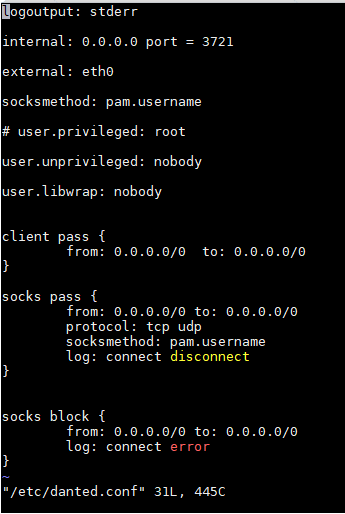
4.adduser --no-create-home --shell /usr/sbin/nologin liujia2 # 添加一个本地用户,不创建默认目录和登录Shell
5.systemctl start danted # 启动 danted 服务
6.在浏览器里设置socks5代理,访问测试网站,显示socks5服务器的IP地址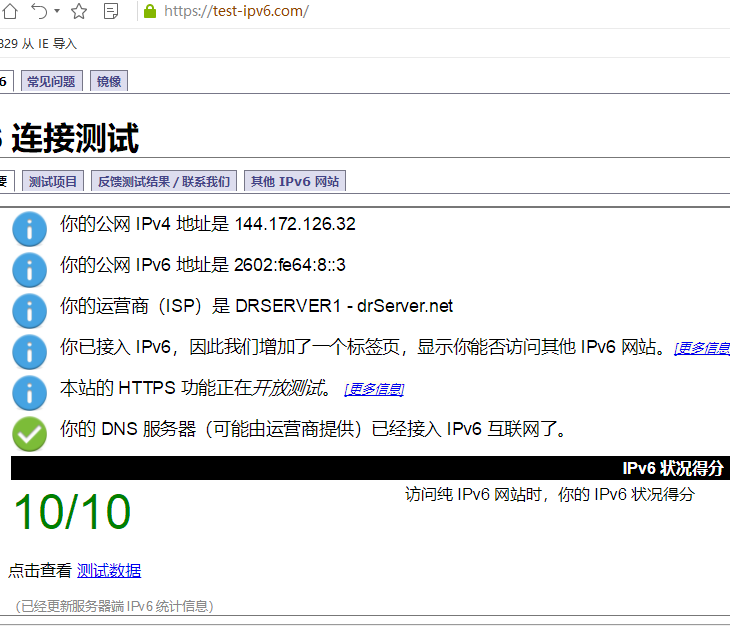
7.如服务器有IPv6,可以访问IPv6网站,如 ipv6.baidu.com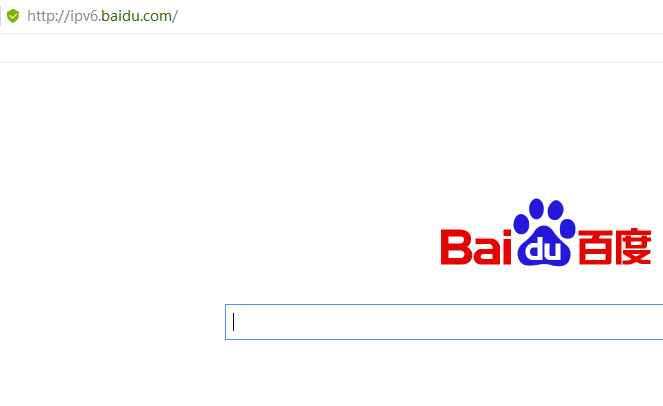
参考: