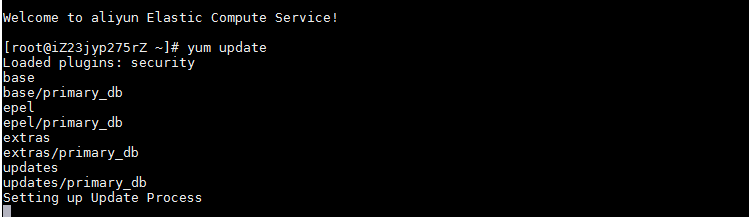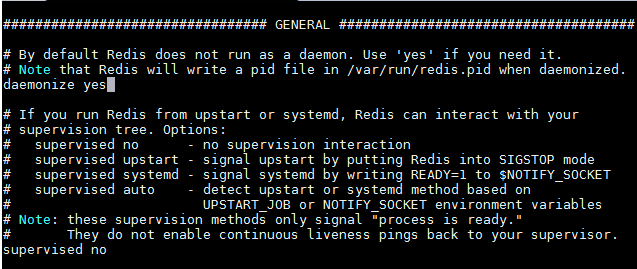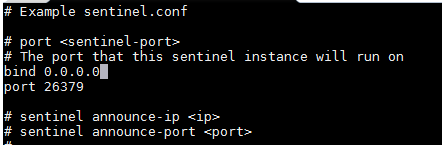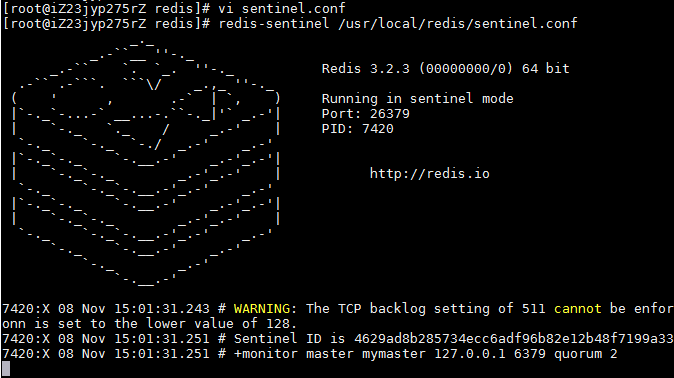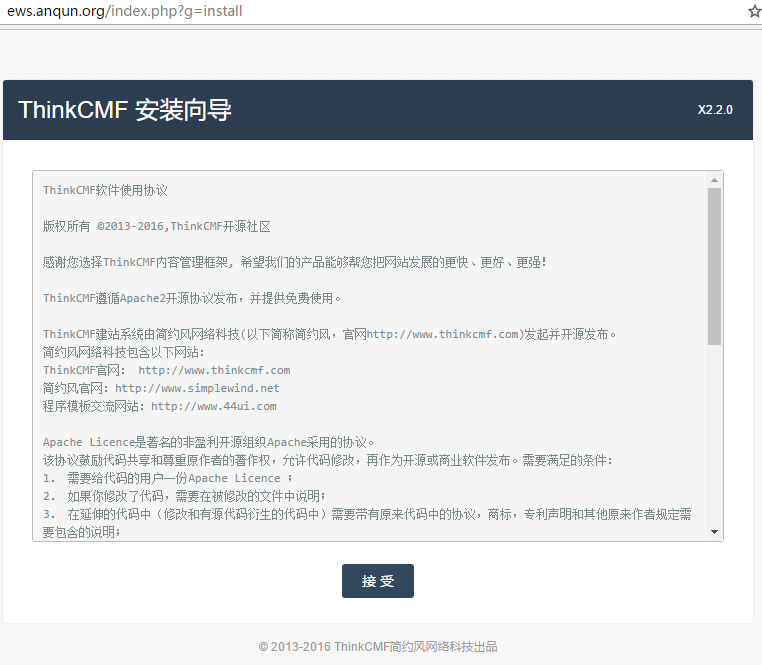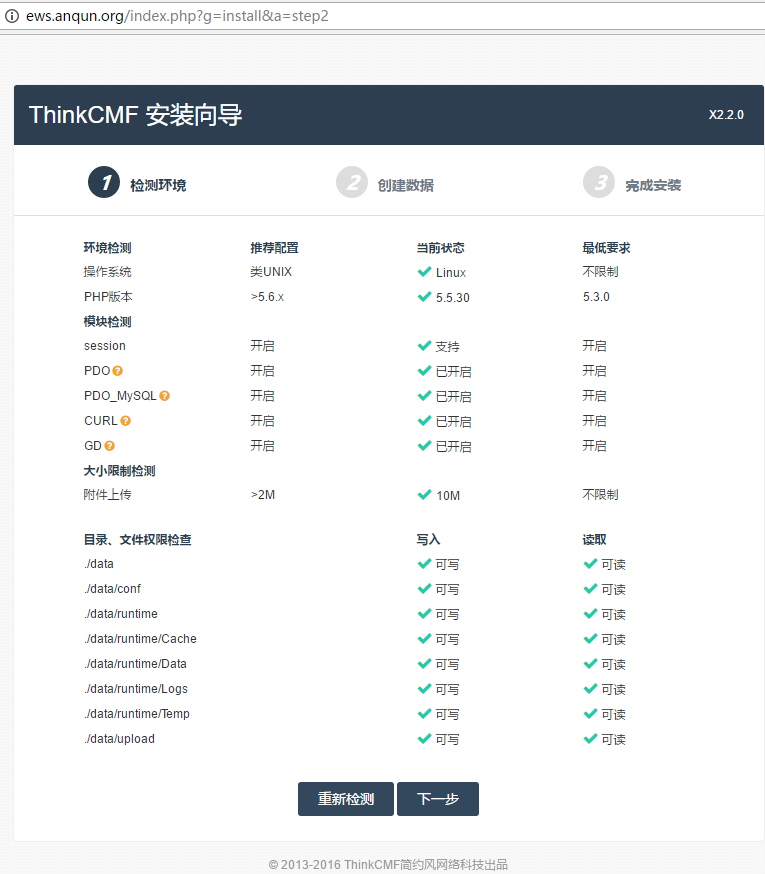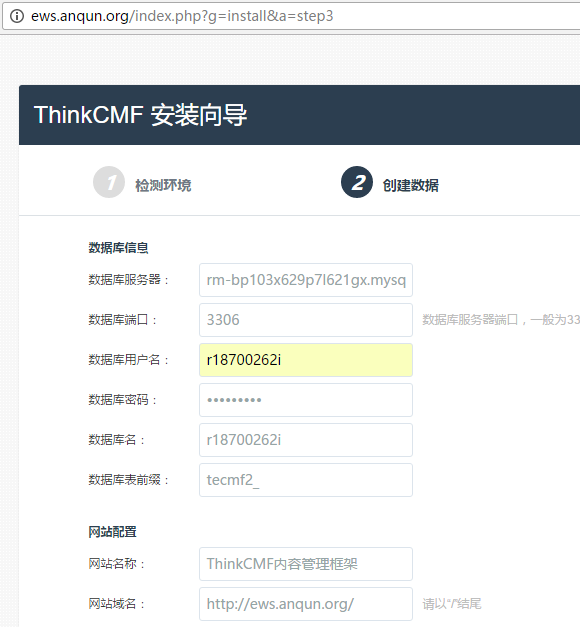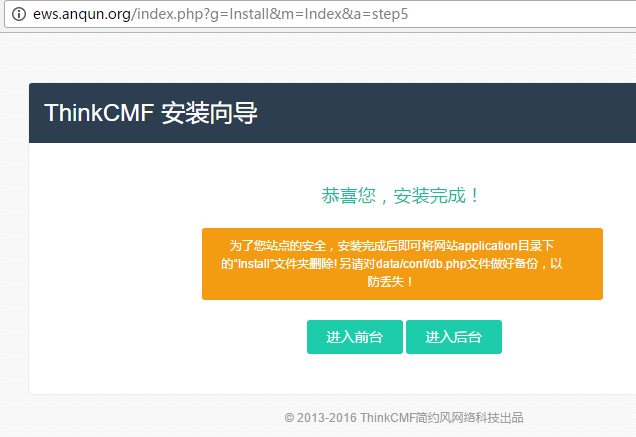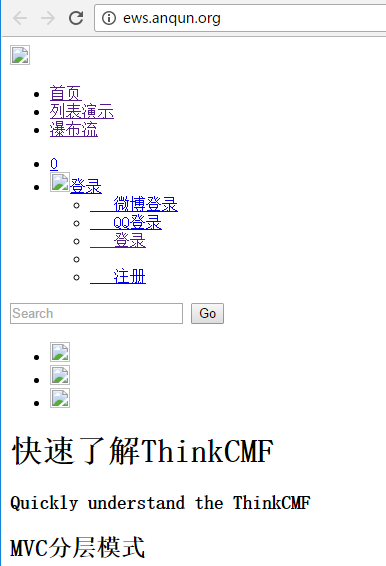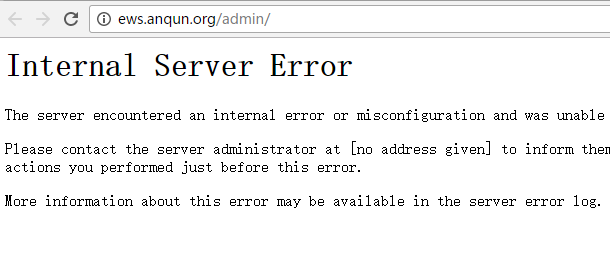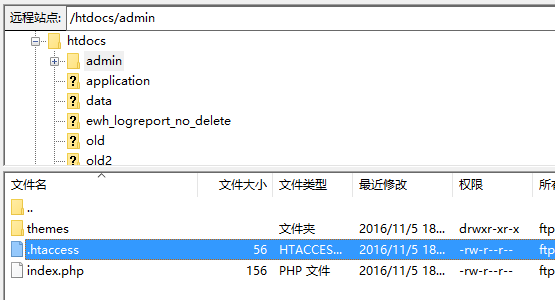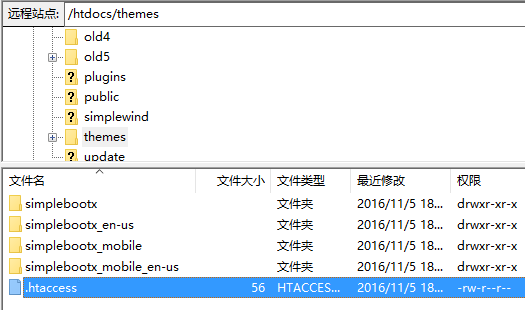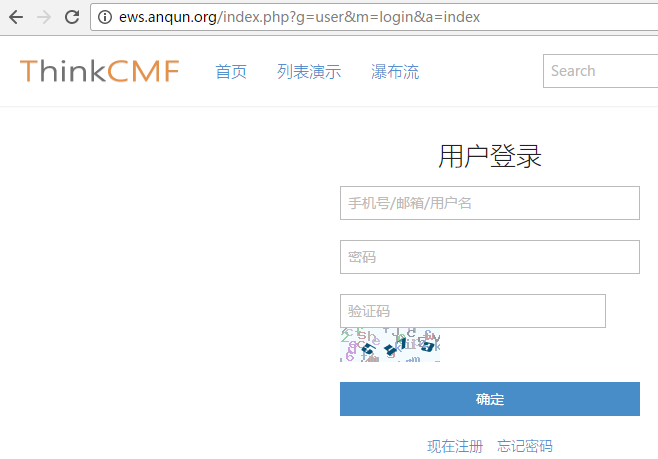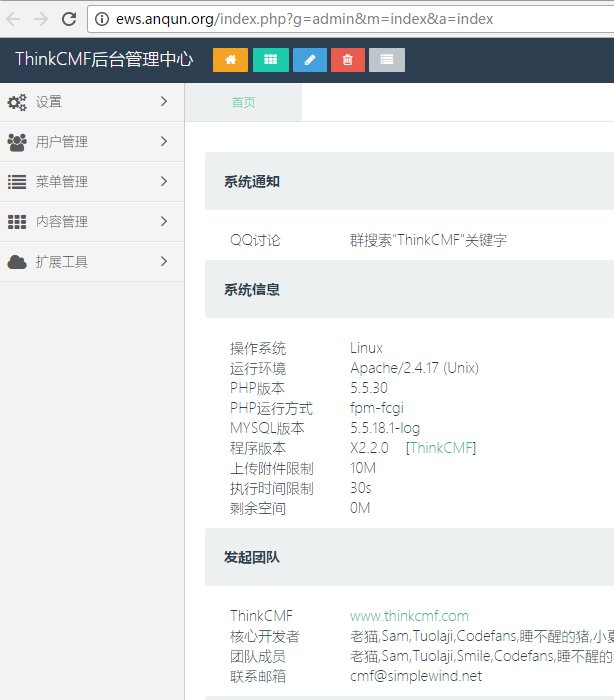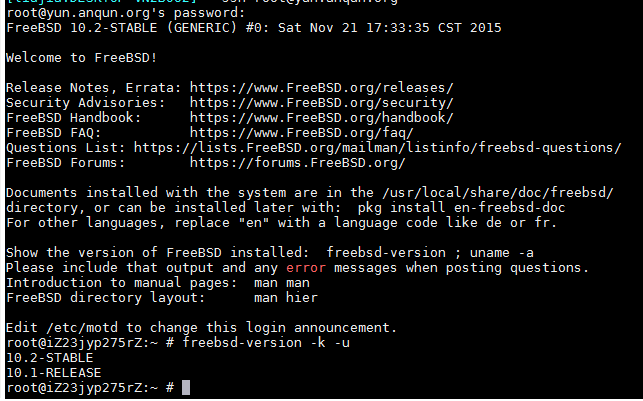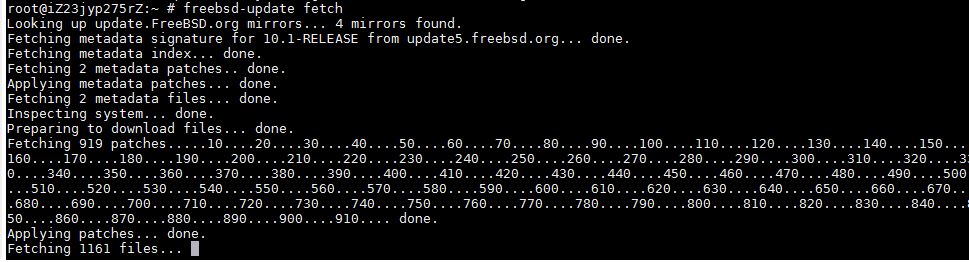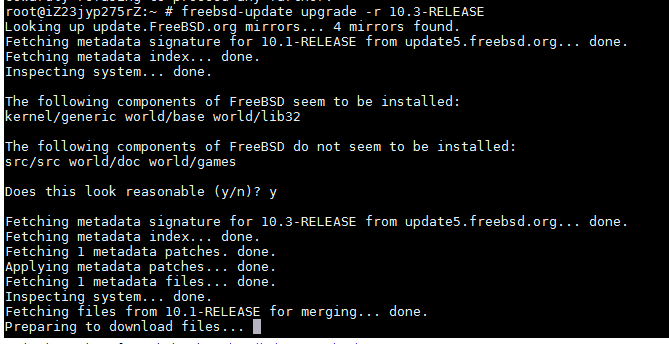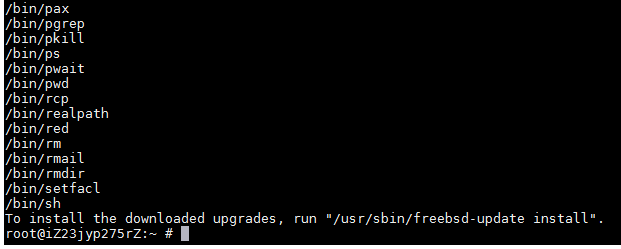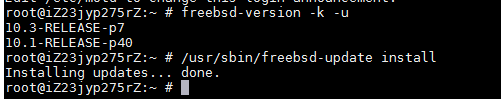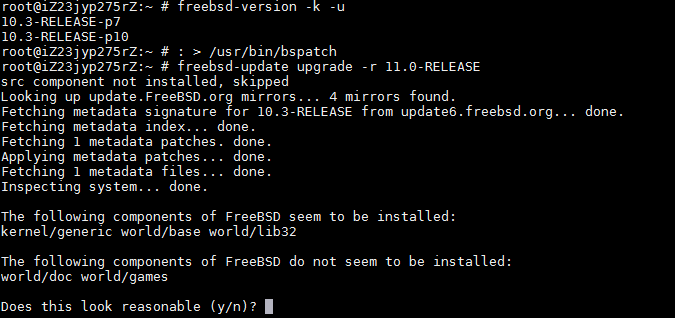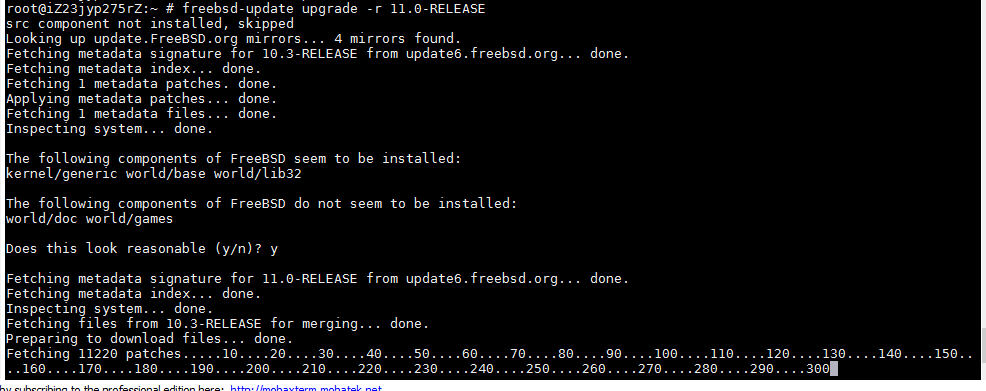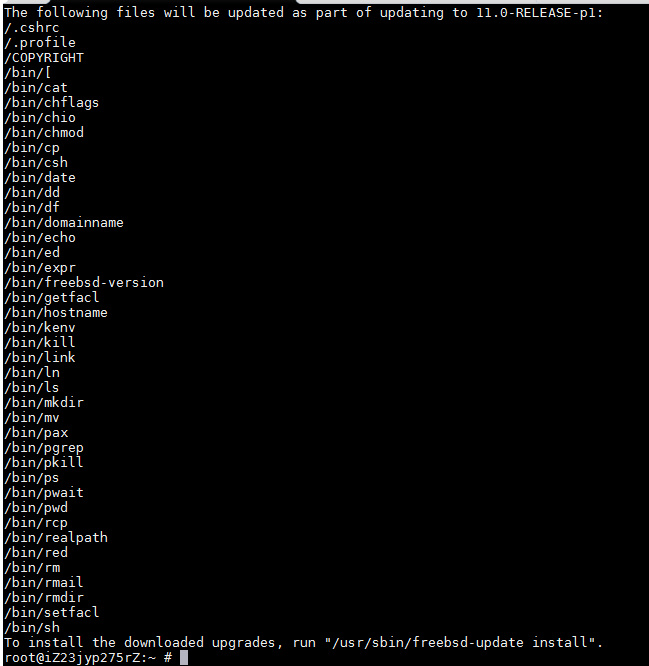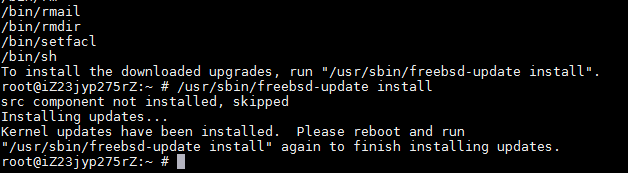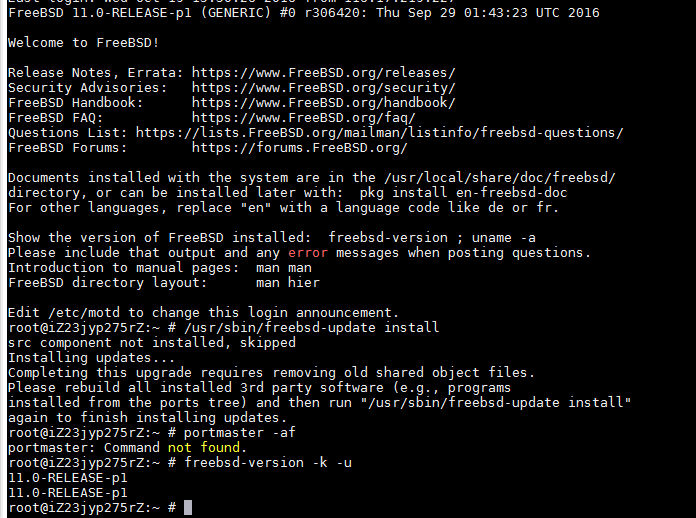为阿里云ECS(CentOS6)配置IPv6隧道地址
云友“eason_zhan”希望 能在CentOS 6.5系统里配置IPv6地址,所以写此帖。
环境:ECS“经典网络”类型(网友“ifaceparty”提醒:如果是“专有网络”,需要将HE配置隧道地址命令中的IPv4地址修改为ECS实例的内网地址),CentOS 6.5 64位系统。
注意:如是苹果APP上架申请因无法IPv6-only访问被拒,请重点检查APP代码,苹果公司的参考文档并没有要求APP服务需要有IPv6地址:https://developer.apple.com/library/content/documentation/NetworkingInternetWeb/Conceptual/NetworkingOverview/UnderstandingandPreparingfortheIPv6Transition/UnderstandingandPreparingfortheIPv6Transition.html
1.CentOS 6.5 64位系统,默认没有启用IPv6地址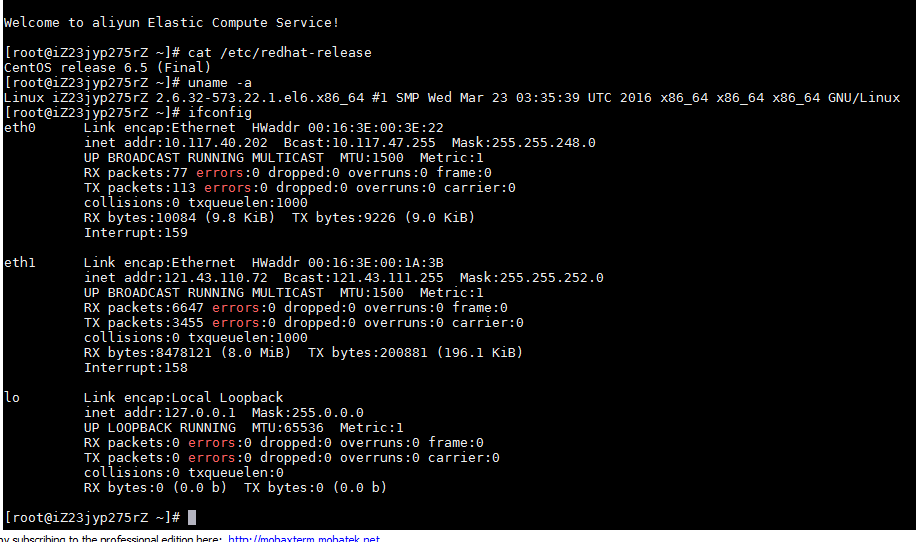
2.编辑文件,/etc/modprobe.d/disable_ipv6.conf,将其中的三行都注释掉
vi /etc/modprobe.d/disable_ipv6.conf
# alias net-pf-10 off
# alias ipv6 off
# options ipv6 disable=1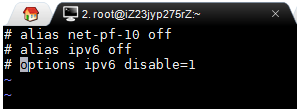
3.编辑文件,/etc/sysconfig/network,将其中的 NETWORKING_IPV6=no 改为 NETWORKING_IPV6=yes,
vi /etc/sysconfig/network
NETWORKING_IPV6=yes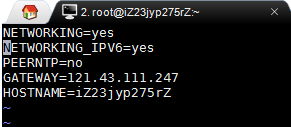
4.重启系统,以让更改生效。系统重启后,运行 ifconfig 命令,可以看到IPv6的地址 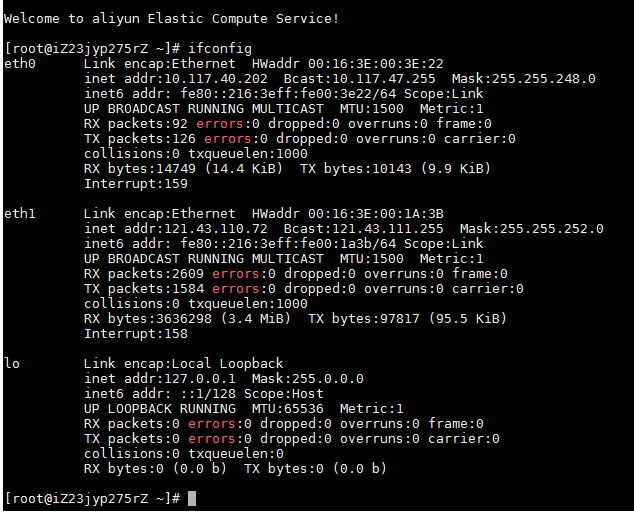
5.执行 HE 隧道地址配置例子中的 Linux-net-tools 命令,如本例是:
ifconfig sit0 up
ifconfig sit0 inet6 tunnel ::216.218.221.6
ifconfig sit1 up
ifconfig sit1 inet6 add 2001:470:18:401::2/64
route -A inet6 add ::/0 dev sit1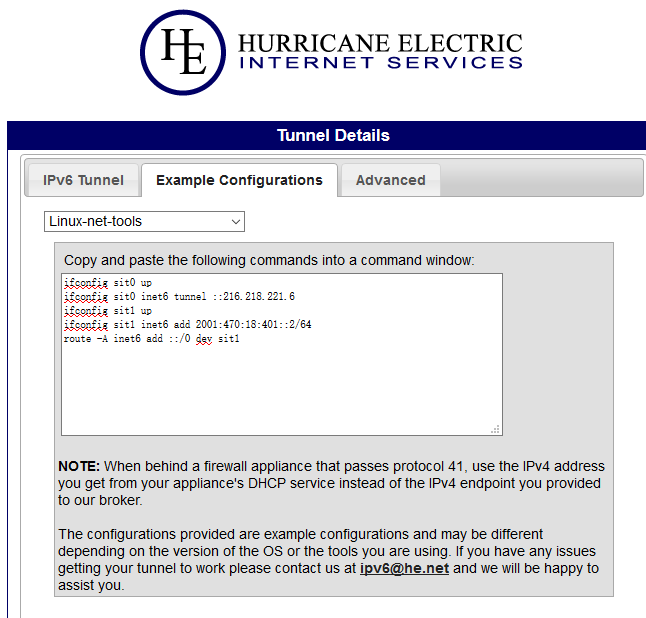
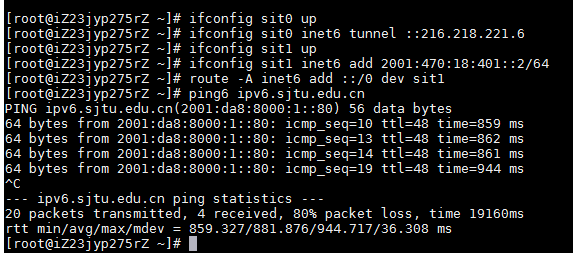
6.安装 nginx 后,启动 nginx ,可以看到在IPv6(:::80)里监听使用了 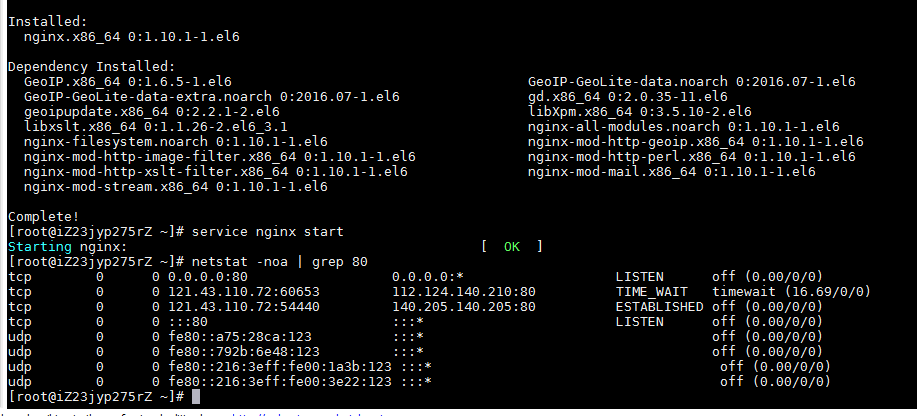
7.在其它IPv6的系统上,用 curl 测试 IPv6 域名和IP地址站点内容,正常。实践中,访问IPv6的网站内容可能较慢,这可能是因为提供隧道地址的网络与国内连接较慢
curl 'http://yun.anqun.org' -so - | grep -iPo '(?<=<title>)(.*)(?=</title>)'
curl [2001:470:18:401::2] -so - | grep -iPo '(?<=<title>)(.*)(?=</title>)'
curl -6 'http://ipv6.anqun.org' -so - | grep -iPo '(?<=<title>)(.*)(?=</title>)'
参考:http://linuxnextgen.blogspot.com/2011/08/disable-and-enable-ipv6-in-rhel.html