drserver.net - 制作Windows 10系统的dd包 - 含网卡和设置静态IP
环境:drserver.net 超微主板的凌动服务器($20.00);Windows 10安装ISO文件;Dism++;7-zip;网卡驱动文件;DeployVHD
思路:
1.下载好Windows 10安装ISO文件,如 cn_windows_10_business_edition_version_1803_updated_jul_2018_x64_dvd_12613133.iso
2.按“蜂鸣器”博客里提到的方法,通过Dism++制作好包含“intel ethernet connection I354 2.5 gbe backplane”网卡驱动的映像文件,将映像文件释放到vhd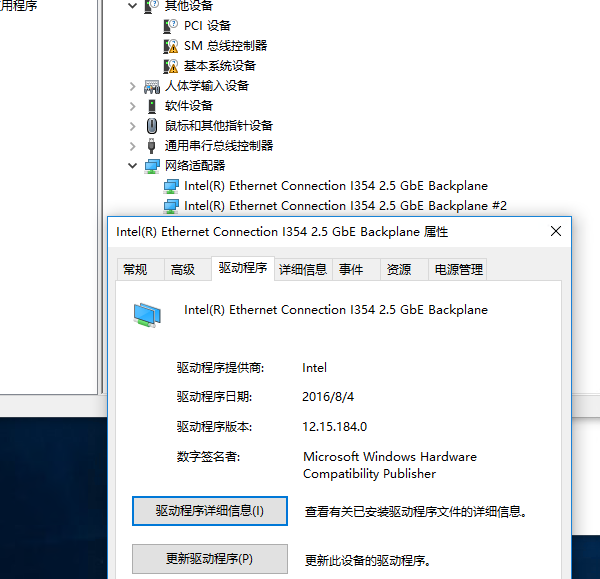
3.通过DeployVHD,应用无人值守配置文件Unattend.xml,启用远程桌面,且允许通过Windows防火墙,设置管理员administrator的密码,设置自动登录,设置“以太网”的网卡静态IP。如果是设置为中文语言的,需要留意/Windows/panther/Unattend.xml的文件内容,因为汉字的网卡名称可能会保存异常,否则可能在安装时会提示无人值守文件检查失败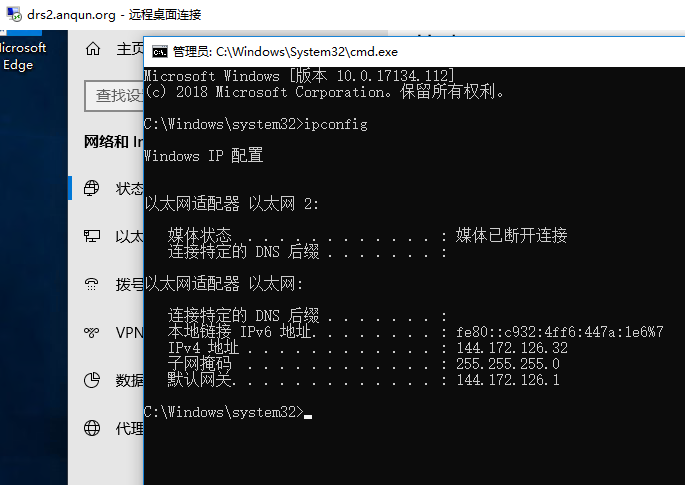
4.压缩包含有无人值守安装设置的vhd文件。在机子上安装测试,通过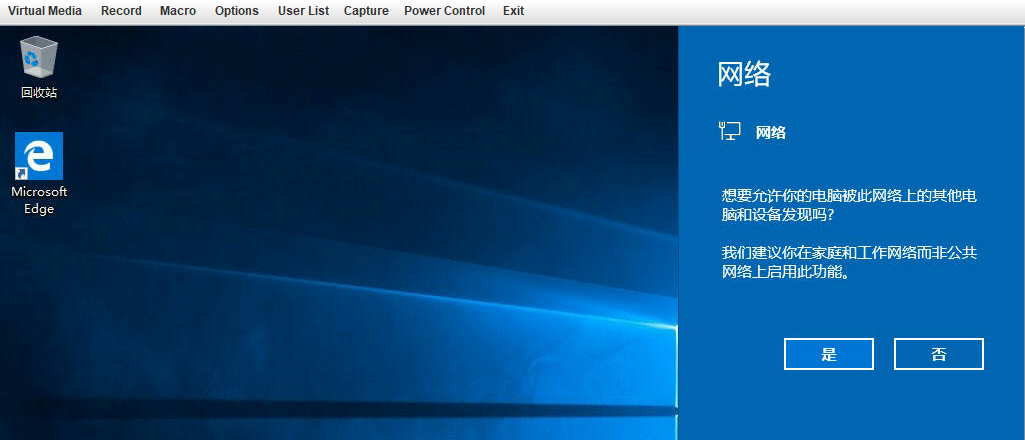
/Windows/panther/Unattend.xml 文件内容:
<?xml version="1.0" encoding="utf-8"?>
<unattend xmlns="urn:schemas-microsoft-com:unattend">
<settings pass="specialize">
<component name="Microsoft-Windows-Shell-Setup" processorArchitecture="amd64" publicKeyToken="31bf3856ad364e35" language="neutral" versionScope="nonSxS" xmlns:wcm="http://schemas.microsoft.com/WMIConfig/2002/State" xmlns:xsi="http://www.w3.org/2001/XMLSchema-instance">
</component>
<component name="Microsoft-Windows-TerminalServices-LocalSessionManager" processorArchitecture="amd64" publicKeyToken="31bf3856ad364e35" language="neutral" versionScope="nonSxS" xmlns:wcm="http://schemas.microsoft.com/WMIConfig/2002/State" xmlns:xsi="http://www.w3.org/2001/XMLSchema-instance">
<fDenyTSConnections>false</fDenyTSConnections>
</component>
<component name="Microsoft-Windows-TerminalServices-RDP-WinStationExtensions" processorArchitecture="amd64" publicKeyToken="31bf3856ad364e35" language="neutral" versionScope="nonSxS" xmlns:wcm="http://schemas.microsoft.com/WMIConfig/2002/State" xmlns:xsi="http://www.w3.org/2001/XMLSchema-instance">
<UserAuthentication>0</UserAuthentication>
</component>
<component name="Networking-MPSSVC-Svc" processorArchitecture="amd64" publicKeyToken="31bf3856ad364e35" language="neutral" versionScope="nonSxS" xmlns:wcm="http://schemas.microsoft.com/WMIConfig/2002/State" xmlns:xsi="http://www.w3.org/2001/XMLSchema-instance">
<FirewallGroups>
<FirewallGroup wcm:action="add" wcm:keyValue="RemoteDesktop">
<Group>@FirewallAPI.dll,-28752</Group>
<Profile>all</Profile>
<Active>true</Active>
</FirewallGroup>
</FirewallGroups>
</component>
</settings>
<settings pass="oobeSystem">
<component name="Microsoft-Windows-International-Core" processorArchitecture="amd64" publicKeyToken="31bf3856ad364e35" language="neutral" versionScope="nonSxS" xmlns:wcm="http://schemas.microsoft.com/WMIConfig/2002/State" xmlns:xsi="http://www.w3.org/2001/XMLSchema-instance">
<InputLocale>007f:00000804</InputLocale>
<SystemLocale>zh-CN</SystemLocale>
<UILanguage>zh-CN</UILanguage>
<UILanguageFallback>zh-CN</UILanguageFallback>
<UserLocale>zh-CN</UserLocale>
</component>
<component name="Microsoft-Windows-Shell-Setup" processorArchitecture="amd64" publicKeyToken="31bf3856ad364e35" language="neutral" versionScope="nonSxS" xmlns:wcm="http://schemas.microsoft.com/WMIConfig/2002/State" xmlns:xsi="http://www.w3.org/2001/XMLSchema-instance">
<AutoLogon>
<Password>
<Value>xinNIANhao2019</Value>
<PlainText>true</PlainText>
</Password>
<Enabled>true</Enabled>
<LogonCount>5</LogonCount>
<Username>Administrator</Username>
</AutoLogon>
<FirstLogonCommands>
<SynchronousCommand wcm:action="add">
<CommandLine>powershell.exe Get-NetAdapter -Name * | ? status -eq up | Rename-NetAdapter -NewName "iEtherNet"</CommandLine>
<Description>rename nic name</Description>
<Order>1</Order>
</SynchronousCommand>
<SynchronousCommand wcm:action="add">
<CommandLine>powershell.exe New-NetIPAddress -IPAddress "144.172.126.32" -InterfaceAlias "iEtherNet" -PrefixLength 24 -DefaultGateway 144.172.126.1</CommandLine>
<Description>set static ip address</Description>
<Order>2</Order>
</SynchronousCommand>
<SynchronousCommand wcm:action="add">
<CommandLine>powershell.exe Set-DnsClientServerAddress -InterfaceAlias "iEtherNet" -ServerAddresses 8.8.8.8</CommandLine>
<Description>set dns server</Description>
<Order>3</Order>
</SynchronousCommand>
</FirstLogonCommands>
<UserAccounts>
<AdministratorPassword>
<Value>xinNIANhao2019</Value>
<PlainText>true</PlainText>
</AdministratorPassword>
</UserAccounts>
<OOBE>
<HideEULAPage>true</HideEULAPage>
<SkipMachineOOBE>true</SkipMachineOOBE>
</OOBE>
<TimeZone>China Standard Time</TimeZone>
</component>
</settings>
<cpi:offlineImage cpi:source="catalog:d:/temp/install_windows server 2012 r2 serverdatacenter.clg" xmlns:cpi="urn:schemas-microsoft-com:cpi" />
</unattend>参考:
- https://www.fmqcloud.com/archives/makedd.html
- https://askubuntu.com/questions/145902/unable-to-mount-windows-ntfs-filesystem-due-to-hibernation
- https://github.com/wellsluo/DeployVHD/blob/master/README-CN.md
- https://docs.microsoft.com/en-us/windows-hardware/customize/desktop/unattend/microsoft-windows-shell-setup-firstlogoncommands
- https://docs.microsoft.com/en-us/powershell/module/nettcpip/new-netipaddress?view=win10-ps
- https://docs.microsoft.com/en-us/windows-hardware/customize/desktop/unattend/microsoft-windows-tcpip-interfaces-interface-unicastipaddresses-ipaddress
- https://docs.microsoft.com/en-us/windows-hardware/customize/desktop/unattend/networking-mpssvc-svc-firewallgroups-firewallgroup
- https://github.com/cloudbase/unattended-setup-scripts/blob/master/Autounattend.xml
- https://www.starwindsoftware.com/blog/specialize-windows-server-hyper-v-guest-os-automatically
- https://blogs.technet.microsoft.com/heyscriptingguy/2012/09/06/use-powershell-3-0-to-rename-network-adapters/
- https://blogs.technet.microsoft.com/heyscriptingguy/2012/11/21/use-powershell-to-configure-the-nic-on-windows-server-2012/