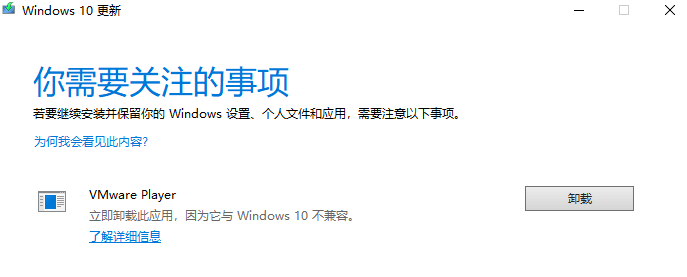DCImanager 5 - Windows 11 简体企业90天试用版 - Unattend.xml
遇到的问题:C:\Windows\Panthercbs_unattend.txt 会记录驱动的自动搜寻和安装信息,如:
2024-02-05 15:46:22, Info DISM DISM Driver Manager: PID=1116 TID=396 Searching for drivers at 'X:\windows\ndis68'... ( HRESULT = 0x0 ) - DriversCallback
2024-02-05 15:46:22, Info DISM DISM Driver Manager: PID=1116 TID=396 Locating INFs in 'X:\windows\ndis68' ( HRESULT = 0x0 ) - DriversCallback
2024-02-05 15:46:22, Error DISM DISM Driver Manager: PID=1116 TID=396 Failed to find driver packages at 'X:\windows\ndis68' ( HRESULT = 0x80070003 ) - DriversCallback
2024-02-05 15:46:22, Info DISM DISM Driver Manager: PID=1116 TID=396 Installed '0' drivers. ( HRESULT = 0x0 ) - DriversCallback
2024-02-05 15:46:22, Info DISM DISM Driver Manager: PID=1116 TID=396 RETURN InstallDriversOffline (0) ( HRESULT = 0x0 ) - DriversCallback
2024-02-05 15:46:23, Info DISM DISM Driver Manager: PID=1116 TID=396 Attempting to delete [{bf1a281b-ad7b-4476-ac95-f47682990ce7}D:/Windows/system32/config/SOFTWARE\Microsoft\Windows NT\CurrentVersion\UnattendSettings\PnpUnattend] registry key. - CDriverManager::Internal_DoUnattendCleanup
2024-02-05 15:46:23, Info DISM DISM Driver Manager: PID=1116 TID=396 Successfully deleted [{bf1a281b-ad7b-4476-ac95-f47682990ce7}D:/Windows/system32/config/SOFTWARE\Microsoft\Windows NT\CurrentVersion\UnattendSettings\PnpUnattend] registry key. - CDriverManager::Internal_DoUnattendCleanup
2024-02-05 15:46:24, Info DISM DISM OfflineSetup Provider: PID=1116 TID=396 Applying User Accounts. - COfflineSetupManager::ApplyUserAccounts
<Path>%windir%\ndis68</Path>
2024-02-06 01:14:42, Info DISM DISM WIM Provider: PID=416 TID=1128 [D:\] is not a WIM mount point. - CWimMountedImageInfo::Initialize
2024-02-06 01:14:42, Info DISM DISM VHD Provider: PID=416 TID=1128 [D:\] is not recognized by the DISM VHD provider. - CVhdImage::Initialize
2024-02-06 01:14:50, Info DISM DISM Driver Manager: PID=1408 TID=1048 Locating INFs in 'd:\windows\ndis68' ( HRESULT = 0x0 ) - DriversCallback
2024-02-06 01:14:50, Info DISM DISM Driver Manager: PID=1408 TID=1048 Found file e1d68x64.cat ( HRESULT = 0x0 ) - DriversCallback
2024-02-06 01:14:50, Info DISM DISM Driver Manager: PID=1408 TID=1048 Found file e1d68x64.din ( HRESULT = 0x0 ) - DriversCallback这例是前后两次不同路径的对比。DISM 未能在 X:\windows\ndis68 查找到驱动,因为使用了如 %windir% 的路径,实际上当时 WinPE 是识别到硬盘的第二个分区,即 D: ,这应该是分区或指定用第二个分区来装 Windows 的原因。我是将驱动的添加放到 Microsoft-Windows-PnpCustomizationsWinPE ,并不是在 Microsoft-Windows-PnpCustomizationsNonWinPE 。
Unattend.xml 内容如下:
<?xml version="1.0" encoding="utf-8"?>
<unattend xmlns="urn:schemas-microsoft-com:unattend">
<settings pass="windowsPE">
<component name="Microsoft-Windows-Setup" processorArchitecture="amd64" publicKeyToken="31bf3856ad364e35" language="neutral" versionScope="nonSxS" xmlns:wcm="http://schemas.microsoft.com/WMIConfig/2002/State" xmlns:xsi="http://www.w3.org/2001/XMLSchema-instance">
<RunSynchronous>
<RunSynchronousCommand wcm:action="add">
<Order>1</Order>
<Path>reg add HKLM\System\Setup\LabConfig /v BypassTPMCheck /t reg_dword /d 0x00000001 /f</Path>
</RunSynchronousCommand>
<RunSynchronousCommand wcm:action="add">
<Order>2</Order>
<Path>reg add HKLM\System\Setup\LabConfig /v BypassSecureBootCheck /t reg_dword /d 0x00000001 /f</Path>
</RunSynchronousCommand>
<RunSynchronousCommand wcm:action="add">
<Order>3</Order>
<Path>reg add HKLM\System\Setup\LabConfig /v BypassRAMCheck /t reg_dword /d 0x00000001 /f</Path>
</RunSynchronousCommand>
<RunSynchronousCommand wcm:action="add">
<Order>4</Order>
<Path>reg add HKLM\System\Setup\LabConfig /v BypassCPUCheck /t reg_dword /d 0x00000001 /f</Path>
</RunSynchronousCommand>
<RunSynchronousCommand wcm:action="add">
<Order>5</Order>
<Path>reg add HKLM\System\Setup\LabConfig /v BypassStorageCheck /t reg_dword /d 0x00000001 /f</Path>
</RunSynchronousCommand>
</RunSynchronous>
<UserData>
<AcceptEula>true</AcceptEula>
</UserData>
<DiskConfiguration>
<WillShowUI>OnError</WillShowUI>
<Disk wcm:action="add">
<CreatePartitions>
<CreatePartition wcm:action="add">
<Order>1</Order>
<Size>100</Size>
<Type>Primary</Type>
</CreatePartition>
<CreatePartition wcm:action="add">
<Extend>true</Extend>
<Order>2</Order>
<Type>Primary</Type>
</CreatePartition>
</CreatePartitions>
<ModifyPartitions>
<ModifyPartition wcm:action="add">
<Active>true</Active>
<Format>NTFS</Format>
<Label>System</Label>
<Order>1</Order>
<PartitionID>1</PartitionID>
</ModifyPartition>
<ModifyPartition wcm:action="add">
<Order>2</Order>
<PartitionID>2</PartitionID>
<Label>Windows</Label>
<Letter>C</Letter>
<Format>NTFS</Format>
</ModifyPartition>
</ModifyPartitions>
<DiskID>0</DiskID>
<WillWipeDisk>true</WillWipeDisk>
</Disk>
</DiskConfiguration>
<ImageInstall>
<OSImage>
<InstallTo>
<DiskID>0</DiskID>
<PartitionID>2</PartitionID>
</InstallTo>
<InstallFrom>
<MetaData wcm:action="add">
<Key>/IMAGE/INDEX</Key>
<Value>1</Value>
</MetaData>
</InstallFrom>
<WillShowUI>OnError</WillShowUI>
<InstallToAvailablePartition>false</InstallToAvailablePartition>
</OSImage>
</ImageInstall>
</component>
<component name="Microsoft-Windows-International-Core-WinPE" processorArchitecture="amd64" publicKeyToken="31bf3856ad364e35" language="neutral" versionScope="nonSxS" xmlns:wcm="http://schemas.microsoft.com/WMIConfig/2002/State" xmlns:xsi="http://www.w3.org/2001/XMLSchema-instance">
<SetupUILanguage>
<UILanguage>en-US</UILanguage>
</SetupUILanguage>
<InputLocale>007f:00000804</InputLocale>
<SystemLocale>zh-CN</SystemLocale>
<UILanguage>zh-CN</UILanguage>
<UILanguageFallback>zh-CN</UILanguageFallback>
<UserLocale>zh-CN</UserLocale>
</component>
<component name="Microsoft-Windows-PnpCustomizationsWinPE" processorArchitecture="amd64" publicKeyToken="31bf3856ad364e35" language="neutral" versionScope="nonSxS" xmlns:wcm="http://schemas.microsoft.com/WMIConfig/2002/State" xmlns:xsi="http://www.w3.org/2001/XMLSchema-instance">
<DriverPaths>
<PathAndCredentials wcm:action="add" wcm:keyValue="1">
<Path>c:\windows\ndis68</Path>
</PathAndCredentials>
<PathAndCredentials wcm:action="add" wcm:keyValue="2">
<Path>d:\windows\ndis68</Path>
</PathAndCredentials>
</DriverPaths>
</component>
</settings>
<settings pass="oobeSystem">
<component name="Microsoft-Windows-Shell-Setup" processorArchitecture="amd64" publicKeyToken="31bf3856ad364e35" language="neutral" versionScope="nonSxS" xmlns:wcm="http://schemas.microsoft.com/WMIConfig/2002/State" xmlns:xsi="http://www.w3.org/2001/XMLSchema-instance">
<UserAccounts>
<AdministratorPassword>
<Value>($PASS)</Value>
</AdministratorPassword>
</UserAccounts>
<OOBE>
<HideEULAPage>true</HideEULAPage>
<SkipMachineOOBE>true</SkipMachineOOBE>
<SkipUserOOBE>true</SkipUserOOBE>
<HideOEMRegistrationScreen>true</HideOEMRegistrationScreen>
<HideWirelessSetupInOOBE>true</HideWirelessSetupInOOBE>
<ProtectYourPC>3</ProtectYourPC>
</OOBE>
</component>
<component name="Microsoft-Windows-International-Core" processorArchitecture="amd64" publicKeyToken="31bf3856ad364e35" language="neutral" versionScope="nonSxS" xmlns:wcm="http://schemas.microsoft.com/WMIConfig/2002/State" xmlns:xsi="http://www.w3.org/2001/XMLSchema-instance">
<InputLocale>007f:00000804</InputLocale>
<SystemLocale>zh-CN</SystemLocale>
<UILanguage>zh-CN</UILanguage>
<UserLocale>zh-CN</UserLocale>
</component>
</settings>
<settings pass="offlineServicing">
</settings>
<settings pass="specialize">
<component name="Microsoft-Windows-TCPIP" processorArchitecture="amd64" publicKeyToken="31bf3856ad364e35" language="neutral" versionScope="nonSxS" xmlns:wcm="http://schemas.microsoft.com/WMIConfig/2002/State" xmlns:xsi="http://www.w3.org/2001/XMLSchema-instance">
<Interfaces>
<Interface wcm:action="add">
<Ipv4Settings>
<DhcpEnabled>false</DhcpEnabled>
<RouterDiscoveryEnabled>false</RouterDiscoveryEnabled>
</Ipv4Settings>
<Ipv6Settings>
<DhcpEnabled>false</DhcpEnabled>
<RouterDiscoveryEnabled>false</RouterDiscoveryEnabled>
</Ipv6Settings>
<Identifier>($WIN_MAC)</Identifier>
<UnicastIpAddresses>
<IpAddress wcm:action="add" wcm:keyValue="1">($IP)/($NETMASK_SHORT)</IpAddress>
<IpAddress wcm:action="add" wcm:keyValue="2">($IPv6)/($NETMASKv6)</IpAddress>
</UnicastIpAddresses>
<Routes>
<Route wcm:action="add">
<Identifier>1</Identifier>
<Metric>10</Metric>
<NextHopAddress>($GATEWAYv4)</NextHopAddress>
<Prefix>0.0.0.0/0</Prefix>
</Route>
<Route wcm:action="add">
<Identifier>2</Identifier>
<Metric>10</Metric>
<NextHopAddress>($GATEWAYv6)</NextHopAddress>
<Prefix>::/0</Prefix>
</Route>
</Routes>
</Interface>
<!--Interface wcm:action="add">
<Ipv4Settings>
<DhcpEnabled>false</DhcpEnabled>
<RouterDiscoveryEnabled>false</RouterDiscoveryEnabled>
</Ipv4Settings>
<Ipv6Settings>
<DhcpEnabled>false</DhcpEnabled>
<RouterDiscoveryEnabled>false</RouterDiscoveryEnabled>
</Ipv6Settings>
<Identifier>Ethernet 2</Identifier>
</Interface-->
</Interfaces>
</component>
<component name="Microsoft-Windows-DNS-Client" processorArchitecture="amd64" publicKeyToken="31bf3856ad364e35" language="neutral" versionScope="nonSxS" xmlns:wcm="http://schemas.microsoft.com/WMIConfig/2002/State" xmlns:xsi="http://www.w3.org/2001/XMLSchema-instance">
<Interfaces>
<Interface wcm:action="add">
<Identifier>($WIN_MAC)</Identifier>
<DNSDomain>($HOSTNAME)</DNSDomain>
<DNSServerSearchOrder>
<IpAddress wcm:action="add" wcm:keyValue="1">($NAMESERVER)</IpAddress>
</DNSServerSearchOrder>
<DisableDynamicUpdate>false</DisableDynamicUpdate>
<EnableAdapterDomainNameRegistration>false</EnableAdapterDomainNameRegistration>
</Interface>
</Interfaces>
</component>
<component name="Microsoft-Windows-TerminalServices-LocalSessionManager" processorArchitecture="amd64" publicKeyToken="31bf3856ad364e35" language="neutral" versionScope="nonSxS">
<fDenyTSConnections>false</fDenyTSConnections>
</component>
<component name="Microsoft-Windows-TerminalServices-RDP-WinStationExtensions" processorArchitecture="amd64" publicKeyToken="31bf3856ad364e35" language="neutral" versionScope="nonSxS">
<UserAuthentication>0</UserAuthentication>
</component>
<component name="Networking-MPSSVC-Svc" processorArchitecture="amd64" publicKeyToken="31bf3856ad364e35" language="neutral" versionScope="nonSxS" xmlns:wcm="http://schemas.microsoft.com/WMIConfig/2002/State" xmlns:xsi="http://www.w3.org/2001/XMLSchema-instance">
<FirewallGroups>
<FirewallGroup wcm:action="add" wcm:keyValue="RemoteDesktop">
<Active>true</Active>
<Group>@FirewallAPI.dll,-28752</Group>
<Profile>all</Profile>
</FirewallGroup>
</FirewallGroups>
</component>
<component name="Microsoft-Windows-Deployment" processorArchitecture="amd64" publicKeyToken="31bf3856ad364e35" language="neutral" versionScope="nonSxS" xmlns:wcm="http://schemas.microsoft.com/WMIConfig/2002/State" xmlns:xsi="http://www.w3.org/2001/XMLSchema-instance">
<RunSynchronous>
<RunSynchronousCommand wcm:action="add">
<Description>Enable administrator</Description>
<Order>1</Order>
<Path>net user administrator /active:yes</Path>
<WillReboot>OnRequest</WillReboot>
</RunSynchronousCommand>
<RunSynchronousCommand wcm:action="add">
<Description>finish</Description>
<Order>2</Order>
<Path>cmd /c echo cmd /c %windir%\System32\curl.exe "($FINISH)" >> %windir%\setup\scripts\SetupComplete.cmd</Path>
<WillReboot>OnRequest</WillReboot>
</RunSynchronousCommand>
<RunSynchronousCommand wcm:action="add">
<Description>Delete route</Description>
<Order>3</Order>
<Path>cmd /c echo IF "($IPv4)"=="" (route delete 0.0.0.0/0) ELSE IF "($IPv6)"=="" (route delete ::/0) >> %windir%\setup\scripts\SetupComplete.cmd</Path>
<WillReboot>OnRequest</WillReboot>
</RunSynchronousCommand>
<RunSynchronousCommand wcm:action="add">
<Description>Setting multiple nameservers</Description>
<Order>4</Order>
<Path>cmd /c echo cmd /c %windir%\setup\scripts\nameservers.cmd ($NAMESERVERS) >> %windir%\setup\scripts\SetupComplete.cmd</Path>
<WillReboot>OnRequest</WillReboot>
</RunSynchronousCommand>
</RunSynchronous>
</component>
</settings>
<cpi:offlineImage cpi:source="catalog:c:/distr/7601.17514.101119-1850_x64fre_server_eval_en-us-grmsxeval_en_dvd/sources/install_windows server 2008 r2 serverstandard.clg" xmlns:cpi="urn:schemas-microsoft-com:cpi" />
</unattend>参考: