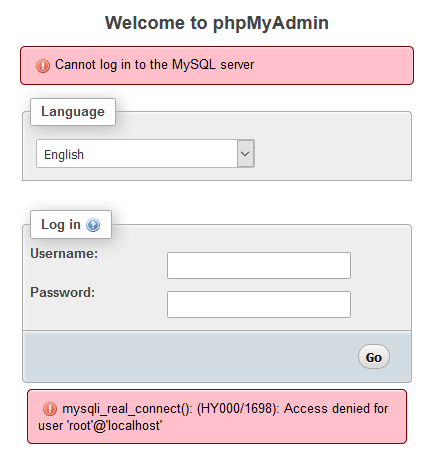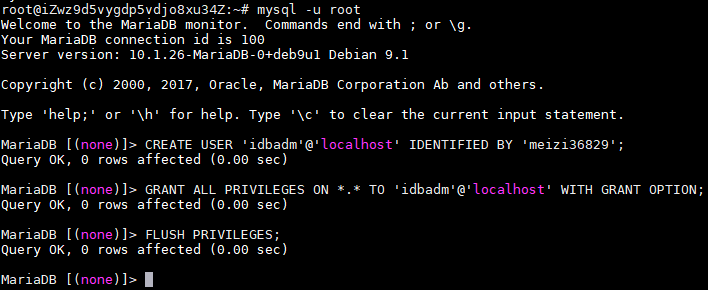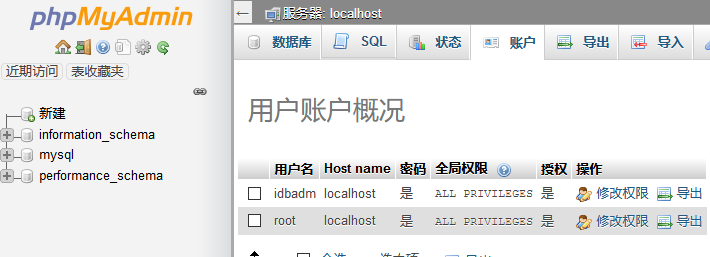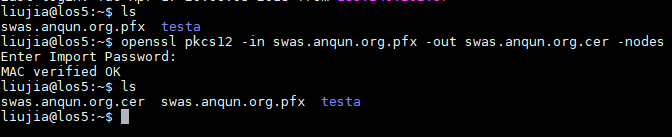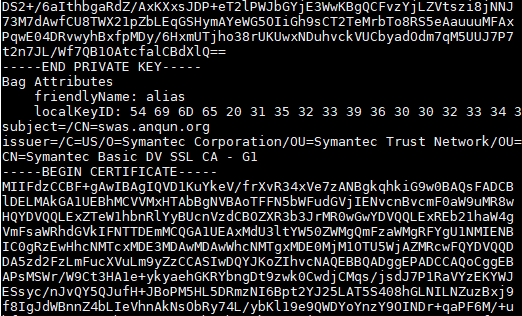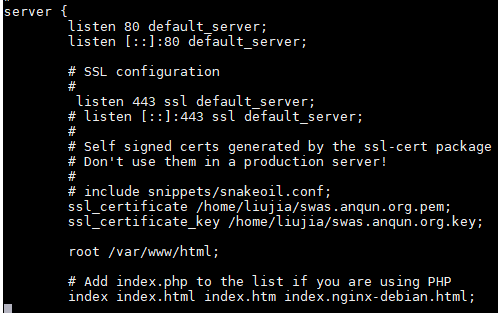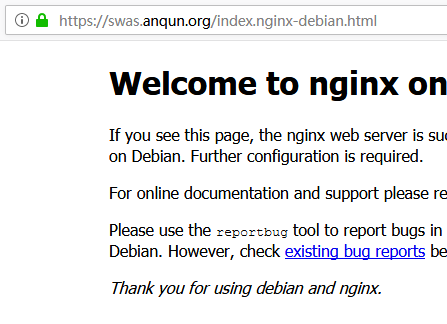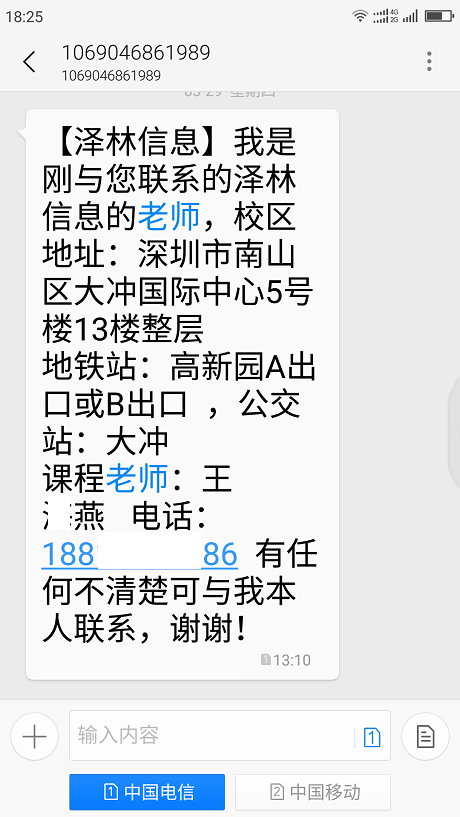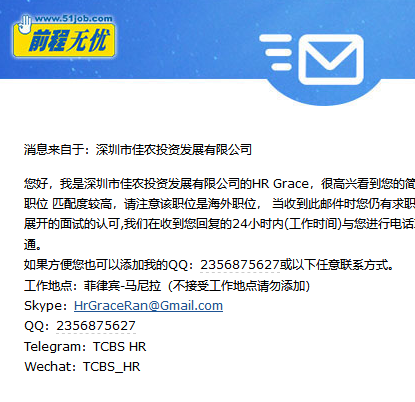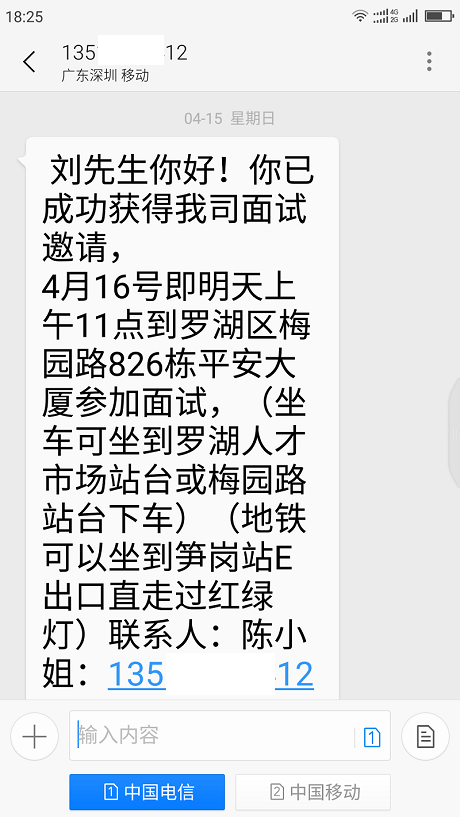在Debian 9系统里安装nginx + php7-fpm + MariaDB
环境:Debian 9.4,nginx 1.10.3,php7.0.27, MariaDB 10.1.26
过程:
- apt update # 更新软件源
- apt upgrade # 更新软件版本
- apt autoremove # 自动删除一些“遗留”的不必要软件
- apt install nginx # 安装 nginx
- apt install php-fpm php-gd php-mysql php-mbstring php-curl php-xml # 安装 php 及相关组件
编辑默认的nginx站点配置文件/etc/nginx/sites-enabled/default,添加 index.php 类型的默认首页文件,注释掉ipv6地址的监听及启用php
# Add index.php to the list if you are using PHP index index.php index.html index.htm index.nginx-debian.html; server_name _; location / { # First attempt to serve request as file, then # as directory, then fall back to displaying a 404. try_files $uri $uri/ =404; } # pass PHP scripts to FastCGI server # location ~ \.php$ { include snippets/fastcgi-php.conf; # # # With php-fpm (or other unix sockets): fastcgi_pass unix:/var/run/php/php7.0-fpm.sock; # # With php-cgi (or other tcp sockets): # fastcgi_pass 127.0.0.1:9000; }- systemctl restart nginx # 重启 nginx 服务,以让更改生效
- apt install mariadb-server # 安装 MariaDB (mysql)数据库服务端
- 通过 mysql 命令行,创建一个新的mysql用户
CREATE USER 'idbadm'@'localhost' IDENTIFIED BY 'meizi36829';
GRANT ALL PRIVILEGES ON . TO 'idbadm'@'localhost' WITH GRANT OPTION;
FLUSH PRIVILEGES; - 上传或下载一个phpmyadmin,用新建的mysql用户名和密码登录,测试正常