2020-03-26 20:00 VPS客户机可能“断网”
您好,使用vps的用户,如果您的vps从昨晚始“断网”的,请从控制面板VNC控制台关闭系统(linux用poweroff命令,Windows系统点击“关机”),之后再从控制面板启动vps,应该能恢复联网。给您带来不便,对不起。
原因:在2020-03-26白天新建的VPS无法联网,晚上约八点管理员可能调整了VPS母机的运行参数。
您好,使用vps的用户,如果您的vps从昨晚始“断网”的,请从控制面板VNC控制台关闭系统(linux用poweroff命令,Windows系统点击“关机”),之后再从控制面板启动vps,应该能恢复联网。给您带来不便,对不起。
原因:在2020-03-26白天新建的VPS无法联网,晚上约八点管理员可能调整了VPS母机的运行参数。
drserver.net 的凌动机型中,有一款是没有IPMI的,且最近无法通过Web面板功能来进行强制重启。
假如您也是用着这款,且原系统正常连接,可以按下操作顺序来切换到急救系统(或重装系统)。
过程:
1.先连接,登录到当前系统,确认从系统可重启机子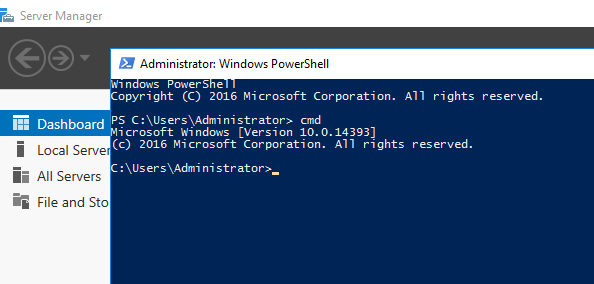
2.转到“用户中心”,为“Server Recovery”(急救)设置密码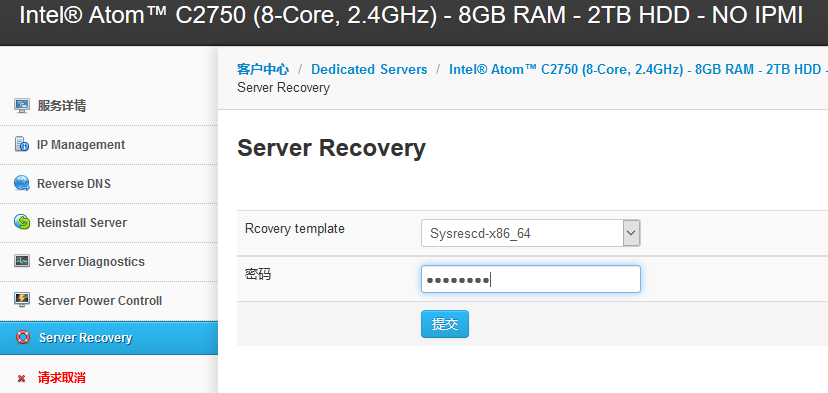
3.请求切换到急救系统,提示 Run recovery template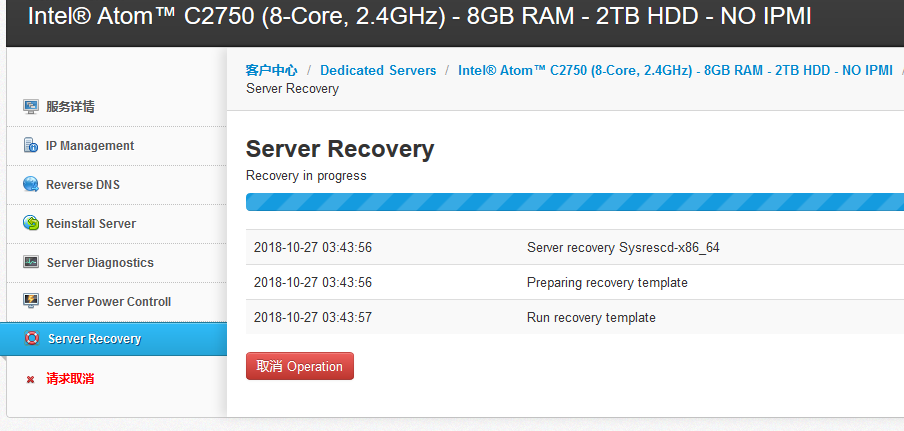
4.回到之前的机子远程连接,从系统重启机子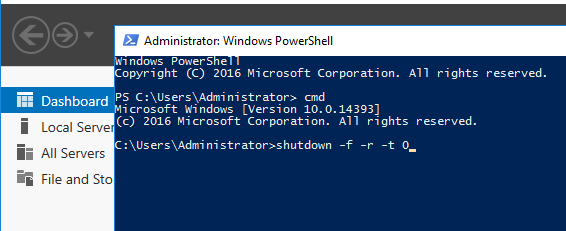
5.再转到“用户中心”,查看状态的变化,等一小段时间后,会提示 SSH is accessible,表示可以远程ssh登录到急救系统了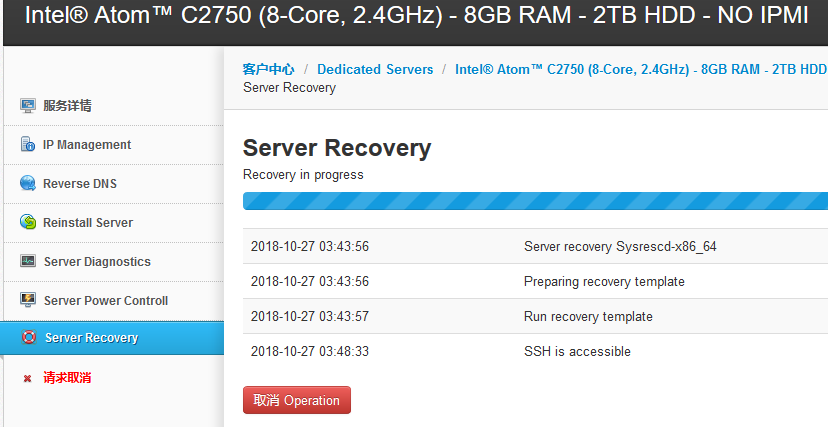
7.如需退出急救系统,在“用户中心”,点击“取消 Operation”的按钮
8.再从急救系统里重启机子
要点是:先从web面板里选择好“急救系统”或“重装系统”,再从原来的系统里进行重启,因为当前用户无法从面板对机子进行重启操作。
订单系统默认在产品过期日前7天自动生成续费账单,如需早于7天续费,需通过工单申请,手动生成续费账单。
续费过程:
1.收到发自 do-not-reply@drserver.net 的通知,说服务器出续费账单了。本例服务器2018-08-28过期,2018-08-21日自动生成续费账单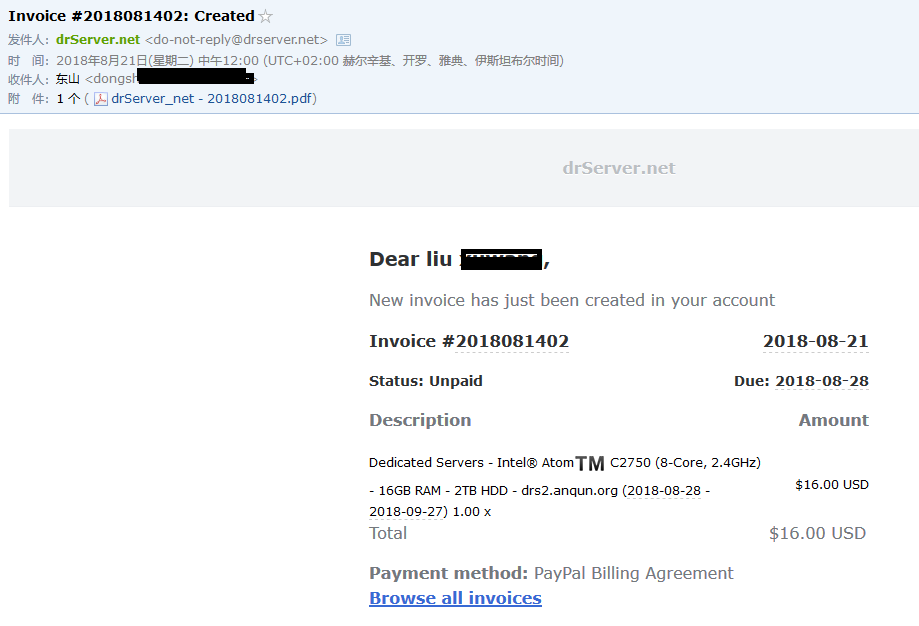
2.登录到用户中心,https://portal.drserver.net/ , 在欢迎页就能看到红色醒目的未付账单信息,请点击“view”查看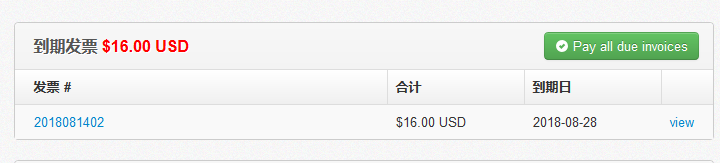
3.查看账单的信息,如金额,到期日期等是否有误,如没有错,选择好支付方式后,请点击“立即付款”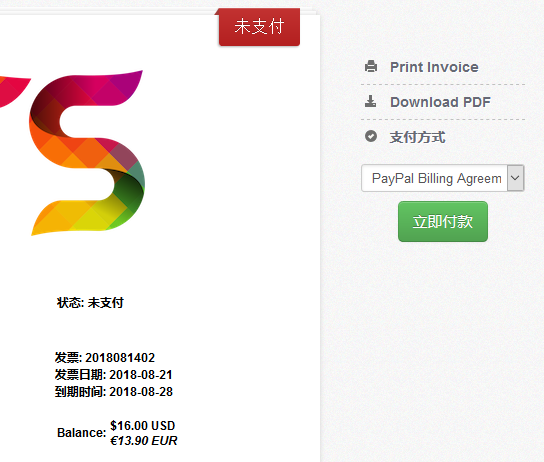
4.在支付平台完成登录和支付后,自动返回账单,账单状态会变成“已支付”状态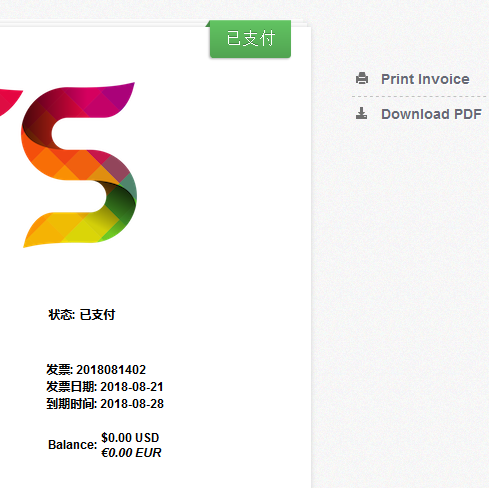
5.查看用户中心里的相应服务器摘要信息,看“下一个到期日”是否正确,如本例是 2018-09-28,正确
中午一点左右,陆续有三个用户反馈VPS无法启动,处于停状态。在Vitualizor面板启动VPS,提示无法执行操作,The operation could not be completed。
联系管理员,说磁盘可能损坏,与上周发生的一样。管理员打算整机六个固态硬盘一起更换,受影响的VPS用户数据丢失。用户可选择退款或用新VPS且延长一个月使用期。抱歉。
原文:https://portal.drserver.net/?/news/view/2/vps-node-failure/
简短的描述是:30天后确认订单是否有效,每订单可得1.5美元,累积到50美元后可提现到PayPal或站内余额。
1.访问 https://portal.drserver.net/?/affiliates&action=default&languagechange=Chinese ,点击“成为合作商”按钮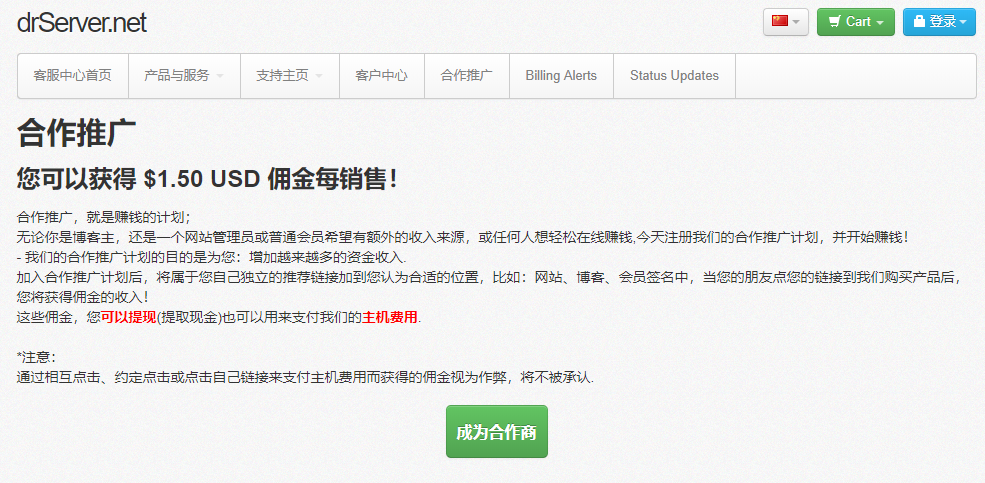
2.之后,会显示本人的推广链接(本例推广链接是:https://portal.drserver.net/?affid=69),还可以查看到推广记录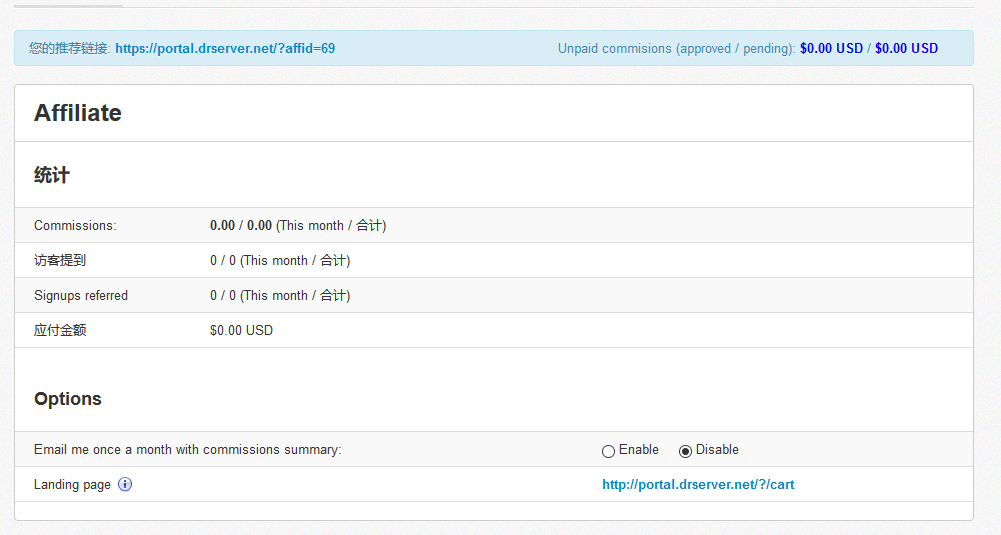
3.能收到多少推广佣金,就要看你的网上撰文及营销能力了
合作推广原文内容:
合作推广,就是赚钱的计划;
无论你是博客主,还是一个网站管理员或普通会员希望有额外的收入来源,或任何人想轻松在线赚钱,今天注册我们的合作推广计划,并开始赚钱!
我们的合作推广计划的目的是为您:增加越来越多的资金收入.
加入合作推广计划后,将属于您自己独立的推荐链接加到您认为合适的位置,比如:网站、博客、会员签名中,当您的朋友点您的链接到我们购买产品后,您将获得佣金的收入!
这些佣金,您可以提现(提取现金)也可以用来支付我们的主机费用.
*注意:
通过相互点击、约定点击或点击自己链接来支付主机费用而获得的佣金视为作弊,将不被承认.