一斤装的油壶,10元
看到灶头上的塑胶油瓶旧了,贴的纸标签长乌霉,瓶口附近油垢堆起了膏状物,所以想买个油壶。
在网上挑了一下,心意价10元左右的,这个500ML,看起来还可以,就买了。
第二天收到,打开来看,拿着比划了一下,手感还可以。上边还写着“每人每天建议25克油”,如果一家四口人,每天100克,那每五天要加油。

外包装

手把不是很大
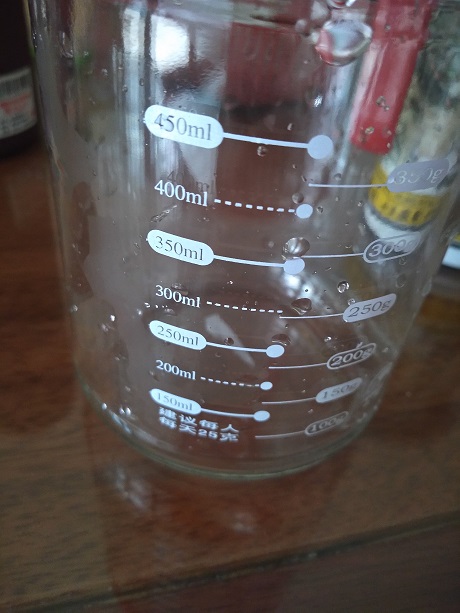
一天25克,有多少人能做到
看到灶头上的塑胶油瓶旧了,贴的纸标签长乌霉,瓶口附近油垢堆起了膏状物,所以想买个油壶。
在网上挑了一下,心意价10元左右的,这个500ML,看起来还可以,就买了。
第二天收到,打开来看,拿着比划了一下,手感还可以。上边还写着“每人每天建议25克油”,如果一家四口人,每天100克,那每五天要加油。

外包装

手把不是很大
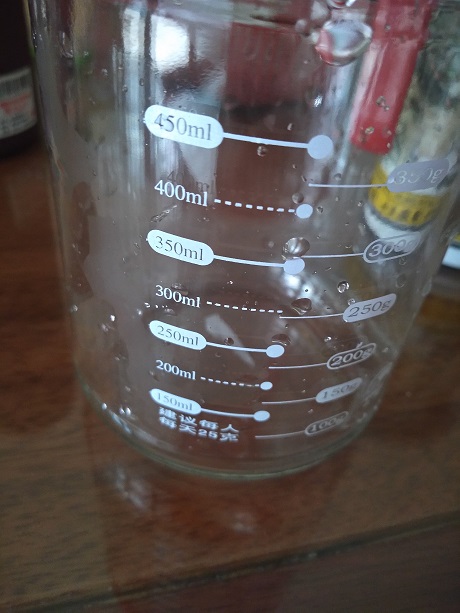
一天25克,有多少人能做到
问题:Godaddy的虚拟服务器(VPS)产品中,绑定的系统是CentOS 6 + cPanel,支持php5.5以上的版本,但网站程序必须是php5.3
过程:
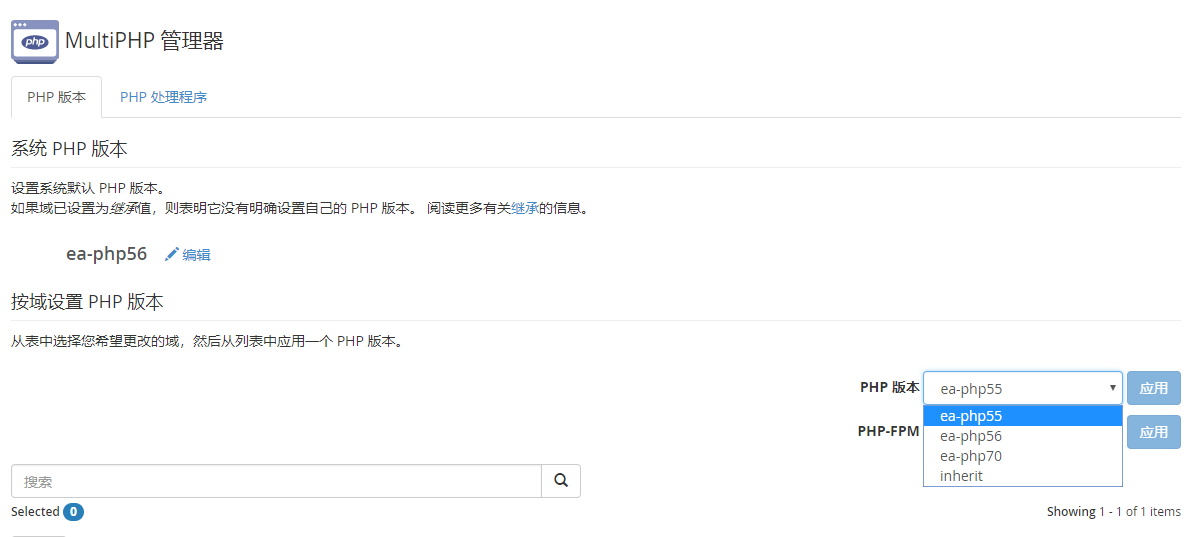
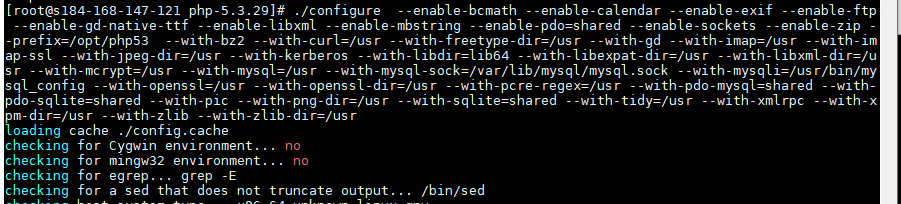
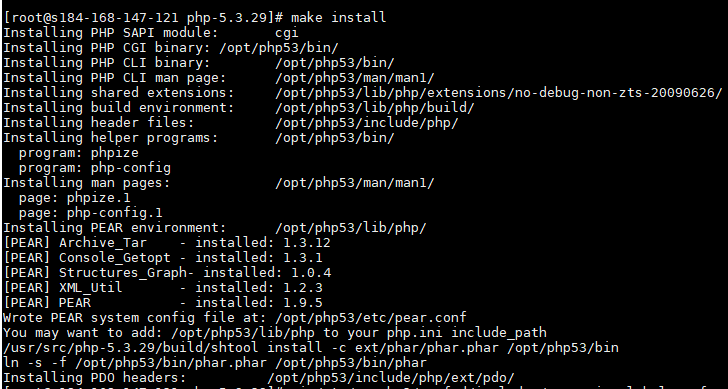
vi /etc/apache2/conf.d/includes/pre_main_global.conf # 向apache的配置文件添加以下内容,令其默认使用php5.3
AddHandler application/x-httpd-php53 php
ScriptAlias /local-bin /opt/php53/bin
Action application/x-httpd-php53 /local-bin/php-cgi
<Directory "/opt/php53/bin">
Order allow,deny
Allow from all
</Directory>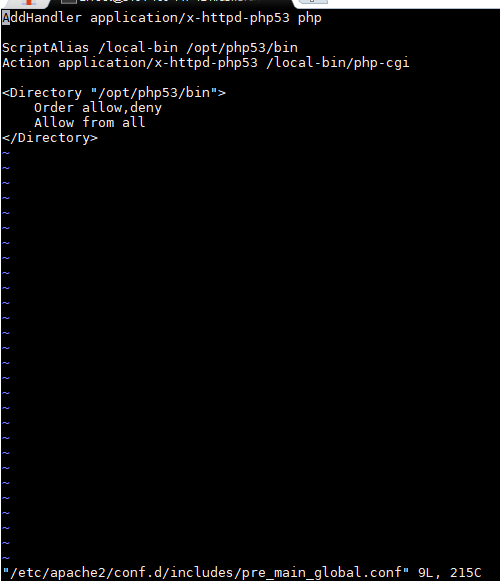
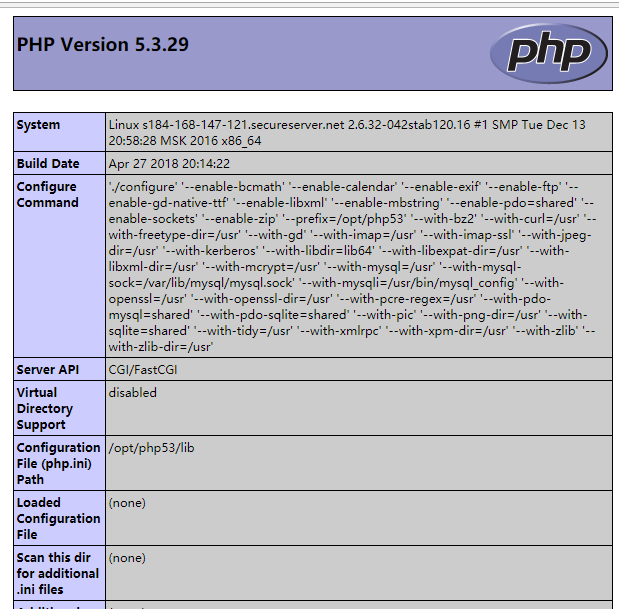
参考:
当前阿里云公共镜像提供了ubuntu 16.04,没有17.10,但看到论坛网友想要,所以实践。
环境:云服务器T5 2GB内存规格,原系统Debian 9 64位,目标是安装ubuntu官方的17.10版本。
过程:

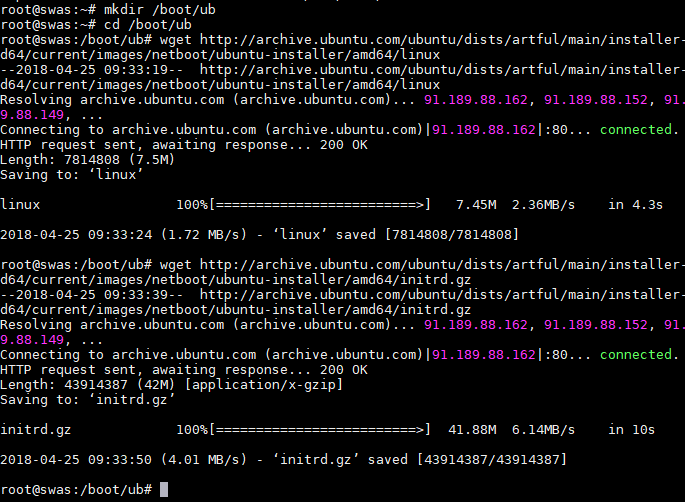
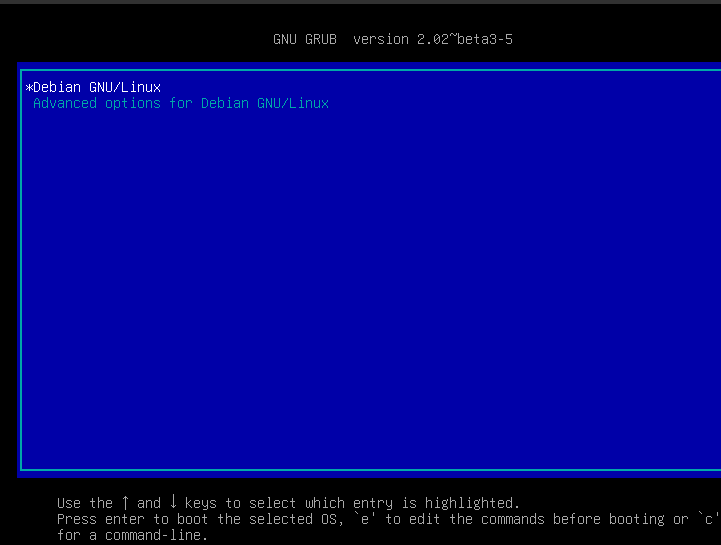
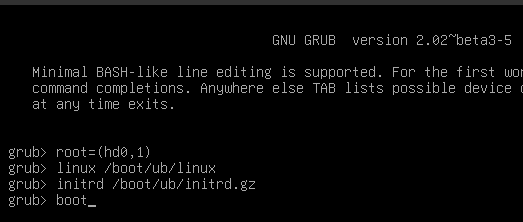
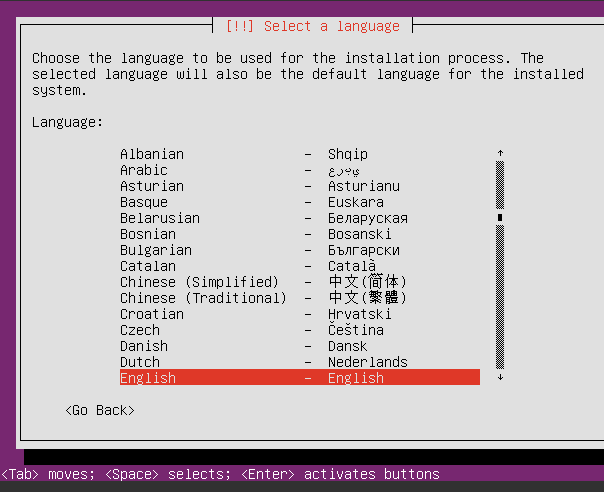
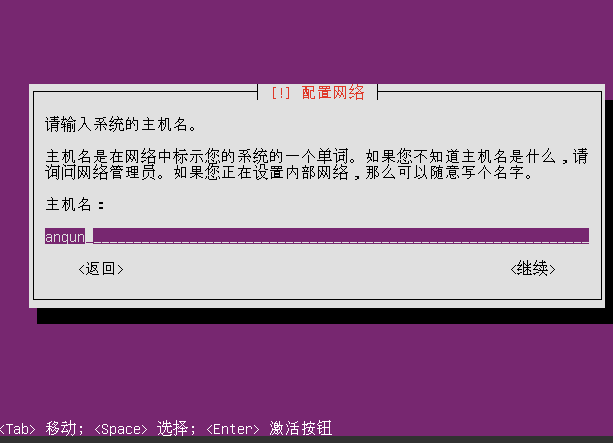
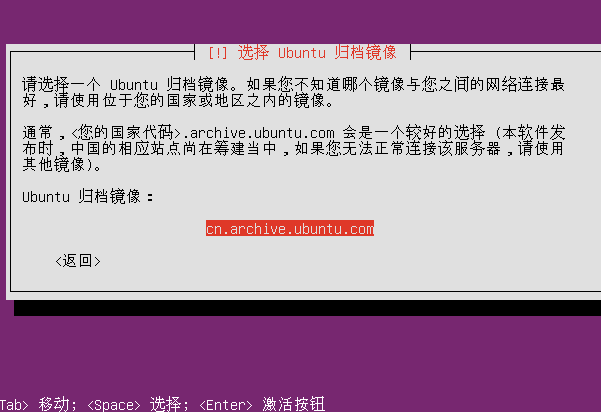
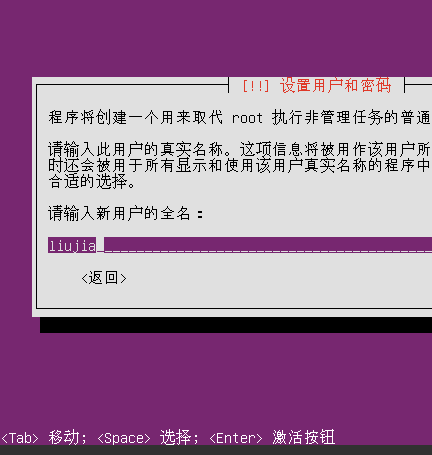
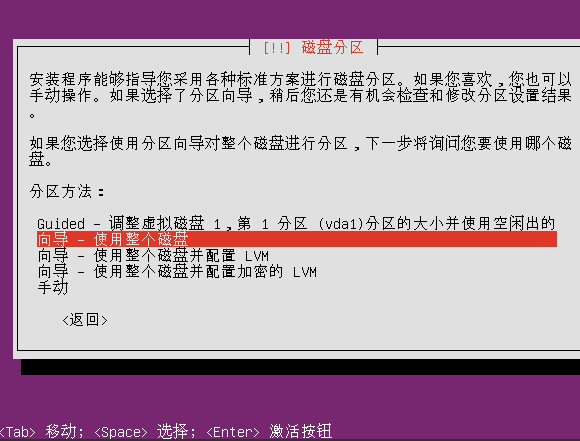
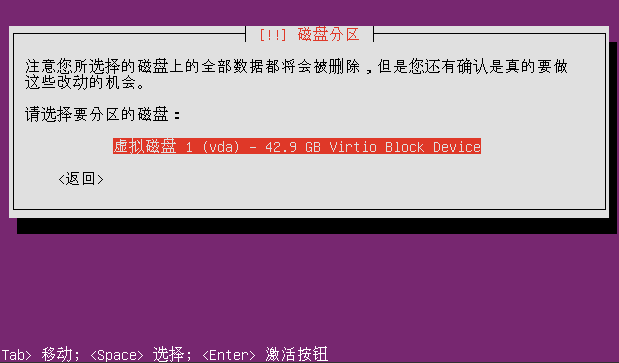
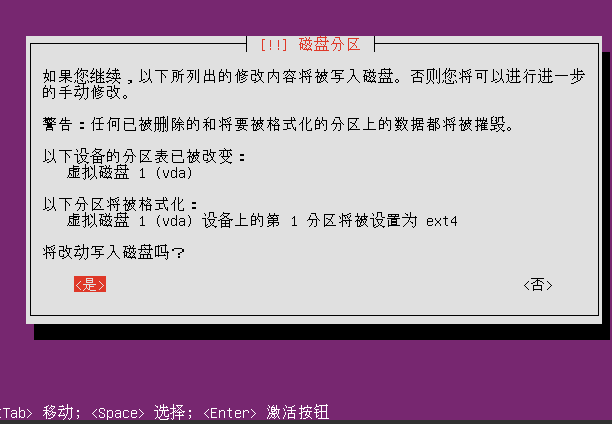
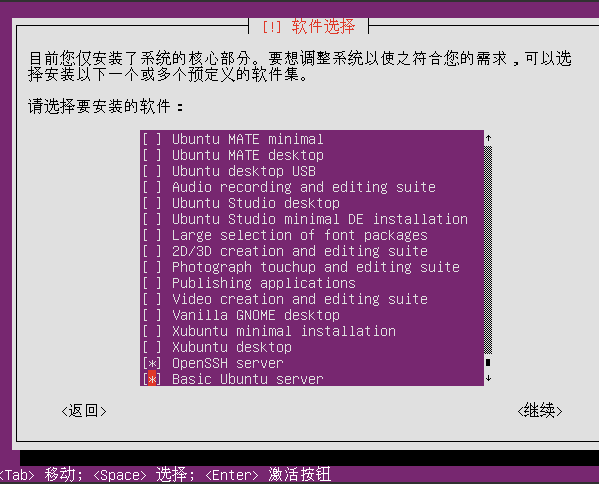
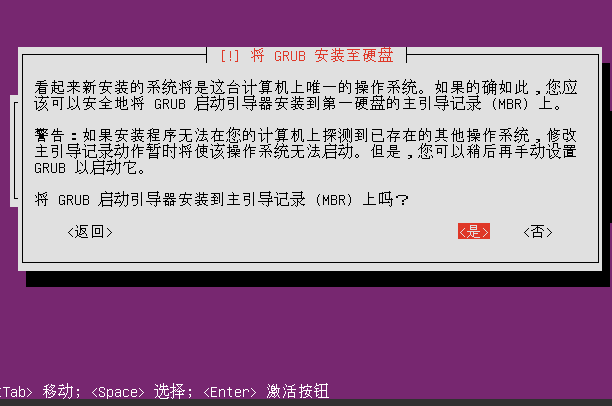
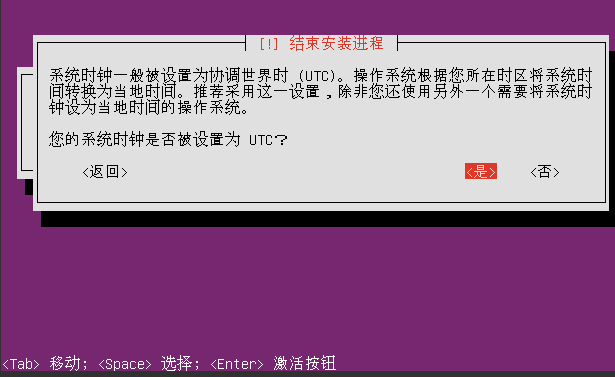
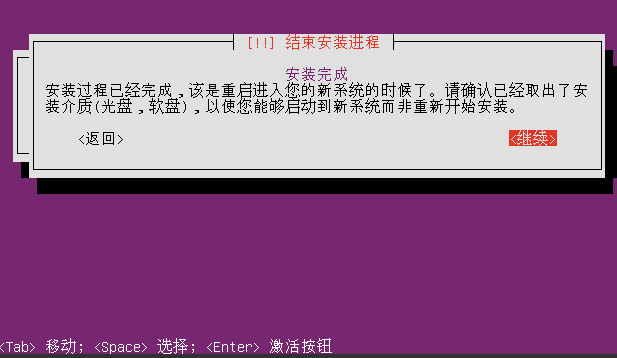
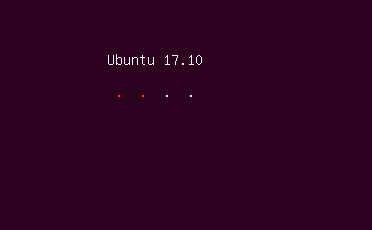
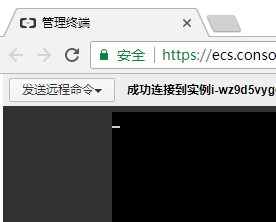
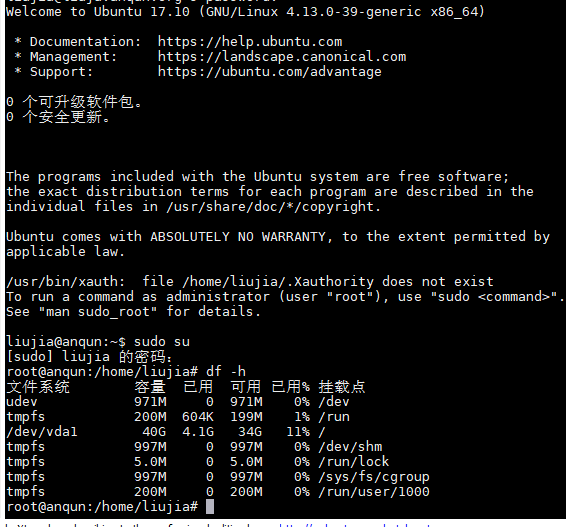
参考:https://help.ubuntu.com/community/Installation/NetbootInstallFromInternet
环境:Debian 9,例子中,将阿里云ECS云服务器默认的系统盘,40GB的/dev/vda1,划成30GB的/dev/vda1和10GB的/dev/vda2。
过程:
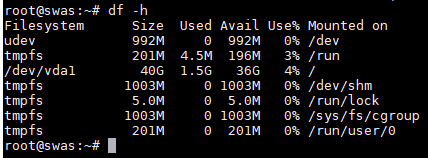

vi /etc/initramfs-tools/hooks/resizefs # 创建好脚本,复制好resize2fs
#!/bin/sh
set -e
PREREQS=""
prereqs() { echo "$PREREQS"; }
case $1 in
prereqs)
prereqs
exit 0
;;
esac
. /usr/share/initramfs-tools/hook-functions
copy_exec /sbin/e2fsck
copy_exec /sbin/resize2fs
exit 0vi /etc/initramfs-tools/scripts/local-premount/resizefs # 创建好脚本,在挂载/前进行resize2fs操作
#!/bin/sh
set -e
PREREQS=""
prereqs() { echo "$PREREQS"; }
case "$1" in
prereqs)
prereqs
exit 0
;;
esac
/sbin/e2fsck -yf /dev/vda1
/sbin/resize2fs /dev/vda1 30G
/sbin/e2fsck -yf /dev/vda1
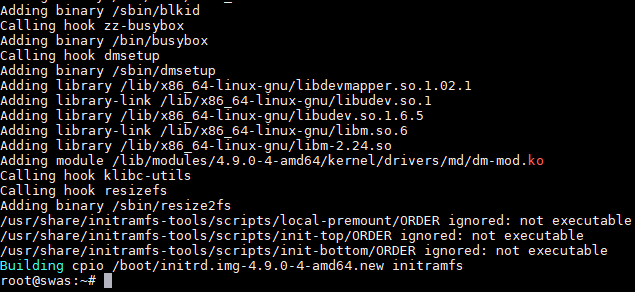
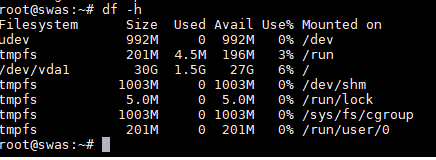
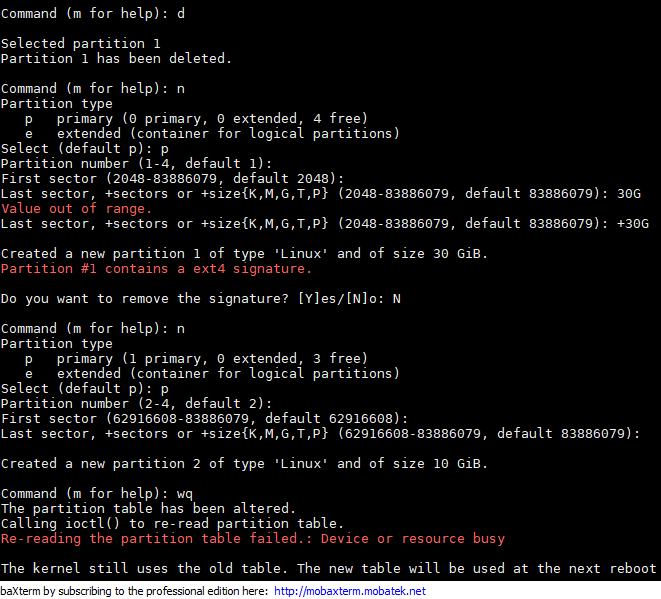
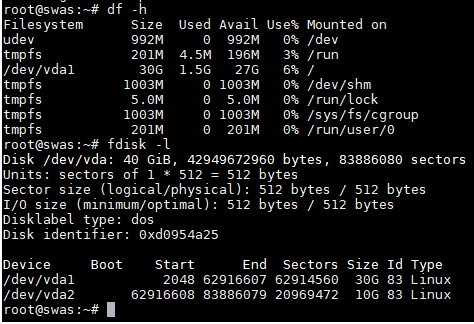
参考:https://serverfault.com/questions/528075/is-it-possible-to-on-line-shrink-a-ext4-volume-with-lvm
昨天从松枰村到光明新区人民医院附近的一个公司面试,出门时,我姐递过一张“深圳通”公交卡,说方便乘车,我没接,说试试手机上的“深圳通”扫码。
因为不熟悉线路,我是按手机地图里的导航来乘公交车的,去和回都转了一次公交车。其中三次是乘务员手持设备扫码,一次是前门自助设备扫码。自助扫码时,可能没对准扫码设备,车开了后才扫到,后边的一个小伙都比我先扫到。扣费情况,回来问了一下我姐,说是和实体卡的“深圳通”一样的计费标准(八折起,1.5小时内换乘额外优惠0.4元)。具体到我,去时花了2.8元,回时花了3.6元。单程约23公里,从单价且不考虑时间来看的话,公交车坐得挺值。
个人觉得,现在多数人出门不会忘记带手机,放到袋子里,付款时,手机比片式实卡“深圳通”好找,年轻人应该比较喜欢用微信小程序的“深圳通”来乘公交车,“扫码成功”。
使用方法也不难,在公交车上有贴二维码,乘务员有时也会指引乘客使用:发现 --> 小程序 --> 搜索“深圳通”
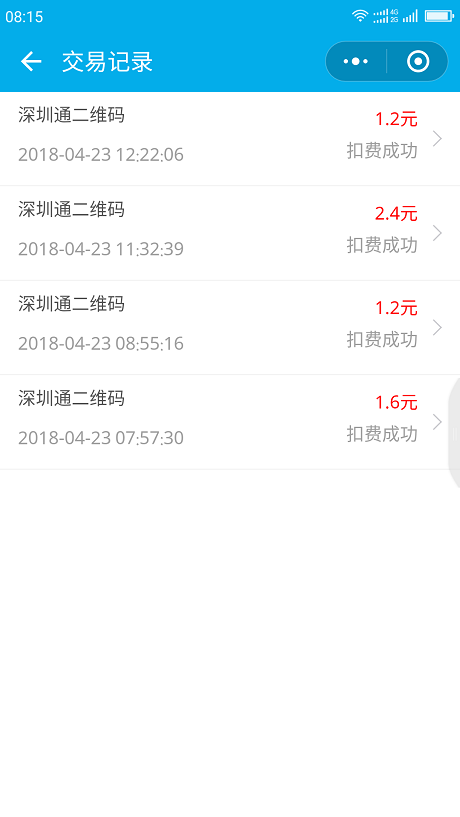
图1:"深圳通"交易记录

图2:乘务员教一个阿姨开始使用小程序“深圳通”

图3:这个年轻小伙主动请教乘务员怎么使用小程序“深圳通”