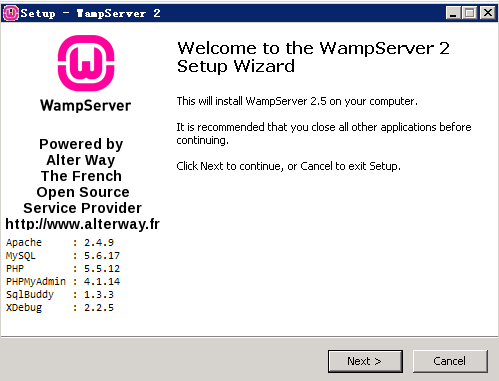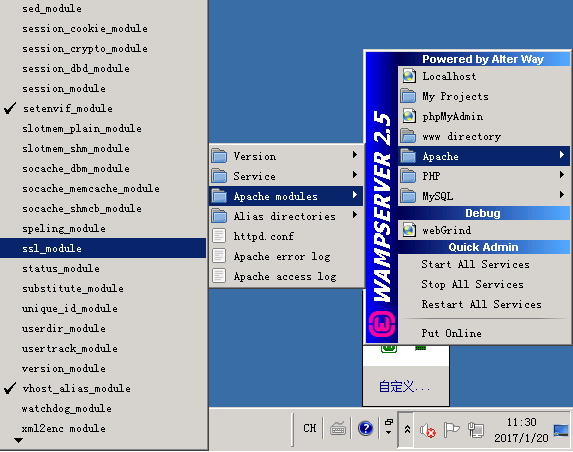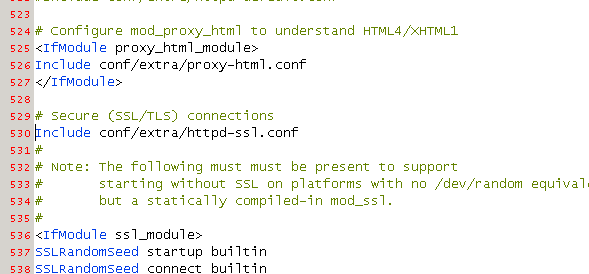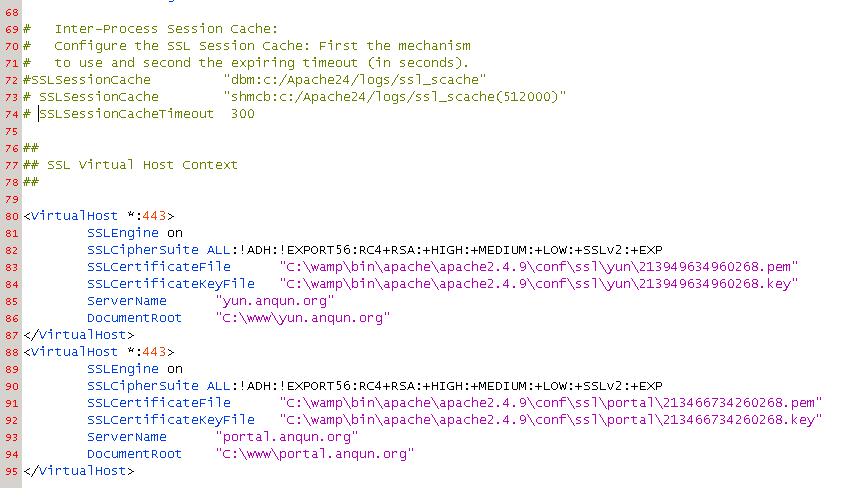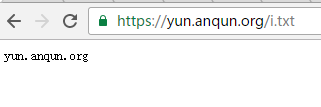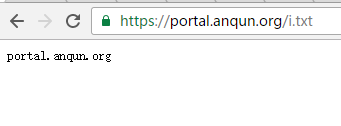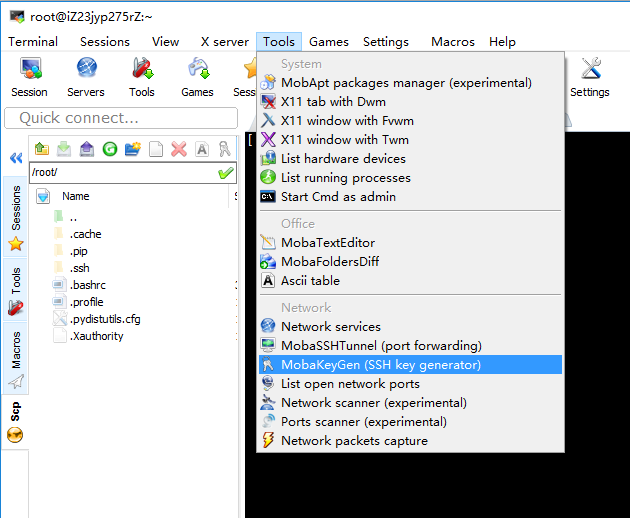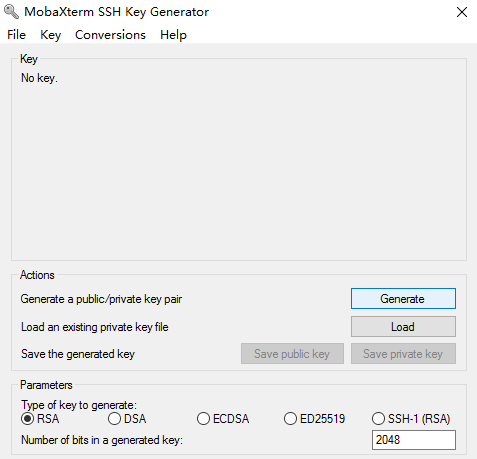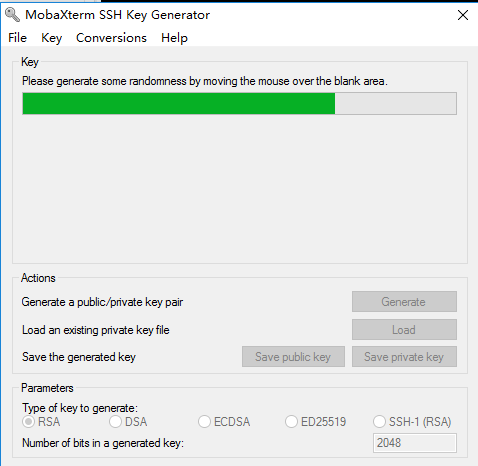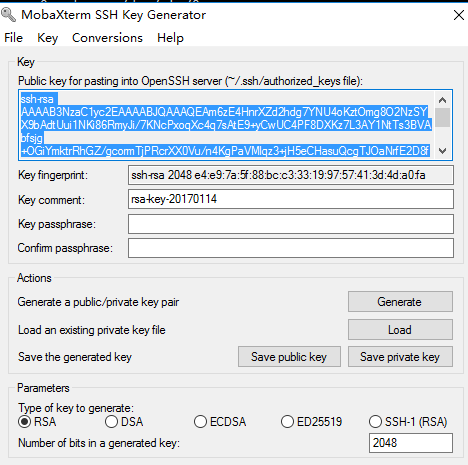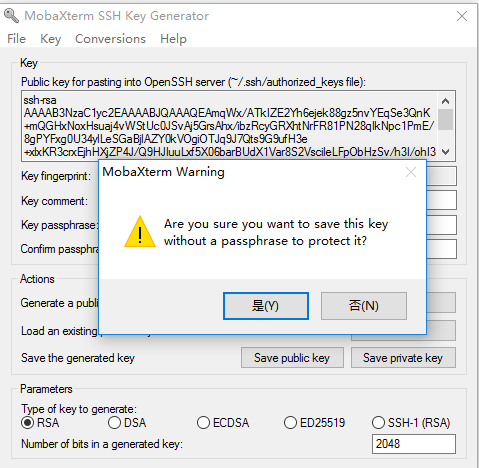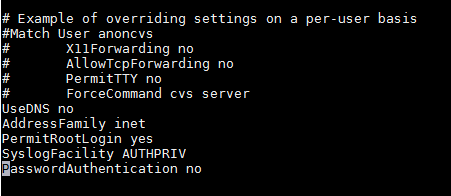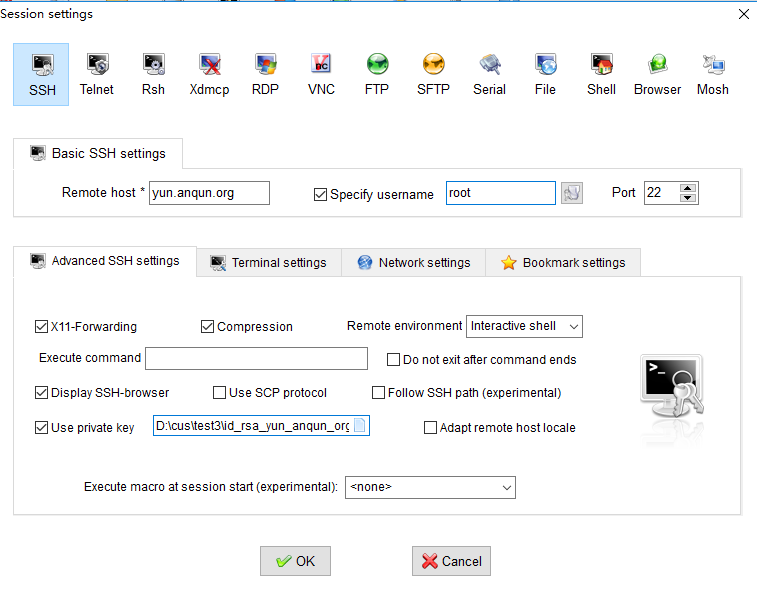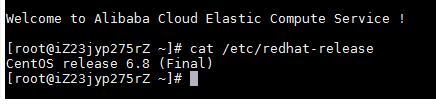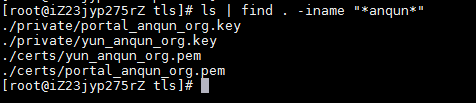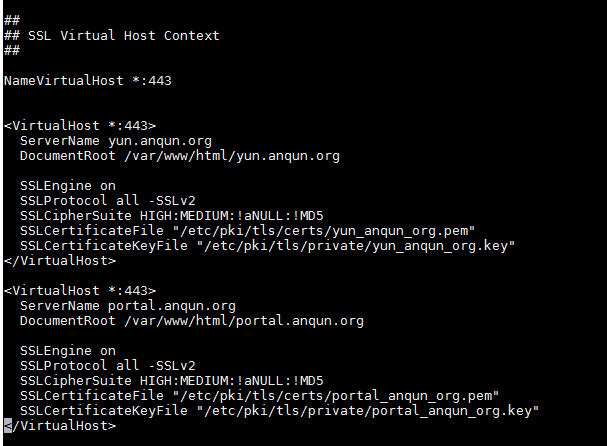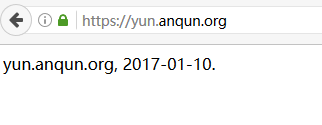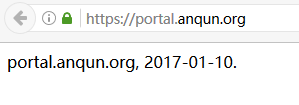云友“ap6554s5w”希望 能在CentOS 5系统里配置IPv6地址,所以写此帖。
环境:ECS“经典网络”类型(网友“ifaceparty”提醒:如果是“专有网络”,需要将HE配置隧道地址命令中的IPv4地址修改为ECS实例的内网地址),CentOS 5.11 64位系统。
注意:如是苹果APP上架申请因无法IPv6-only访问被拒,请重点检查APP代码,苹果公司的参考文档并没有要求APP服务需要有IPv6地址:https://developer.apple.com/library/content/documentation/NetworkingInternetWeb/Conceptual/NetworkingOverview/UnderstandingandPreparingfortheIPv6Transition/UnderstandingandPreparingfortheIPv6Transition.html
1.CentOS 5.11 64位系统,默认没有启用IPv6地址
2.编辑 /etc/sysctl.conf 文件,将其中三条禁用IPv6的设置更改为:
net.ipv6.conf.all.disable_ipv6 = 0
net.ipv6.conf.default.disable_ipv6 = 0
net.ipv6.conf.lo.disable_ipv6 = 0
````
3.编辑文件,/etc/modprobe.d/disable_ipv6.conf,将其中的两行都注释掉:[/code]
alias net-pf-10 off
options ipv6 disable=1
![bbs-aliyun-dongshan3-304532-1.png][1]
4.编辑文件,/etc/sysconfig/network,将其中的 NETWORKING_IPV6=no 改为 NETWORKING_IPV6=yes
NETWORKING_IPV6=yes
![bbs-aliyun-dongshan3-304532-2.png][2]
5.重启系统,以让更改生效。系统重启后,运行 ifconfig 命令,可以看到IPv6的地址
7.执行 HE 隧道地址配置例子中的 Linux-net-tools 命令,如本例是:
ifconfig sit0 up
ifconfig sit0 inet6 tunnel ::216.218.221.6
ifconfig sit1 up
ifconfig sit1 inet6 add 2001:470:18:401::2/64
route -A inet6 add ::/0 dev sit1
![bbs-aliyun-dongshan3-304532-3.png][3]
8.安装 nginx 后,启动 nginx ,可以看到在IPv6(:::80)里监听使用了
![bbs-aliyun-dongshan3-304532-4.png][4]
9.在其它IPv6的系统上,用 curl 测试 IPv6 域名和IP地址站点内容,正常。实践中,访问IPv6的网站内容可能较慢,这可能是因为提供隧道地址的网络与国内连接较慢
curl 'http://yun.anqun.org' -so - | grep -iPo '(?<=
)(.*)(?=)'
curl [2001:470:18:401::2] -so - | grep -iPo '(?<=
)(.*)(?=)'
curl -6 '
http://ipv6.anqun.org' -so - | grep -iPo '(?<=
)(.*)(?=)'
![bbs-aliyun-dongshan3-304532-5.png][5]
参考:https://tunnelbroker.net/
[1]: https://liujia.anqun.org/usr/uploads/2019/06/09/802672251359026.png
[2]: https://liujia.anqun.org/usr/uploads/2019/06/09/80268753090719.png
[3]: https://liujia.anqun.org/usr/uploads/2019/06/09/80268887271176.png
[4]: https://liujia.anqun.org/usr/uploads/2019/06/09/802682848492264.png