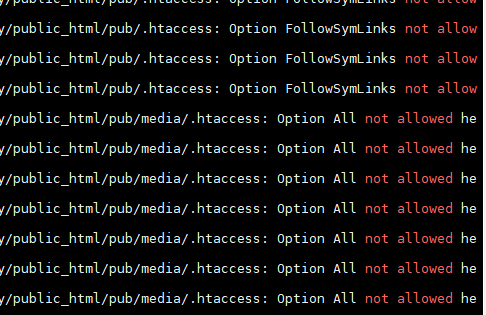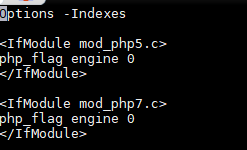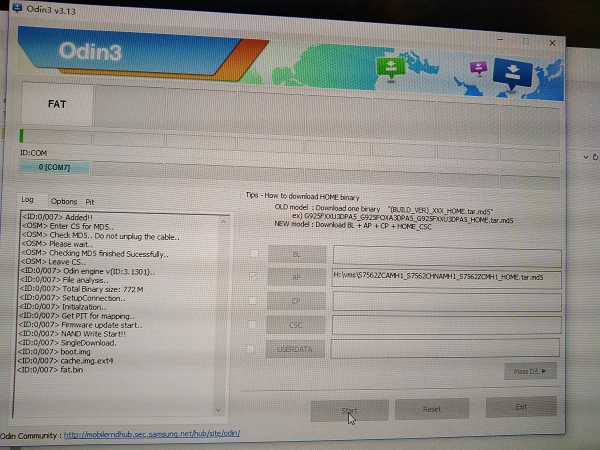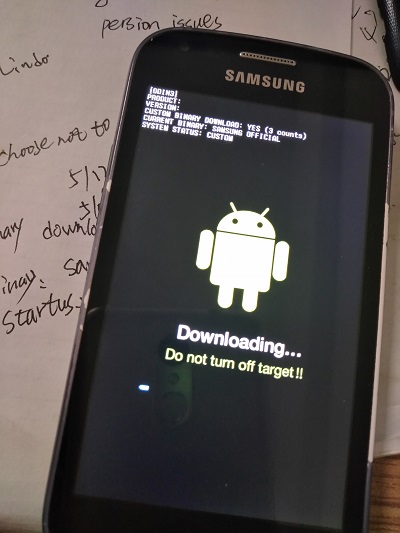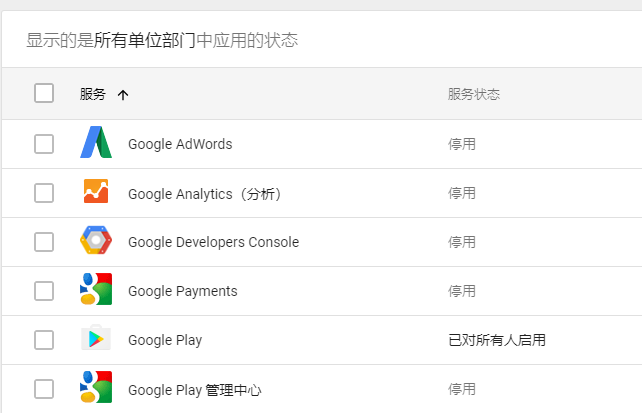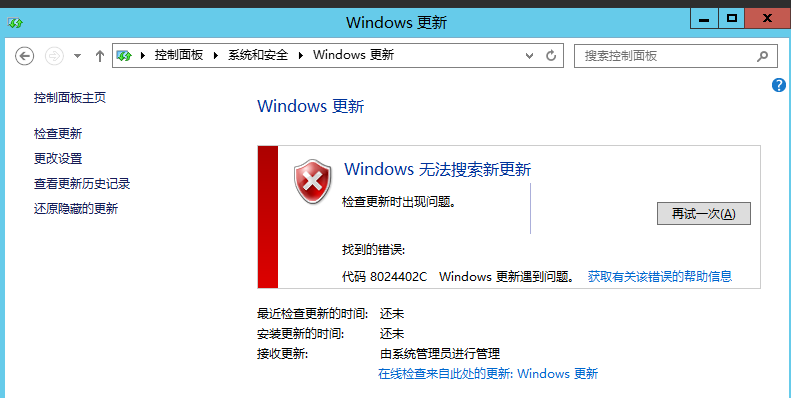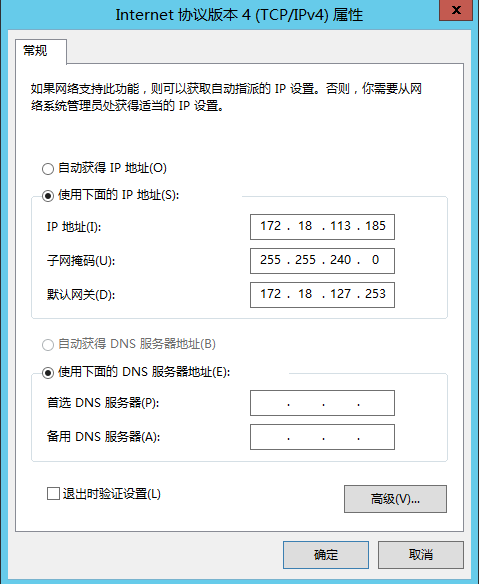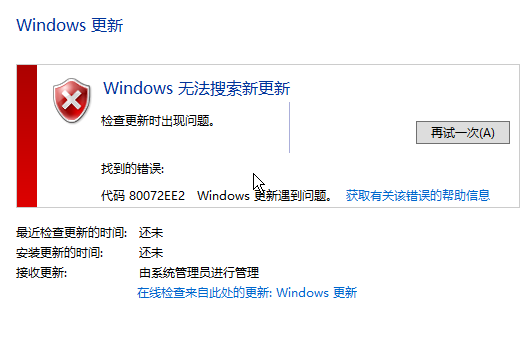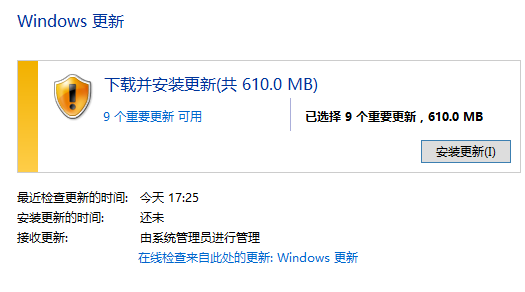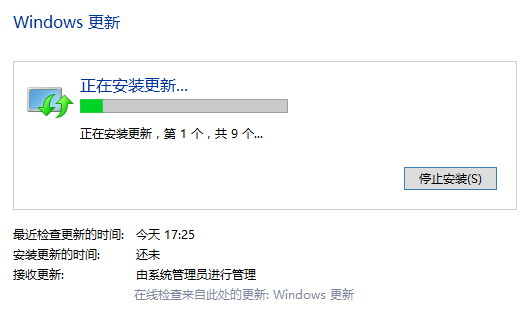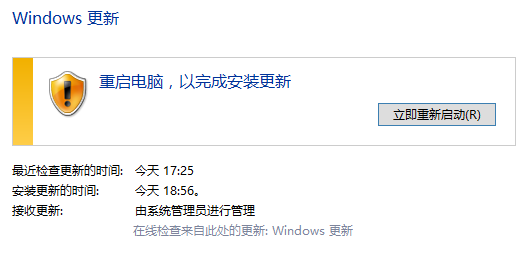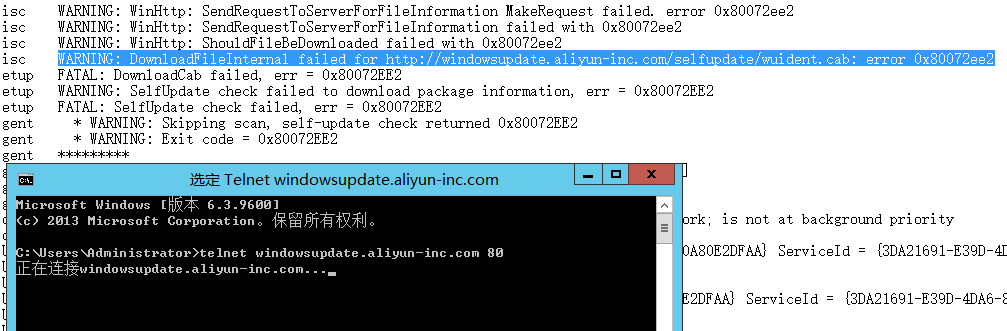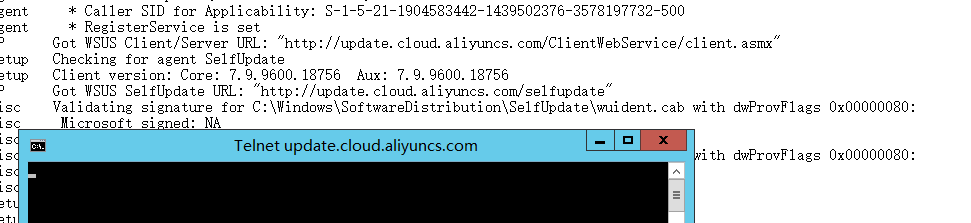安装Mercury/32,通过阿里云免费邮箱账户用php mail发邮件
环境:Windows 2012, Mercury/32 Mail Transport System 4.8
过程:
1.安装欢迎界面,请点击 New installation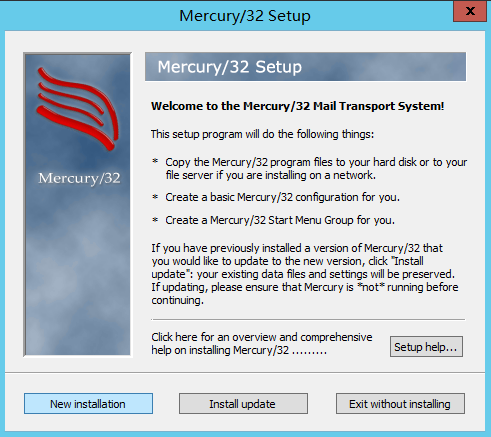
2.无需NetWare支持,请点击 No NetWare Support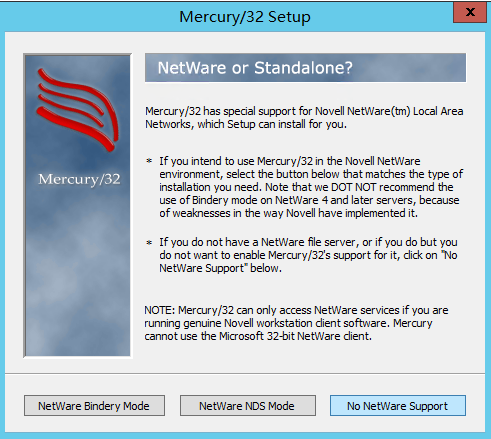
3.安装路径,默认C:\MERCURY,请点击 OK, accept the directory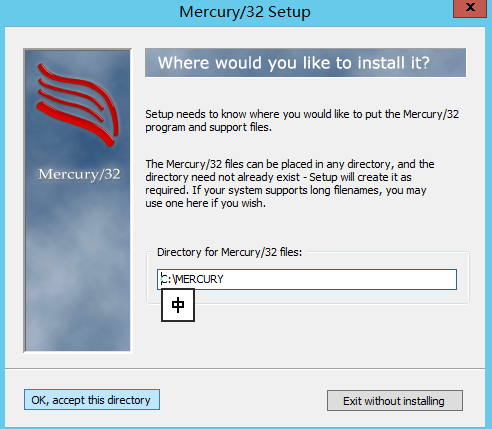
4.无需Pegasus Mail,请点击 No pegasus Mail interation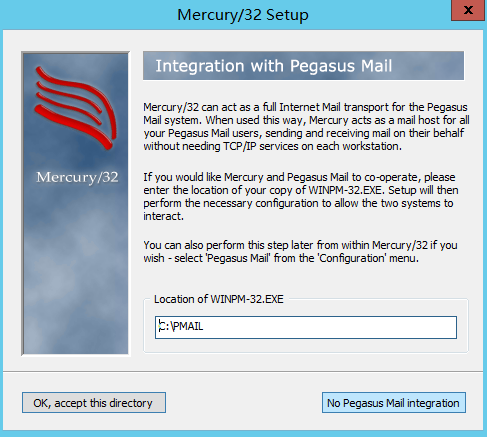
5.邮件存储路径,默认C:\MERCURY\MAIL,请点击 OK, accept this dirctory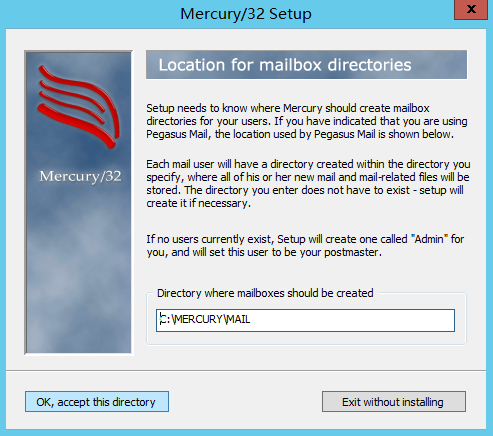
6.协议组件,本例仅发信,所以只勾 MercuryS,请点击 OK, continue installation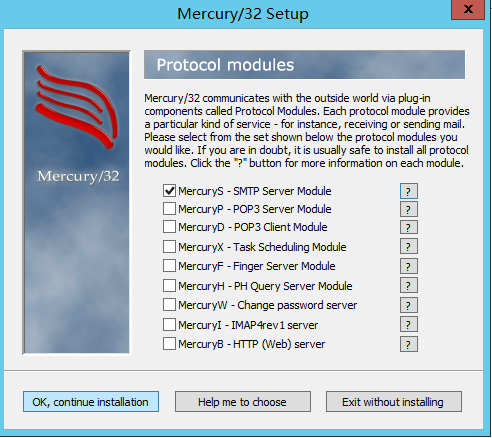
7.选择SMTP Client模块,本例是用外部邮局,所以选Install MercuryC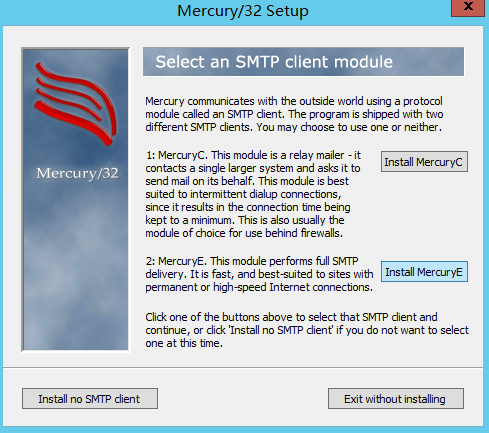
8.这里填写基本信息,如需要连接外发的服务器地址,本例写smtp.aliyun.com,后边也可以改,请点击,OK, continue installation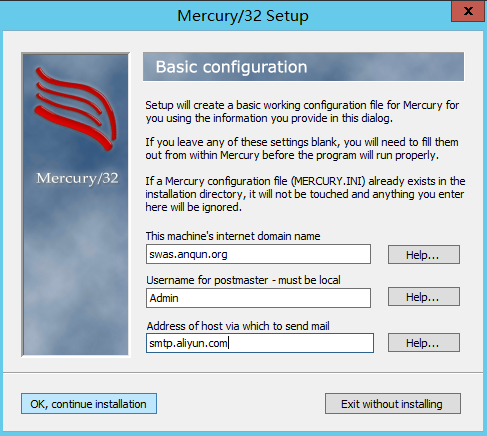
9.选择SMTP relaying模式,一般选择Normal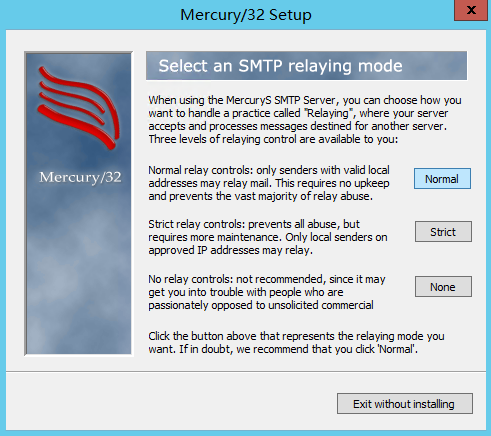
10.设置发信队列存储目录,默认在C:\MERCURY\QUEUE,请点击 OK, continue installation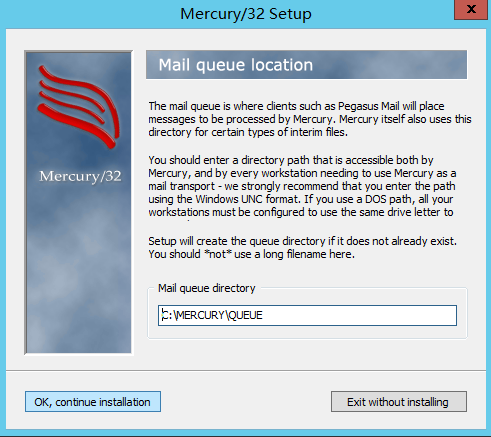
11.配置好,准备安装,请点击 Install Mercury/32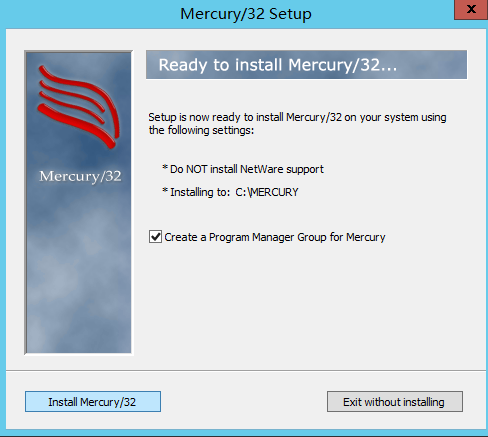
12.因为以Windows服务运行需要授权,所以本例点击 Continue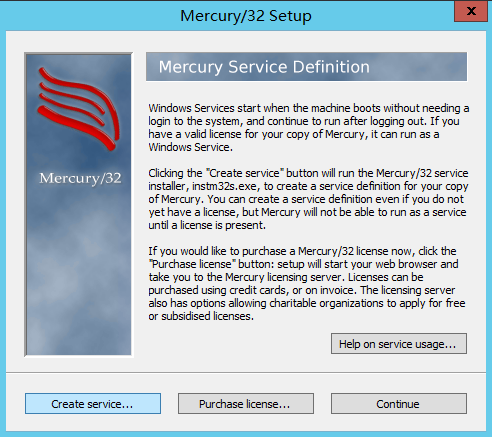
13.本例不安装其它附加功能,所以点击 Done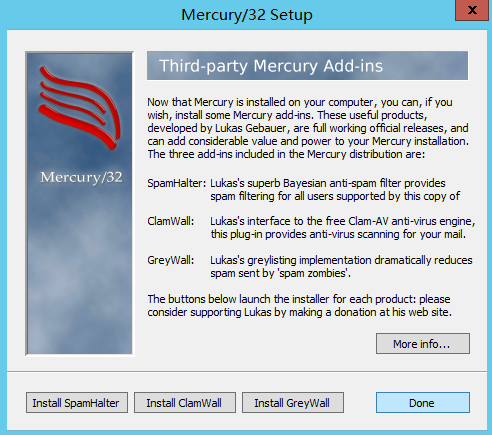
14.完成安装,请点击 Exit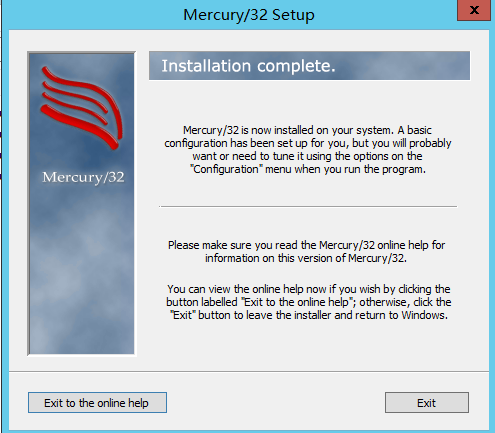
15.点击自动创建的快捷方式来运行Mercury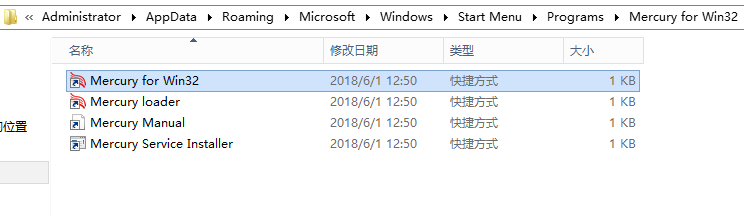
16.在MercuryC SMTP Relay Client Configureation里,填写阿里云邮箱账户关键信息,如 smart host name 里填写 smtp.aliyun.com,connection port里填写465,模式选择 SSL encryption using direct connection,Login username里填写阿里云邮箱账户,Password里填写密码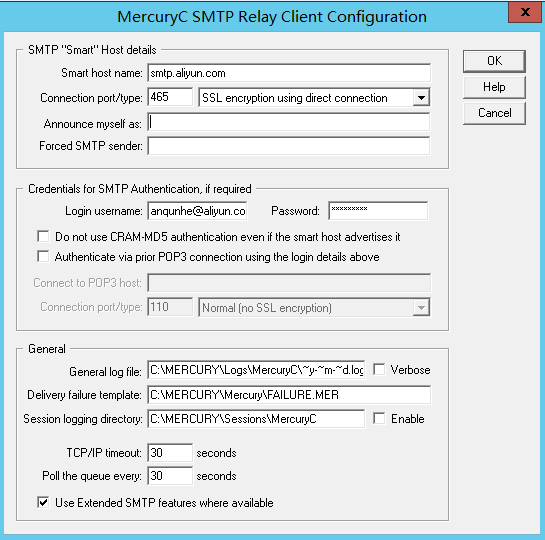
17.在Mercury SMTP Server设置框里允许relay,即不勾选 Do not permit SMTP relaying of non-local mail
18.在Mercury里发测试邮件,注意from里要填写阿里云账号的地址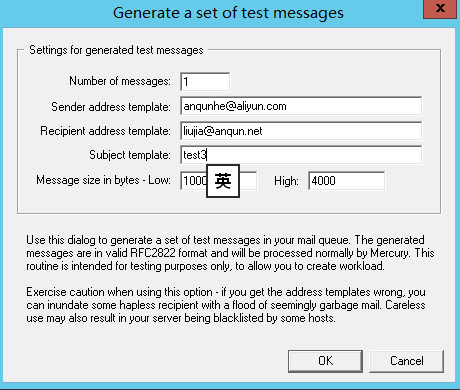
19.在php里用mail函数发送测试,注意from里要填写阿里云账号的地址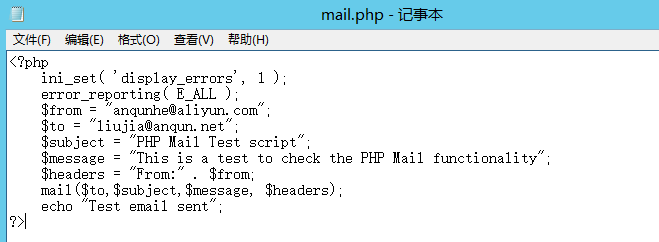
20.收件箱里能收到两封测试邮件
参考: